How To Take A Screenshot
Dell Laptop
If you are using a Dell laptop, you can take a screenshot of your computer screen in two ways. Here's how to do it:Method 1: Using the print screen button
- Locate the print screen button on your keyboard. It is usually abbreviated as PrtSc or PrtScn.
- Press the print screen button. This will capture the entire screen of your Dell laptop.
- Open any image editor on your computer, such as MS Paint, and paste the image in the editor (Ctrl+V). Alternatively, you can use the default Snipping Tool program in Windows to crop and save the image as desired.
- Save the captured image in your desired location on your computer.
Method 2: Using the Windows + print screen keys
- Press the Windows key + the print screen button together.
- Your computer screen will dim, and the captured image will automatically be saved to your Pictures folder in the Screenshots sub-folder, or alternatively in OneDrive if you have it synced with your computer.
Mac
If you are using a Mac, you can take a screenshot of your computer screen using the following methods:Method 1: Using keyboard shortcuts
- Press Shift-Command-3. This will capture the entire screen.
- Open the screenshot thumbnail that appears in the bottom-right corner of your screen. Click on the thumbnail to open it.
- Use the markup tool to annotate, crop, or rotate the screenshot as needed. When done, click on Save to save the image to your desired location.
Method 2: Using screen capture tools
There are several screen capture tools that you can use to capture your screen on a Mac, such as Snagit, Greenshot, and Skitch. These tools provide advanced options for taking screenshots, including selecting specific areas of the screen, recording videos, and capturing scrolling web pages.Chromebook
If you are using a Chromebook, you can take a screenshot of your computer screen using the following method:Method 1: Using keyboard shortcuts
- Press Ctrl + Show windows (or Ctrl + F5).
- Your computer screen will be captured and saved to your Downloads folder.
Method 2: Using the built-in screenshot tool
Chromebook has a built-in screenshot tool that you can use to capture screenshots of your screen. Here's how to use it:- Open the screen that you want to capture.
- Press Ctrl + Shift + Switch window keys.
- Your mouse cursor will turn into a crosshair. Click and drag to select the area of the screen that you want to capture.
- Release your mouse button to capture the selected area.
- The captured screenshot will appear in the bottom-right corner of your screen. Click on it to open the image. Review or edit the image as necessary, then save it to your desired location.
Windows PC
If you are using a Windows PC, here are some ways to take screenshots on your computer:Method 1: Using the Print Screen key
- Press the Print Screen key (PrtScn) on your keyboard. This will capture the entire screen.
- Open any image editor on your computer, such as MS Paint, and paste the image in the editor (Ctrl+V). Alternatively, you can use the default Snipping Tool program in Windows to crop and save the image as desired.
- Save the captured image in your desired location on your computer.
Method 2: Using the Snipping Tool
- Open the Snipping Tool program on your Windows computer. You can search for it in the Start menu.
- Click on New to start a new snip.
- Use your mouse to select the area of the screen that you want to capture.
- Click on Save to save the captured image in your desired location on your computer.
Method 3: Using the Windows key + print screen key
- Press the Windows key + print screen key together.
- Your computer screen will dim, and the captured image will automatically be saved to your Pictures folder in the Screenshots sub-folder, or alternatively in OneDrive if you have it synced with your computer.
Conclusion
Taking screenshots is an essential function of any laptop or desktop computer. Whether you are using a Dell laptop, a Mac, a Chromebook, or a Windows PC, there are different ways to take screenshots on your device. By following the steps outlined in this post, you can easily capture images, information, and other media elements displayed on your computer screen and save them to your desired location.If you are looking for How Do I Take A Screenshot On My Pc - cincinnatilogodesign you've came to the right place. We have 7 Images about How Do I Take A Screenshot On My Pc - cincinnatilogodesign like how to screenshot on windows - how to screenshot on windows, How to take a screenshot with or without Program? ⋆ Somag News and also How do i take a screenshot on dell laptop 820946-How do you do a. Read more:
How Do I Take A Screenshot On My Pc - Cincinnatilogodesign
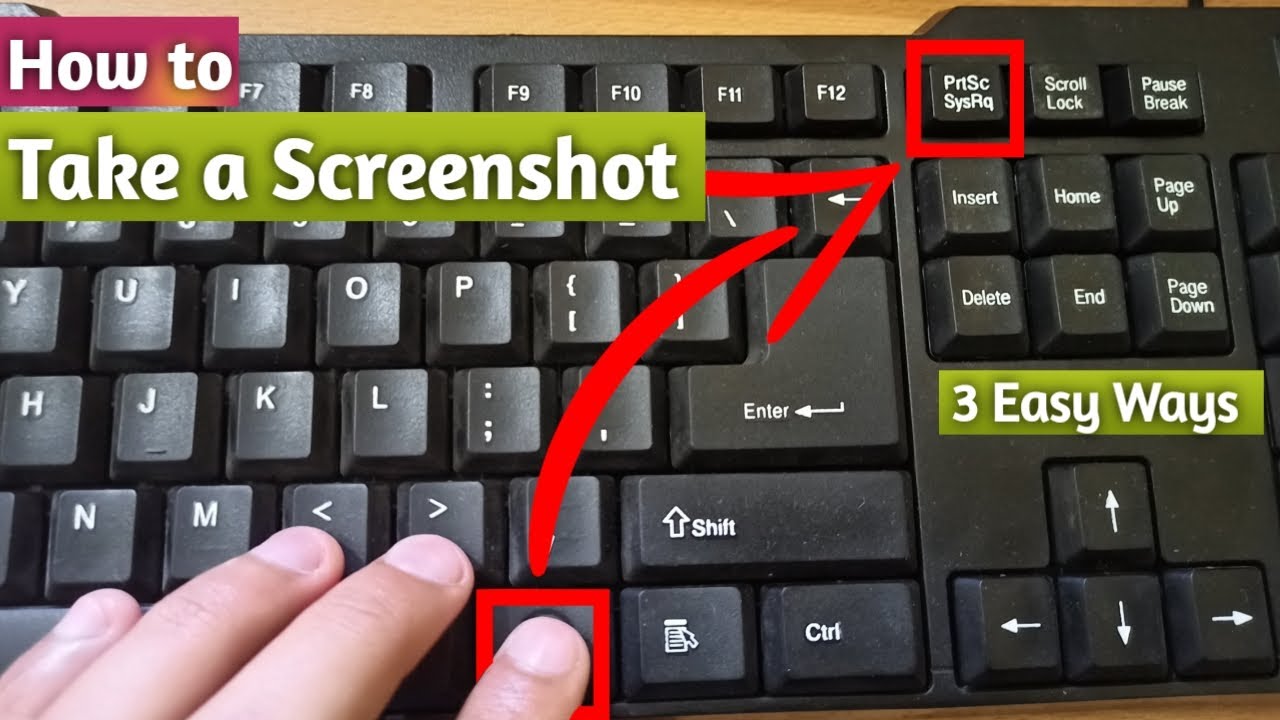 cincinnatilogodesign.blogspot.com
cincinnatilogodesign.blogspot.com How To Screenshot On Windows - How To Screenshot On Windows
 graphictutorials.net
graphictutorials.net screenshot windows
How To Take A Screenshot With Or Without Program? ⋆ Somag News
 www.somagnews.com
www.somagnews.com screenshot take without program
HOW TO TAKE A SCREENSHOT QUICKLY
screenshot take asus chromebook laptop lenovo where screen find things five latest switch window took urban
How Do I Take A Screenshot On Dell Laptop 820946-How Do You Do A
take minecraft chromebook shortcut platform
How To Take Screenshot In Mac
 thetechhacker.com
thetechhacker.com thetechhacker
The Ultimate Guide To Taking Screenshots - PaintShop Pro
 www.paintshoppro.com
www.paintshoppro.com screenshot pc take screen taking screenshots print pro alt ultimate guide continue above
How to take a screenshot quickly. Take minecraft chromebook shortcut platform. How to take screenshot in mac
Post a Comment for "How To Take A Screenshot"