How To Screenshot
Today, we're going to learn about taking screenshots on different types of devices. Whether you're on a laptop or a desktop computer, the process is relatively simple. With the right tools and a few tips, you can quickly and easily capture images of whatever is on your screen.
How to Take a Screenshot on a Windows Computer
If you're using a Windows computer, there are several ways to take a screenshot. One of the simplest is to press the "Print Screen" (PrtScn) key on your keyboard. This will capture an image of your entire screen, including the taskbar and any open windows or programs.
Once you've taken a screenshot, you can save it to a file or paste it into another program such as Microsoft Paint or Word. To do this, simply press the "Ctrl" and "V" keys to paste the image, or right-click and select "Paste" from the context menu. You can also use the "Snipping Tool" or the "Windows + Print Screen" shortcut to take more targeted screenshots.
How to Take a Screenshot on a Mac
Mac users have several options for taking screenshots as well. One of the easiest is to use the built-in screenshot utility. To do this, press "Command" + "Shift" + "3" on your keyboard. This will take a screenshot of your entire screen, which you can then save to a file or paste into another program.
If you only want to capture a portion of your screen, you can use the "Command" + "Shift" + "4" keyboard shortcut. This will turn your cursor into a crosshair, allowing you to select the area you want to capture. To capture a specific window, simply press "Command" + "Shift" + "4" then press the spacebar and click on the window to capture.
How to Take a Screenshot on a Chromebook
Chromebooks also have built-in screenshot capabilities. To take a screenshot, press "Ctrl" + "Show Windows" (the key that looks like a rectangle with two lines on the right side). This will take a screenshot of your entire screen, which you can then save to a file or paste into another program.
If you only want to capture a portion of your screen, you can use the "Ctrl" + "Shift" + "Show Windows" shortcut. This will turn your cursor into a crosshair, allowing you to select the area you want to capture. To capture a specific window, simply press "Ctrl" + "Shift" + "Show Windows" then click on the window you want to capture.
Tips for Taking Better Screenshots
If you want to take high-quality screenshots, there are a few things to keep in mind. Here are some tips that can help you get the best results:
- Make sure your screen is clean and free of smudges or fingerprints.
- Use the highest screen resolution possible to capture as much detail as possible.
- Crop your screenshots to remove any unnecessary or irrelevant information.
- Use annotation tools to add text or highlight specific areas of your screenshot.
- Experiment with different screenshot tools and settings to find the method that works best for you.
Conclusion
Whether you're on a Windows computer, a Mac, or a Chromebook, taking screenshots is a simple and straightforward process. With these tips and tricks, you can quickly and easily capture images of virtually anything on your screen. Whether you're creating tutorials, troubleshooting technical issues, or simply documenting important information, taking screenshots is an essential skill that every computer user should know. So go ahead and start exploring the endless possibilities of screenshotting today!
If you are searching about Top 8 Ways to take Screenshots in Windows 10 - The Ultimate Guide 2017 you've came to the right web. We have 7 Pictures about Top 8 Ways to take Screenshots in Windows 10 - The Ultimate Guide 2017 like How to Take a Screenshot on a Windows Computer, √100以上 how do i take a screenshot on my computer 172465-How do i take a and also how to screenshot on laptop: 2017. Here it is:
Top 8 Ways To Take Screenshots In Windows 10 - The Ultimate Guide 2017
 thewindowscentral.com
thewindowscentral.com take laptop windows keyboard key lenovo screenshots keys replacement screenshot screen print prtscn g550 use ibm g555 ways look replacementlaptopkeys
√100以上 How Do I Take A Screenshot On My Computer 172465-How Do I Take A
How To Take A Screenshot On A Windows Computer
/medfr04491-56aa11ba5f9b58b7d000b184.jpg) www.lifewire.com
www.lifewire.com keyboards
How To Screenshot On Laptop: 2017
 howtoscreenshotonlaptoptoday.blogspot.com
howtoscreenshotonlaptoptoday.blogspot.com screenshot take asus laptop chromebook lenovo screen window five latest where find things switch urban
How To Screenshot In Windows 10 | IT PRO
 www.itpro.co.uk
www.itpro.co.uk Screenshot At Laptop - DriverLayer Search Engine
 driverlayer.com
driverlayer.com How To Make Screenshot On Your Any Windows (2017) - YouTube
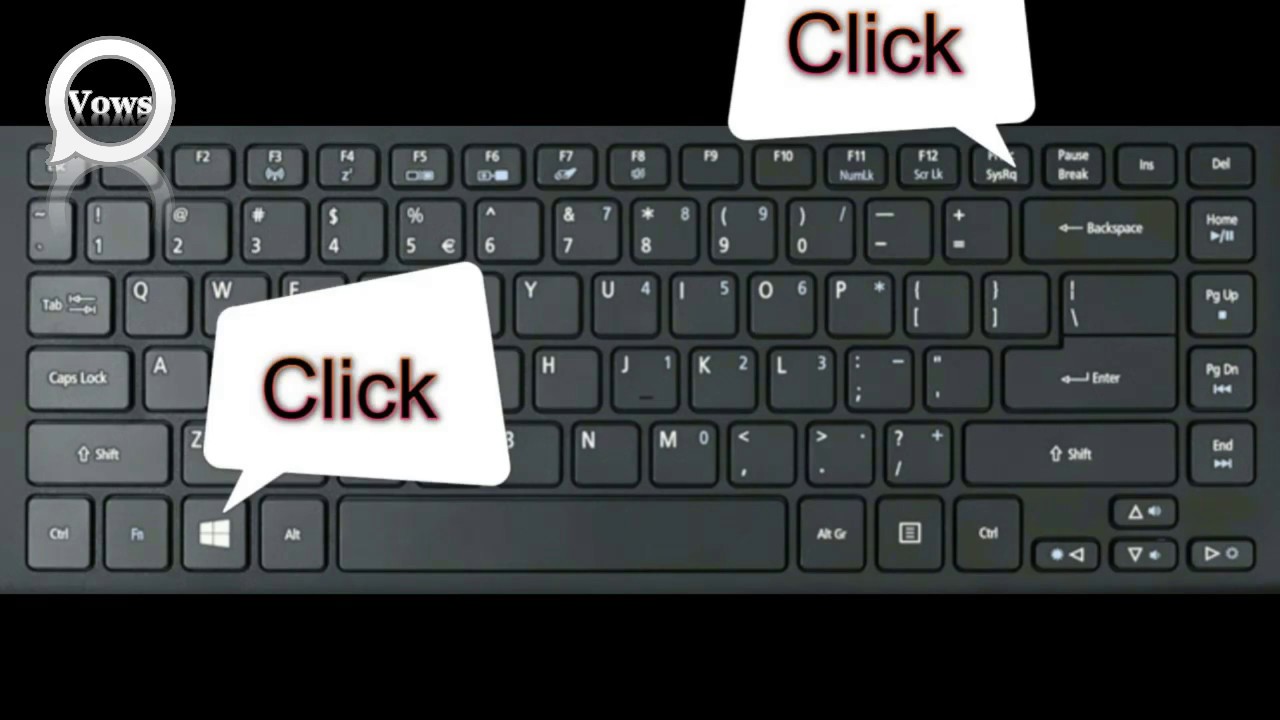 www.youtube.com
www.youtube.com screenshot make windows
Take laptop windows keyboard key lenovo screenshots keys replacement screenshot screen print prtscn g550 use ibm g555 ways look replacementlaptopkeys. Screenshot take asus laptop chromebook lenovo screen window five latest where find things switch urban. Top 8 ways to take screenshots in windows 10
Post a Comment for "How To Screenshot"