How To Screen Record On Iphone
Have you ever wanted to record your iPhone's screen with audio, but didn't want to jailbreak it or use a computer? Well, it's now possible with the latest version of iOS 11. In this guide, we'll show you how to record your iPhone's screen with audio in just a few simple steps.
Step 1: Enable Screen Recording
The first step is to enable screen recording on your iPhone. To do this, simply open the Control Center by swiping up from the bottom of your screen, and tap on the Screen Recording icon. If you don't see it, you can add it by going to Settings > Control Center > Customize Controls and add it to the list of available controls.
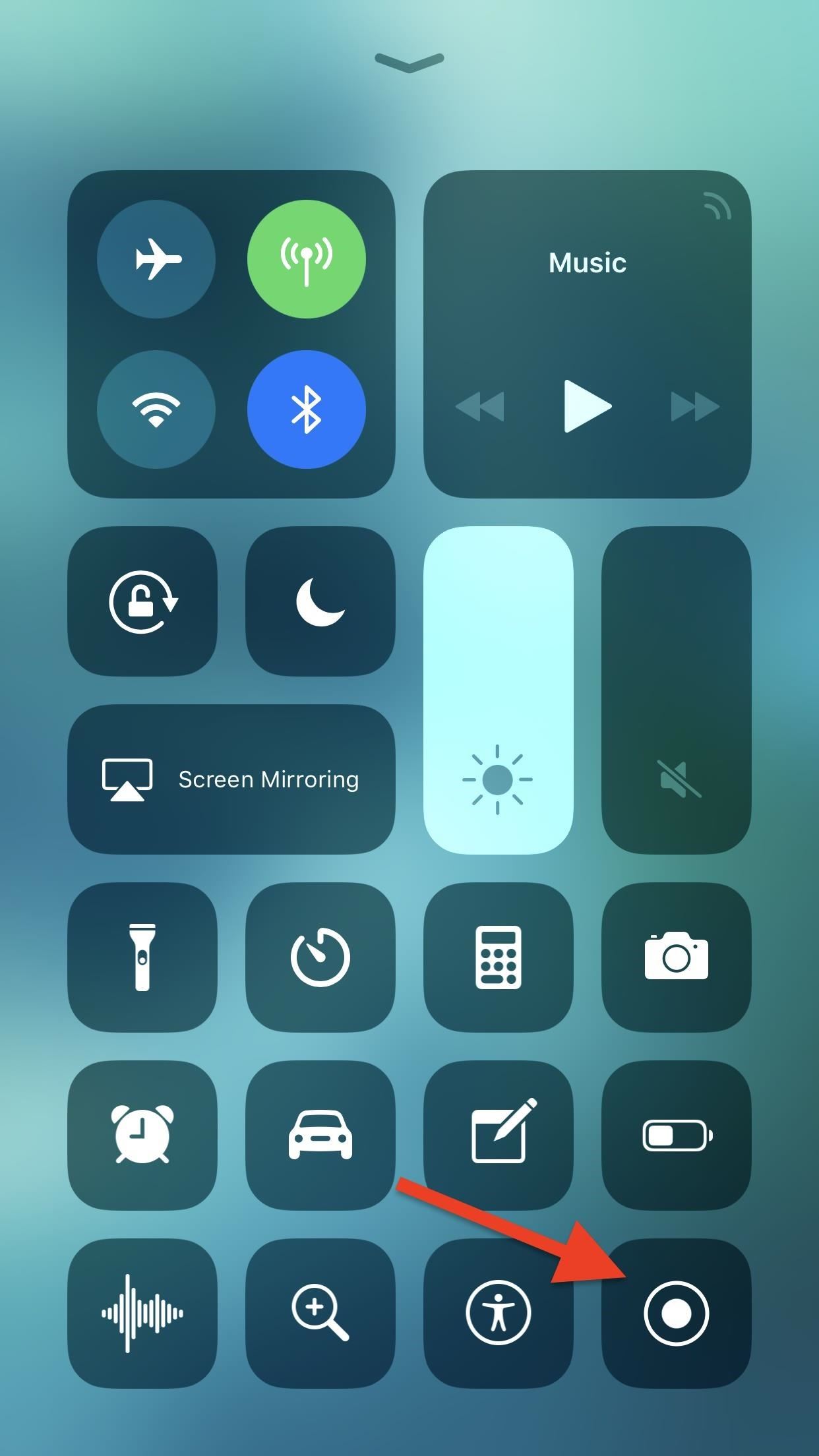
Step 2: Enable Audio Recording
To enable audio recording, press and hold the Screen Recording icon until you see a pop-up menu. From there, select the Microphone icon to turn on audio recording. You can also adjust the volume level if needed.
Step 3: Start Recording
Now that you have enabled both screen and audio recording, it's time to start recording. To start recording, simply tap on the Screen Recording icon again and wait for the three-second countdown. Once the countdown finishes, your iPhone will start recording the screen and audio. To stop recording, tap on the red bar at the top of your screen and confirm that you want to stop recording.
Step 4: Save and Share Recording
Once you have finished recording, your iPhone will save the video to your Camera Roll. From there, you can edit, trim, and share your recording with others.

Tips and Ideas
Here are a few tips and ideas to help you get the most out of screen recording on your iPhone:
- Use screen recording to capture tutorials, gameplay, or how-to guides to share with others on social media.
- Consider using screen recording to capture live streams or important moments on your iPhone screen.
- Remember to turn off notifications and phone calls before recording to avoid interruptions.
- Use AirPlay to record your iPhone screen on a larger display, such as a TV or computer monitor.
How to Screen Record on the iPhone 12
If you're using an iPhone 12, the process for screen recording is slightly different than on older models. Follow these steps to enable screen recording on your iPhone 12:
Step 1: Add Screen Recording to Control Center
First, you need to make sure that screen recording is added to your Control Center. Follow these steps:
- Go to Settings > Control Center > Customize Controls.
- Scroll down to find Screen Recording and tap the green plus sign next to it.
Step 2: Start Screen Recording
Once you have added screen recording to your Control Center, follow these steps to start recording:
- Open the Control Center by swiping down from the top-right corner of your iPhone 12 screen.
- Tap and hold the Screen Recording button.
- Tap on the Microphone icon to enable audio recording.
- Tap on Start Recording to begin recording your screen.
Step 3: Stop Screen Recording
To stop screen recording, simply tap on the red bar at the top of your screen and confirm that you want to stop recording.
Record Your iPhone Screen Without an App
Did you know that you can record your iPhone screen without using an app? That's right, iOS 11 introduced a built-in screen recorder that allows you to record your screen without the need for any third-party apps. Here's how to do it:

Step 1: Add Screen Recording to Control Center
First, make sure that screen recording is added to your Control Center. Follow the same steps as mentioned above to add screen recording to your Control Center.
Step 2: Start Screen Recording
Once you have added screen recording to your Control Center, follow these steps to start recording:
- Open the Control Center by swiping up from the bottom of your screen.
- Tap on the Screen Recording icon.
- Tap on the Microphone icon to enable audio recording.
- Tap on Start Recording to begin recording your screen.
Step 3: Stop Screen Recording
To stop screen recording, simply tap on the red bar at the top of your screen and confirm that you want to stop recording.
Now that you know how to record your iPhone screen with audio in iOS 11, you can easily capture and share your favorite moments with others. Whether you want to create tutorials, share gameplay, or capture live streams, screen recording makes it easy to do so.
If you are searching about How to Screen Record on iPhone - Gadgets Wright you've visit to the right web. We have 7 Pics about How to Screen Record on iPhone - Gadgets Wright like iOS 11: Record Your iPhone Screen Without an App - The Mac Observer, steps to record screen in iPhone iOS11 and also iOS 11: Record Your iPhone Screen Without an App - The Mac Observer. Here it is:
How To Screen Record On IPhone - Gadgets Wright
 gadgetswright.com
gadgetswright.com schermo opnemen scherm registrare recording satisfied
How To Screen Record On The IPhone 12
:max_bytes(150000):strip_icc()/how-to-screen-record-on-the-iphone-12-50846253-92008c9324d0463ba4bf042435795c85.jpg) www.lifewire.com
www.lifewire.com 5 Best Free IOS Screen Recorders For IPhone And IPad
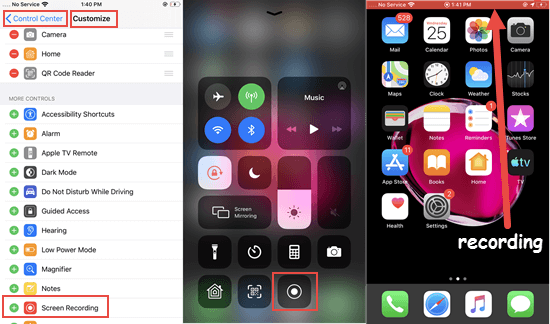 www.jihosoft.com
www.jihosoft.com recorder ios recorders
IOS 11: Record Your IPhone Screen Without An App - The Mac Observer
 www.macobserver.com
www.macobserver.com iphone screen record control center ios tapping icon start without app
How To Enable Screen Recording In IOS 12 IPhone? - Rene.E Laboratory
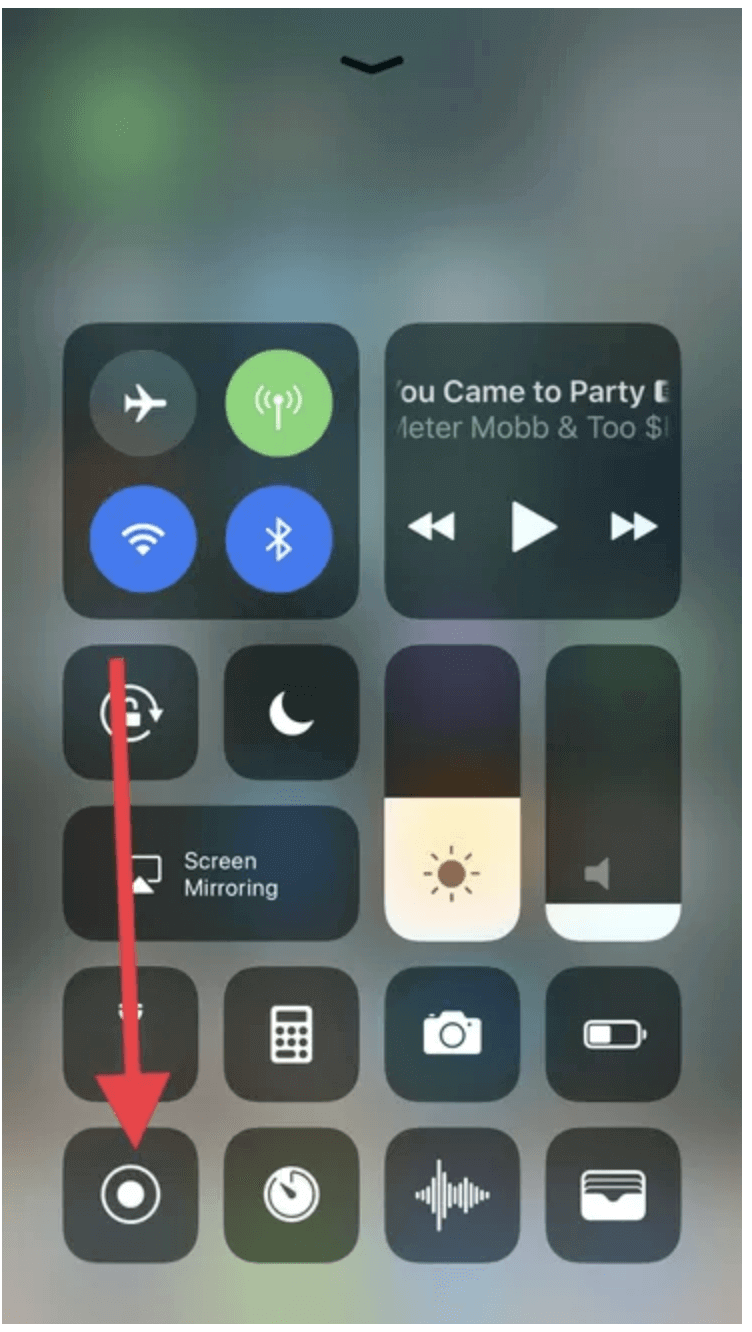 www.reneelab.com
www.reneelab.com record snapchat garageband schermo registrare techstory soluzionecomputer
Steps To Record Screen In IPhone IOS11
 shudhtech.blogspot.com
shudhtech.blogspot.com screen ios iphone record ipad recording recorder control video recoding mac start ios11 steps icon computer menu macrumors red thenerdmag
How To Record Your IPhone's Screen With Audio In IOS 11 — No Jailbreak
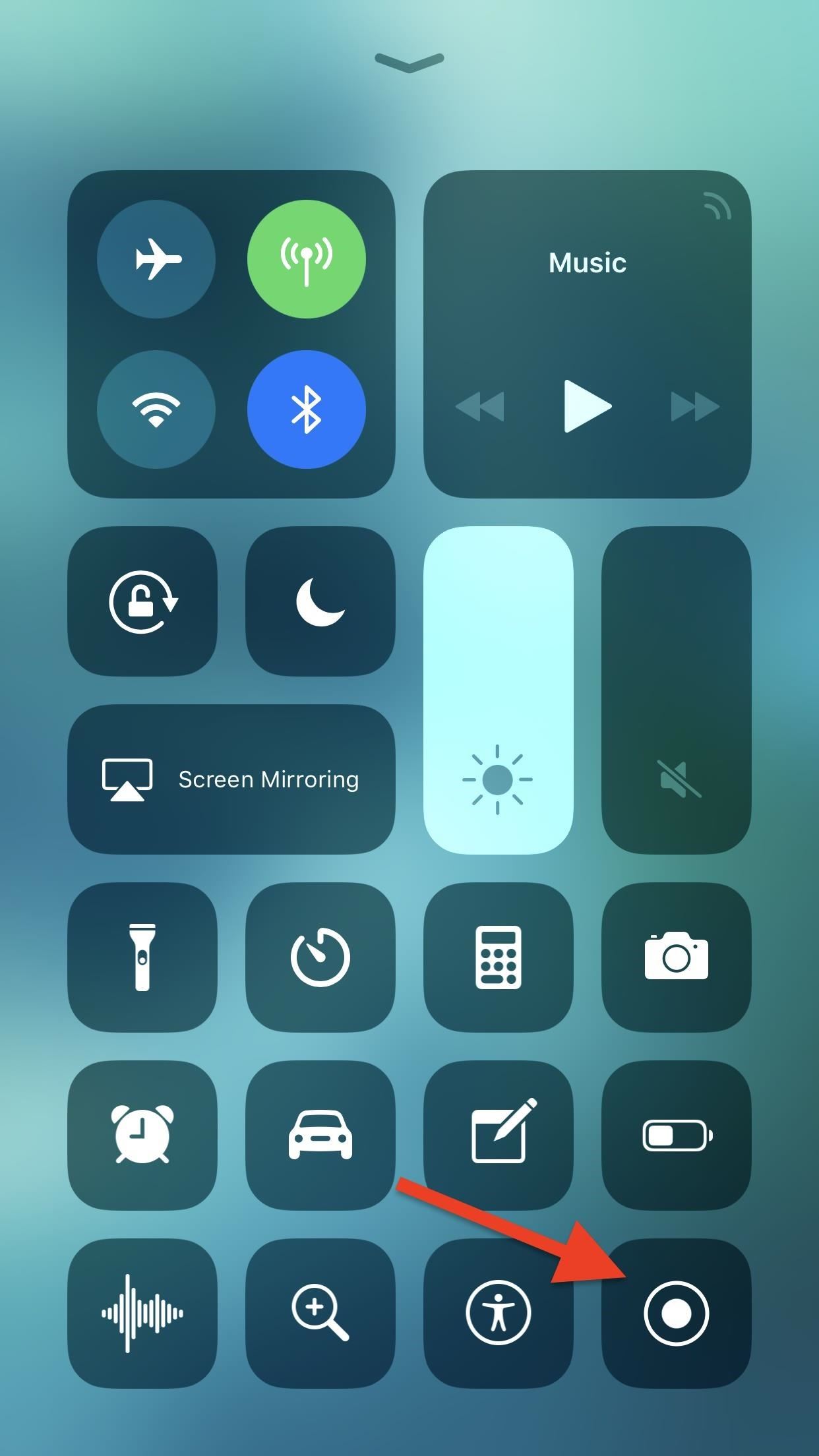 ios.gadgethacks.com
ios.gadgethacks.com screen record iphone ios audio computer recording jailbreak needed iphones icon which green without countdown editing helps required actually less
5 best free ios screen recorders for iphone and ipad. How to record your iphone's screen with audio in ios 11 — no jailbreak. How to screen record on iphone
Post a Comment for "How To Screen Record On Iphone"