How To Reverse Image Search
Have you ever come across an image and wanted to know its origin or find similar images? Well, you don't need to be a tech expert to do that. With just a few clicks, you can use the power of Google Reverse Image Search to find all related images to the one that you have found.
How to Perform a Reverse Image Search on Google
You can perform a reverse image search on Google using your computer or your smartphone. Here is how to do it:
Method 1: Using Your Computer
- Open Google in your browser.
- Click on "Images" at the top right corner of the page.
- Click on the camera icon located at the right side of the search bar.
- Upload the image that you want to search for or paste the URL of the image in the search bar.
- Click the search button.
Method 2: Using Your Smartphone
- Open your browser or Google app on your smartphone.
- Type "Google Reverse Image Search" in the search bar.
- Click on the Images tab.
- Tap the camera icon.
- Select an image from your phone's gallery or take a new photo using your phone's camera.
- Click on the search button.
Why Should You Use Google Reverse Image Search?
There are a number of reasons why you might want to use this feature. For instance, it can help you find the original source of an image that has been shared on social media. This can be particularly useful if the image is related to a news story or if you want to give credit to the original author of the image.
This feature can also be helpful if you are an artist or a designer and you want to know if someone has used your work without permission. It can save you time and provide you with peace of mind knowing that nobody is stealing your hard work and intellectual property.
More Reasons to Use Google Reverse Image Search
One interesting use for Google Reverse Image Search is to find high-quality images that are similar to the one that you are interested in. This can be great if you are looking for inspiration or ideas for a project that you are working on.
If you are a blogger or a journalist, you can use Google Reverse Image Search to find images that are related to your content. You can also use it to find images that are free to use or that have a creative commons license.
How to Get the Most Out of Google Reverse Image Search
Here are some tips and tricks to help you get the most out of Google Reverse Image Search:
Tip 1: Use Descriptive Keywords
Make sure that you use descriptive keywords when searching for images. This will help Google find images that are most closely related to your search query.
Tip 2: Use Quotes for Exact Matches
Enclose your search query in quotes to find exact matches. For instance, if you search for "Eiffel Tower," Google will only show you images that contain the term "Eiffel Tower."
Tip 3: Use Site Search
You can use the "site:" prefix to search for images on a specific website. For instance, if you want to search for images of cats on the website "www.example.com," you can search for "site: www.example.com cats."
Tip 4: Use Creative Commons Images
If you are looking for images that are free to use or that have a Creative Commons license, you can use Google Reverse Image Search to find them. Just click on Tools, then go to Usage Rights and select the option that suits you best.
In Conclusion
Google Reverse Image Search is a powerful tool that can help you find all sorts of information about an image that you have found or to find similar images on the internet. You don't need to be a tech expert to use it, and it can be a great time-saving tool for artists, designers, bloggers, and journalists. So, give it a go and see what you can find!
If you are searching about Reverse Image Search by HostingChecker you've visit to the right place. We have 7 Pics about Reverse Image Search by HostingChecker like Reverse Image Search: A Complete Guide, Reverse Photo Search with Google Images - YouTube and also How to Do a Reverse Image Search from your Computer or iPhone - Jac of. Here you go:
Reverse Image Search By HostingChecker
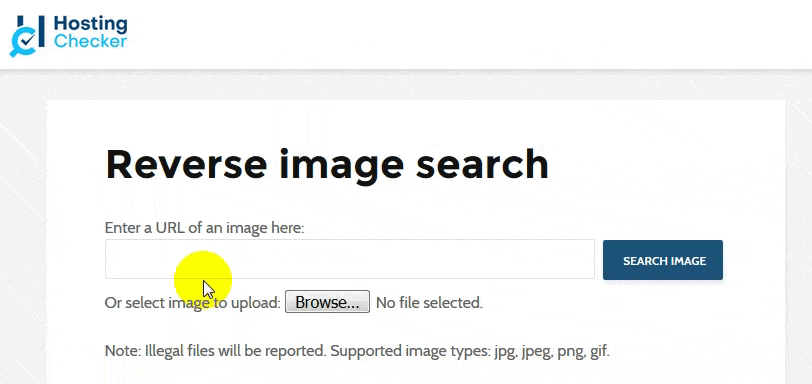 hostingchecker.com
hostingchecker.com How To Do A Reverse Image Search From Your Phone | Reverse Image Search
 www.pinterest.com
www.pinterest.com search google reverse drive phone choose board information medium pcmag
Reverse Photo Search With Google Images - YouTube
reverse google search
How To Google Reverse Image Search On IPhone, Android And PC - MobiPicker
 www.mobipicker.com
www.mobipicker.com reverse search google iphone pc voice android mobipicker use
Reverse Image Search Google
reverse google search check original tool should source which use often targeting websites actual instead business find
Reverse Image Search: A Complete Guide
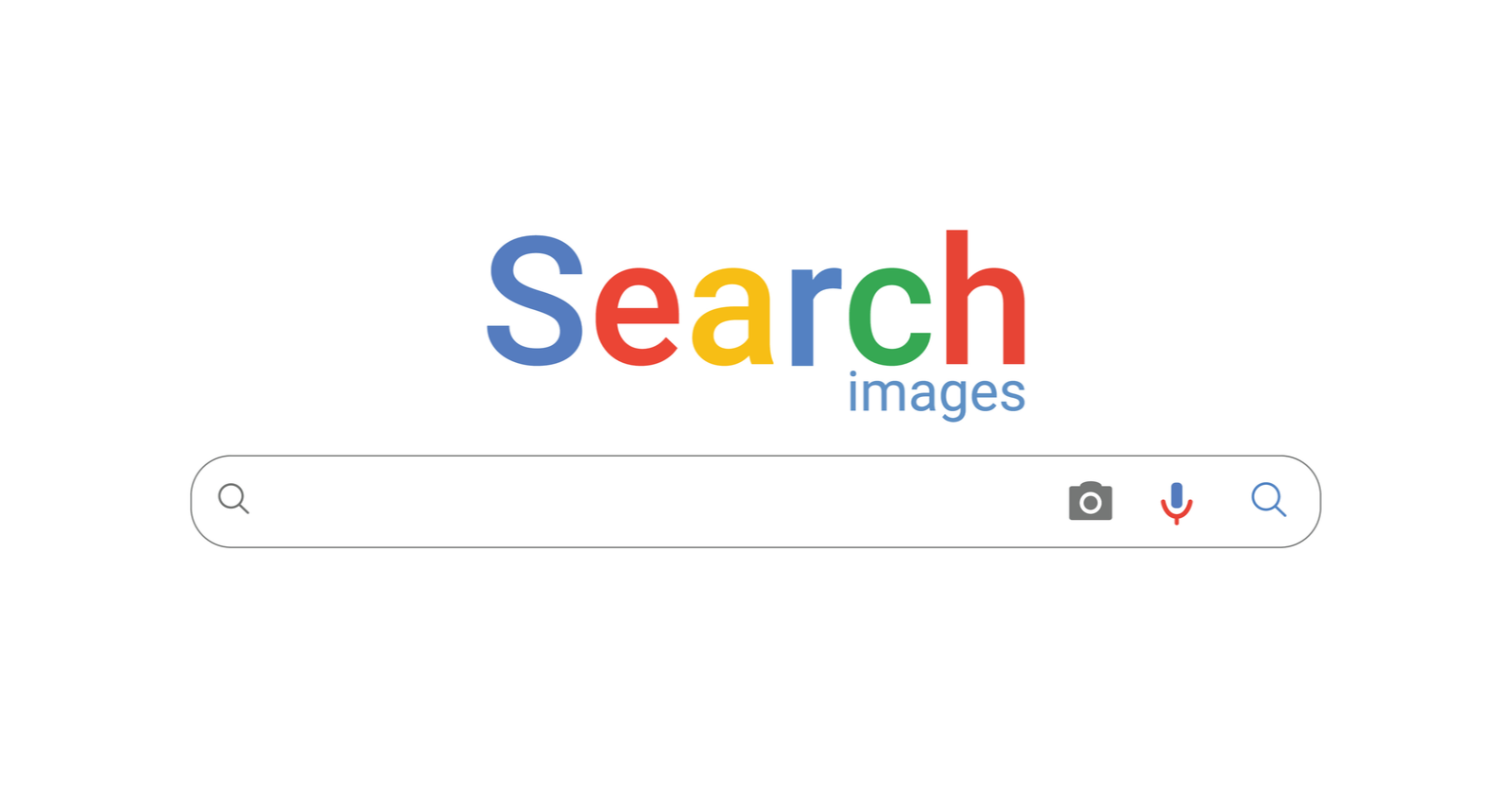 www.searchenginejournal.com
www.searchenginejournal.com reverse search complete guide
How To Do A Reverse Image Search From Your Computer Or IPhone - Jac Of
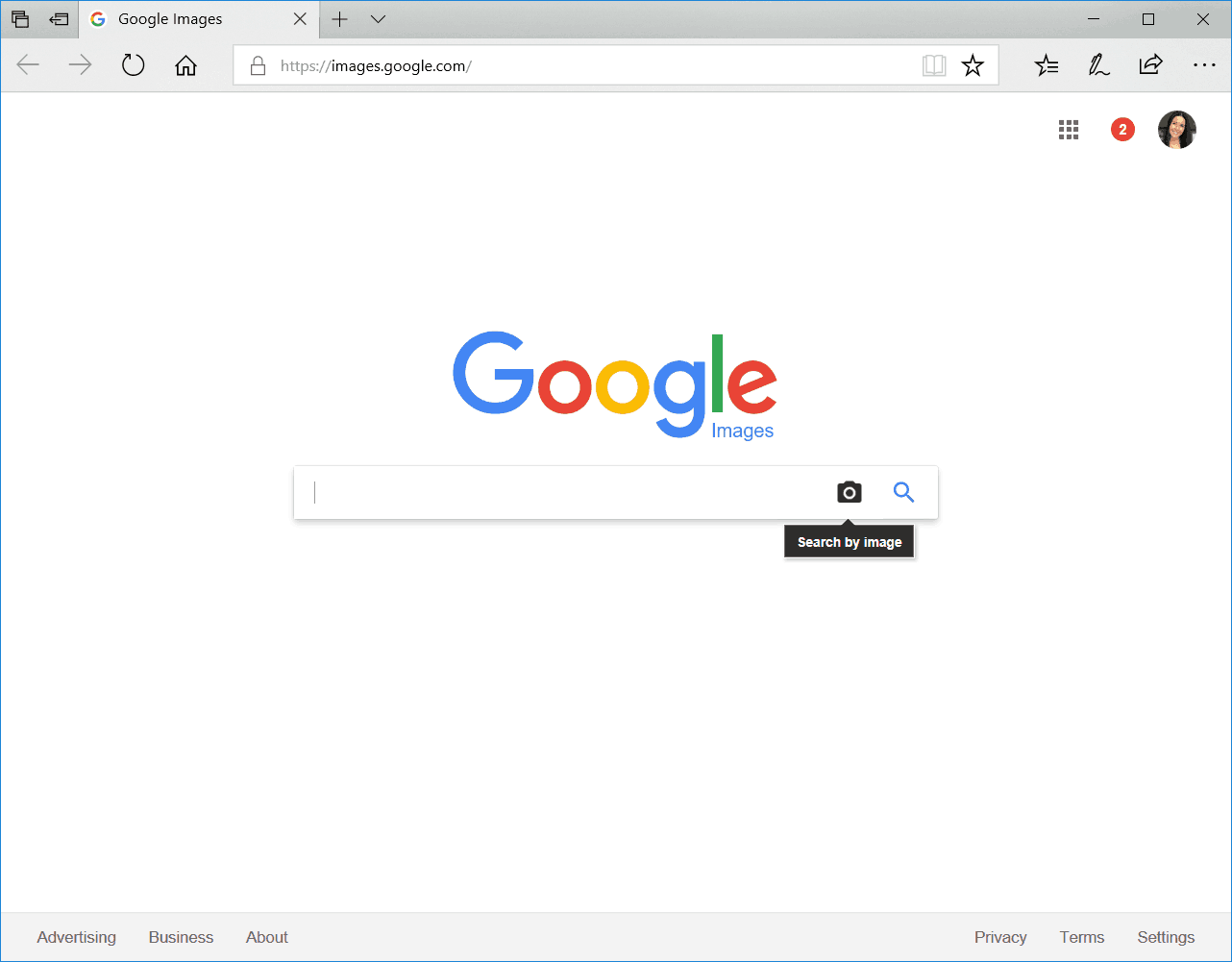 jacofallthings.com
jacofallthings.com search reverse computer google iphone upload
Reverse search google iphone pc voice android mobipicker use. How to do a reverse image search from your computer or iphone. Reverse image search: a complete guide
Post a Comment for "How To Reverse Image Search"