How To Reset Iphone Apps
Have you ever found yourself in a situation where your iPhone isn't working as it should? Maybe it's frozen, or certain apps are acting up? Fear not, as resetting your iPhone to its factory default settings can often solve these issues.
How to Restart an iPhone App:
If you're experiencing issues with a specific app, the first step is to try restarting the app. To do this, simply double-tap the home button to bring up the recently-used apps. Swipe the app you want to close up and off the screen. Finally, reopen the app and see if it's working as it should. This simple step can often resolve minor app issues.
How to Restore Default iPhone Settings:
If restarting the app didn't work, you can try restoring your iPhone's default settings. This is a great option if you're experiencing issues with multiple apps or your user interface is acting up. Restoring these settings will reset your device but won't erase any of your data. To do this:
- Go to the "Settings" app.
- Select "General".
- Scroll down and select "Reset".
- Select "Reset All Settings".
- If prompted, enter your passcode.
- Confirm that you want to reset your settings by selecting "Reset All Settings".
Your iPhone will now reboot and restore its default settings. Remember that this won't erase any of your data, so don't worry about losing your photos or messages.
How to Reset Your iPhone to Factory Default Settings:
If restoring default settings didn't solve your issue, or if your device is severely misbehaving, you may need to reset your iPhone to its factory default settings. This will erase all of your data and restore your iPhone to its original factory settings. Remember to back up your data before doing this, as you won't be able to recover it once you've reset your device. To do this:
- Connect your iPhone to your computer and open iTunes.
- Click on your device in the upper left corner of the iTunes screen.
- Select "Summary" from the sidebar on the left.
- Select "Restore iPhone".
- Confirm that you want to restore your iPhone by selecting "Restore".
- Wait for the process to complete.
Your iPhone will now be reset to its factory default settings. You can now set up your device as new or restore from a backup.
Additional Tips:
- If you're having issues with a specific app, try uninstalling and reinstalling it.
- Make sure your iPhone is running the latest version of iOS. You can check this in the "Settings" app under "General" and "Software Update".
- If you're still experiencing issues, contact Apple Support for assistance.
By following these simple steps, you can solve many common issues you may encounter with your iPhone. Remember to always back up your data before resetting your device to its factory default settings, and don't hesitate to contact Apple Support if you need assistance. Happy resetting!
If you are searching about How to restore default iPhone settings without erasing your data - 9to5Mac you've came to the right page. We have 7 Images about How to restore default iPhone settings without erasing your data - 9to5Mac like How to reset your iPhone - 9to5Mac, How to restore default iPhone settings without erasing your data - 9to5Mac and also Simple Guide to Reset Your iPhone or iPad - Code Exercise. Here it is:
How To Restore Default IPhone Settings Without Erasing Your Data - 9to5Mac
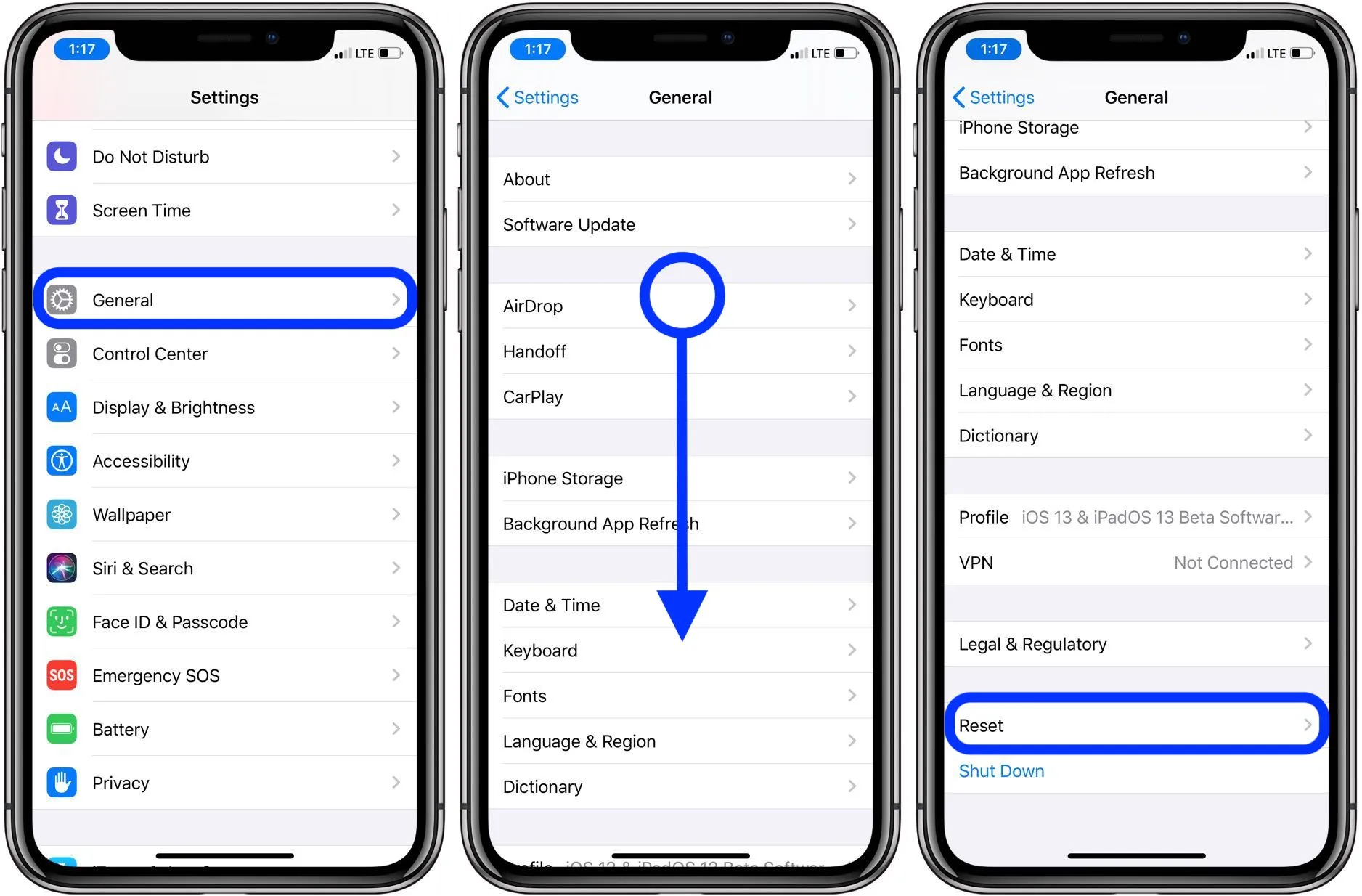 9to5mac.com
9to5mac.com iphone reset fix erasing defaults walkthrough elin
Simple Guide To Reset Your IPhone Or IPad - Code Exercise
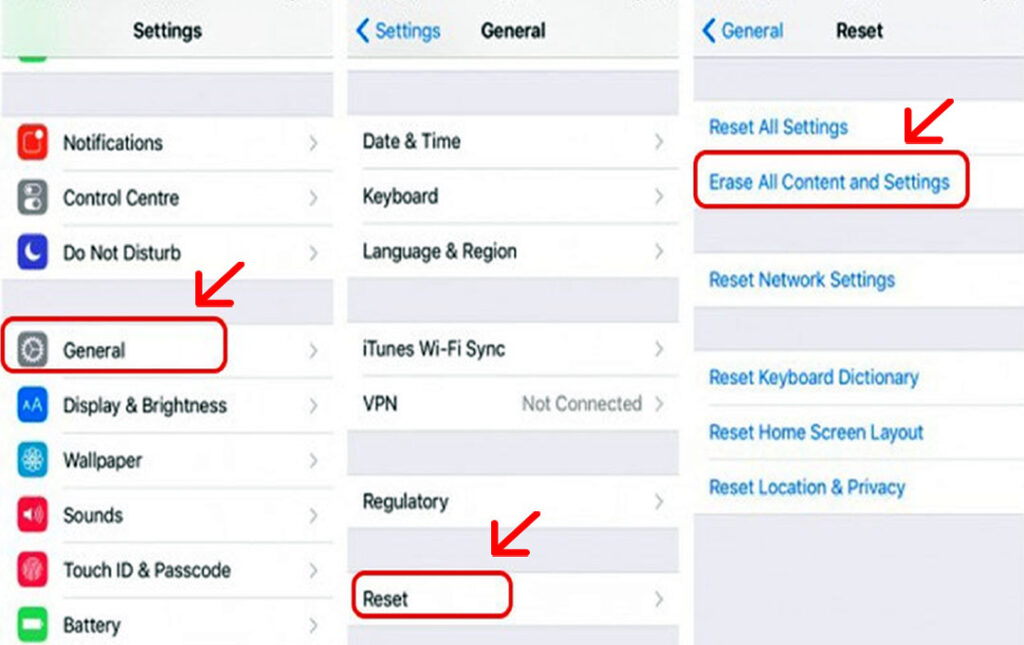 codeexercise.com
codeexercise.com reset
How To Fix IPhone Apps Stuck On Downloading | Beebom
 beebom.com
beebom.com iphone stuck downloading fix apps beebom reset
How To Reset Your IPhone - 9to5Mac
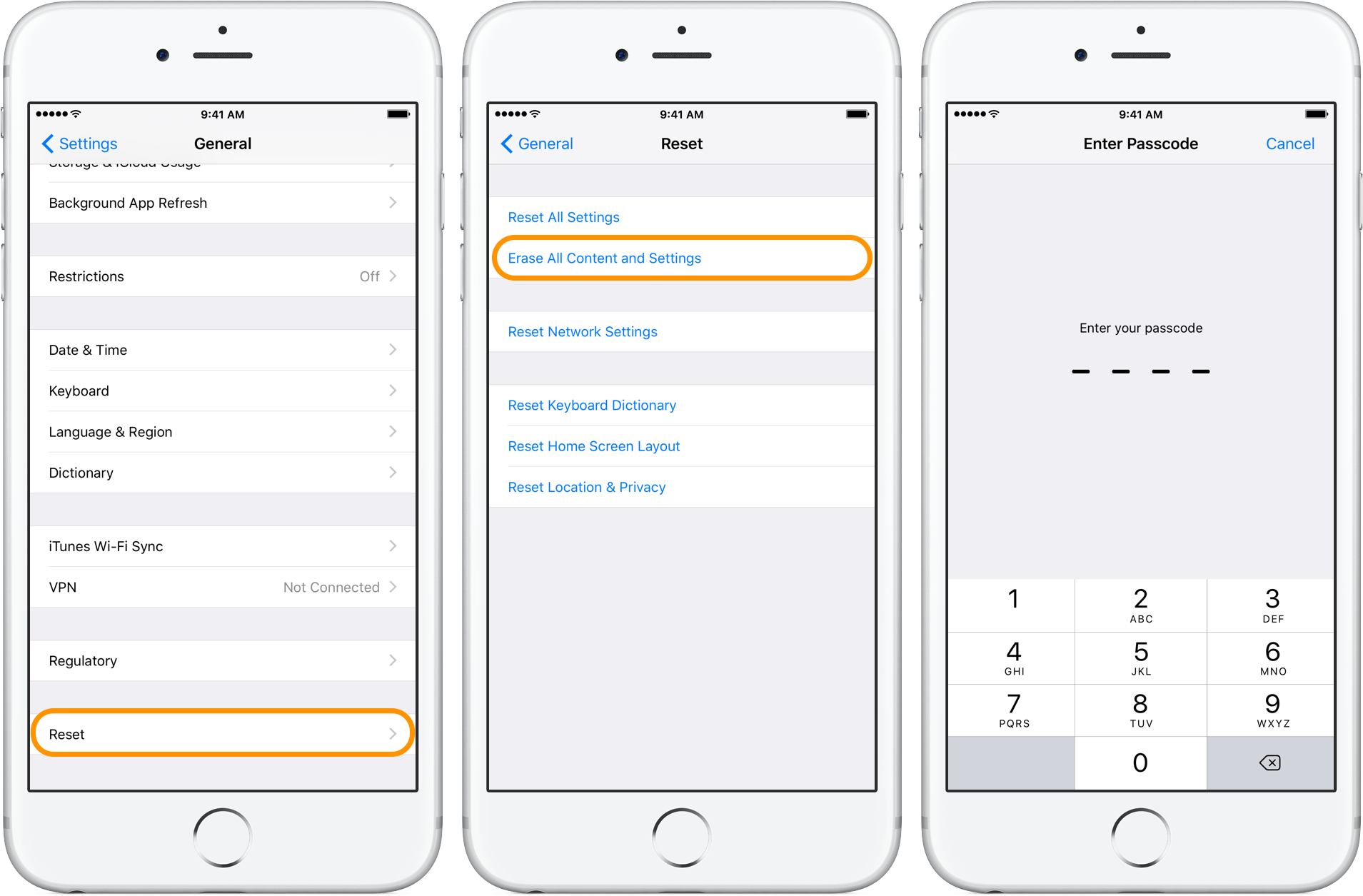 9to5mac.com
9to5mac.com How To Reset Your IPhone To Factory Default Settings (Video) - Geeky
 www.geeky-gadgets.com
www.geeky-gadgets.com reset settings
How To Reset Your IPhone - 9to5Mac
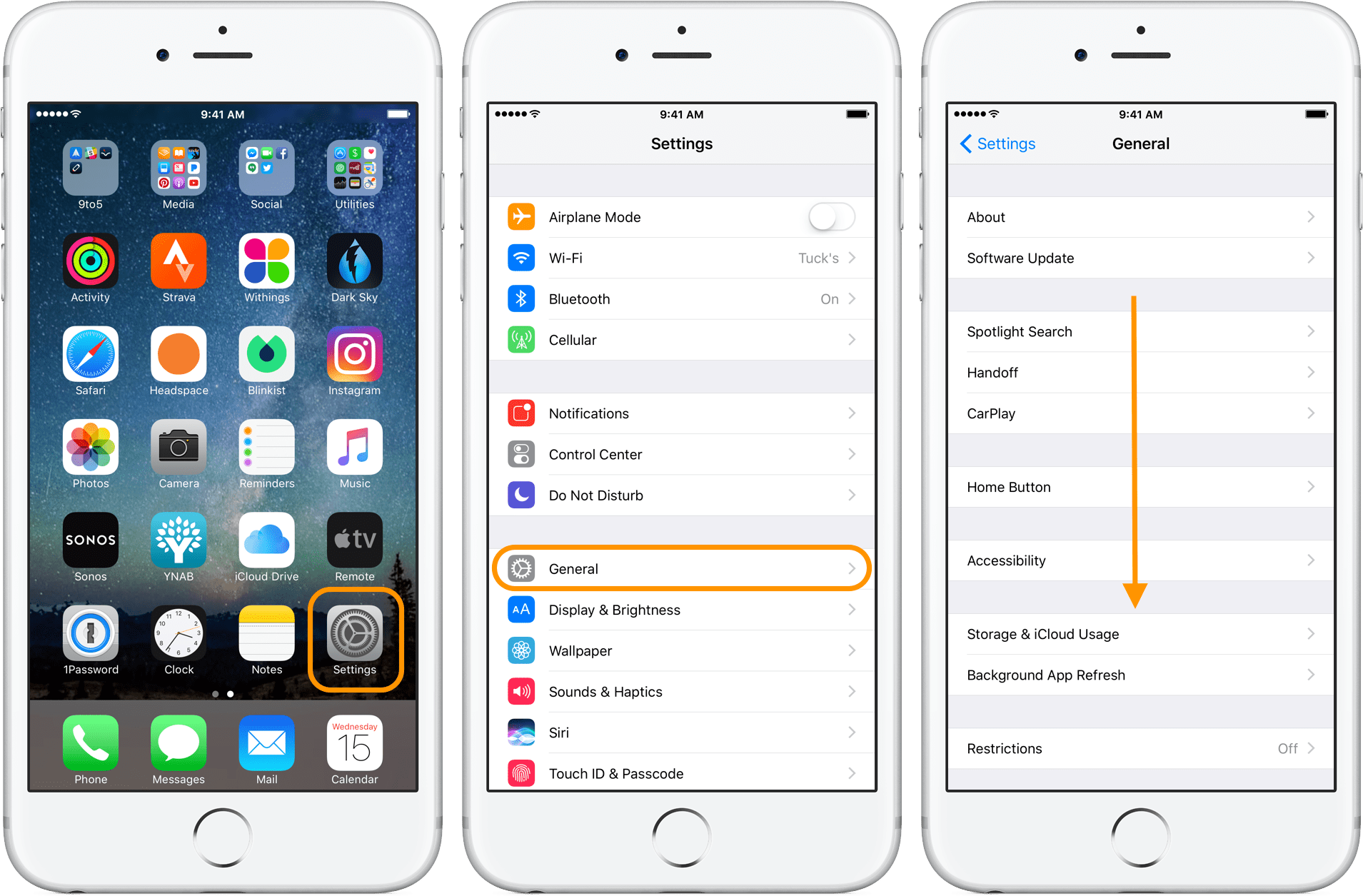 9to5mac.com
9to5mac.com restore device
41+ How To Restart An Iphone App New | Hutomo
 id.hutomosungkar.com
id.hutomosungkar.com How to reset your iphone. How to reset your iphone. Simple guide to reset your iphone or ipad
Post a Comment for "How To Reset Iphone Apps"