How To Reset Iphone Apps Layout
As an iPhone user, there may come a time when you want to reset your device's settings. Perhaps you're experiencing software issues or you simply want to clear out some clutter. Luckily, resetting your iPhone's home screen layout or default settings is a relatively straightforward process that won't erase your data.
How to Reset Your iPhone's Home Screen Layout
If you're tired of your current home screen layout and want to start fresh, follow these steps:
- Open the Settings app on your iPhone.
- Tap "General."
- Scroll down and select "Reset."
- Tap "Reset Home Screen Layout."
- Your home screen will then be reset to its default layout.
How to Restore Default iPhone Settings Without Erasing Your Data
If you want to reset all of your iPhone's settings to their factory defaults, including your network settings, keyboard dictionary, and home screen layout, follow these steps:
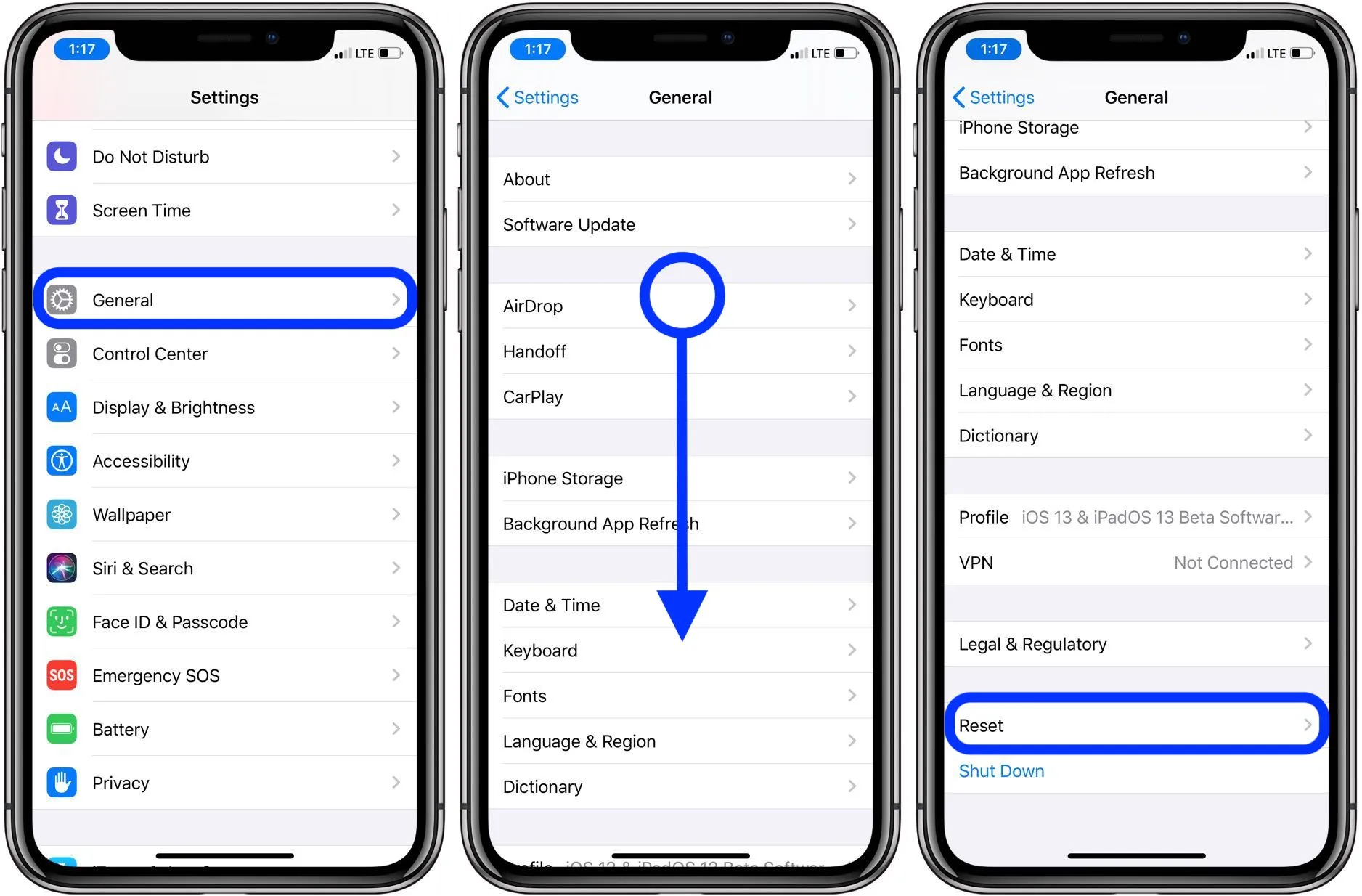
- Open the Settings app on your iPhone.
- Tap "General."
- Scroll down and select "Reset."
- Tap "Reset All Settings."
- You'll be prompted to enter your passcode, then confirm that you want to reset your iPhone's settings.
- Your iPhone will then restart and all settings will be restored to their default values.
Note that this process will not erase any of your data, but you will have to sign back in to Wi-Fi networks and other online accounts.
Other Reset Options
There are a few other reset options available on your iPhone:
Erase All Content and Settings
If you want to completely erase your iPhone and return it to its original factory settings, follow these steps:
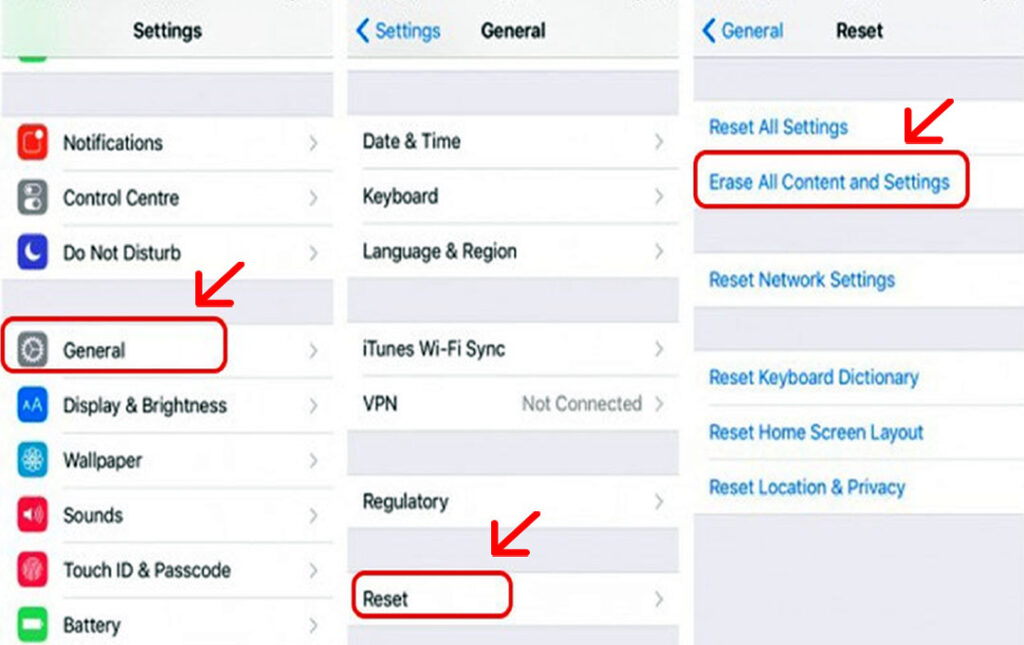
- Open the Settings app on your iPhone.
- Tap "General."
- Scroll down and select "Reset."
- Tap "Erase All Content and Settings."
- You'll be prompted to enter your passcode and confirm that you want to erase all content and settings.
- Your iPhone will then restart and erase all data and settings.
Note that this process will erase all of your data and settings, so be sure to back up your iPhone before proceeding.
Reset Network Settings
If you're having trouble with your iPhone's network connection, you can reset your network settings to their default values. This will erase your Wi-Fi passwords, but it may fix any connection issues you're experiencing:
- Open the Settings app on your iPhone.
- Tap "General."
- Scroll down and select "Reset."
- Tap "Reset Network Settings."
- You'll be prompted to enter your passcode, then confirm that you want to reset your network settings.
- Your iPhone will then restart and network settings will be restored to their default values.
Conclusion
Resetting your iPhone's settings can solve a variety of software issues and can also give you a fresh start. Whether you want to reset your home screen layout or erase all of your data and start fresh, the process is simple and easy to follow.
Tips:
- Be sure to back up your iPhone before erasing all content and settings.
- Resetting your network settings will erase your Wi-Fi passwords, so make sure you have them handy before proceeding.
Ideas:
- If you're experiencing software issues on your iPhone, consider resetting your settings before taking more drastic measures like erasing all content and settings.
- Resetting your home screen layout can help you better organize your apps and create a more tailored experience.
How To:
- To reset your iPhone's home screen layout, go to Settings > General > Reset > Reset Home Screen Layout.
- To restore your iPhone's default settings without erasing your data, go to Settings > General > Reset > Reset All Settings.
- To erase all content and settings, go to Settings > General > Reset > Erase All Content and Settings. Be sure to back up your iPhone first.
- To reset your network settings to their default values, go to Settings > General > Reset > Reset Network Settings.
If you are searching about How to reset your iPhone - 9to5Mac you've visit to the right web. We have 7 Images about How to reset your iPhone - 9to5Mac like How to restore default iPhone settings without erasing your data - 9to5Mac, Clean Up Your iPhone Apps: How to Reset the Home Screen Layout and also How to Reset Your iPhone's Home Screen Layout « iOS Gadget Hacks. Read more:
How To Reset Your IPhone - 9to5Mac
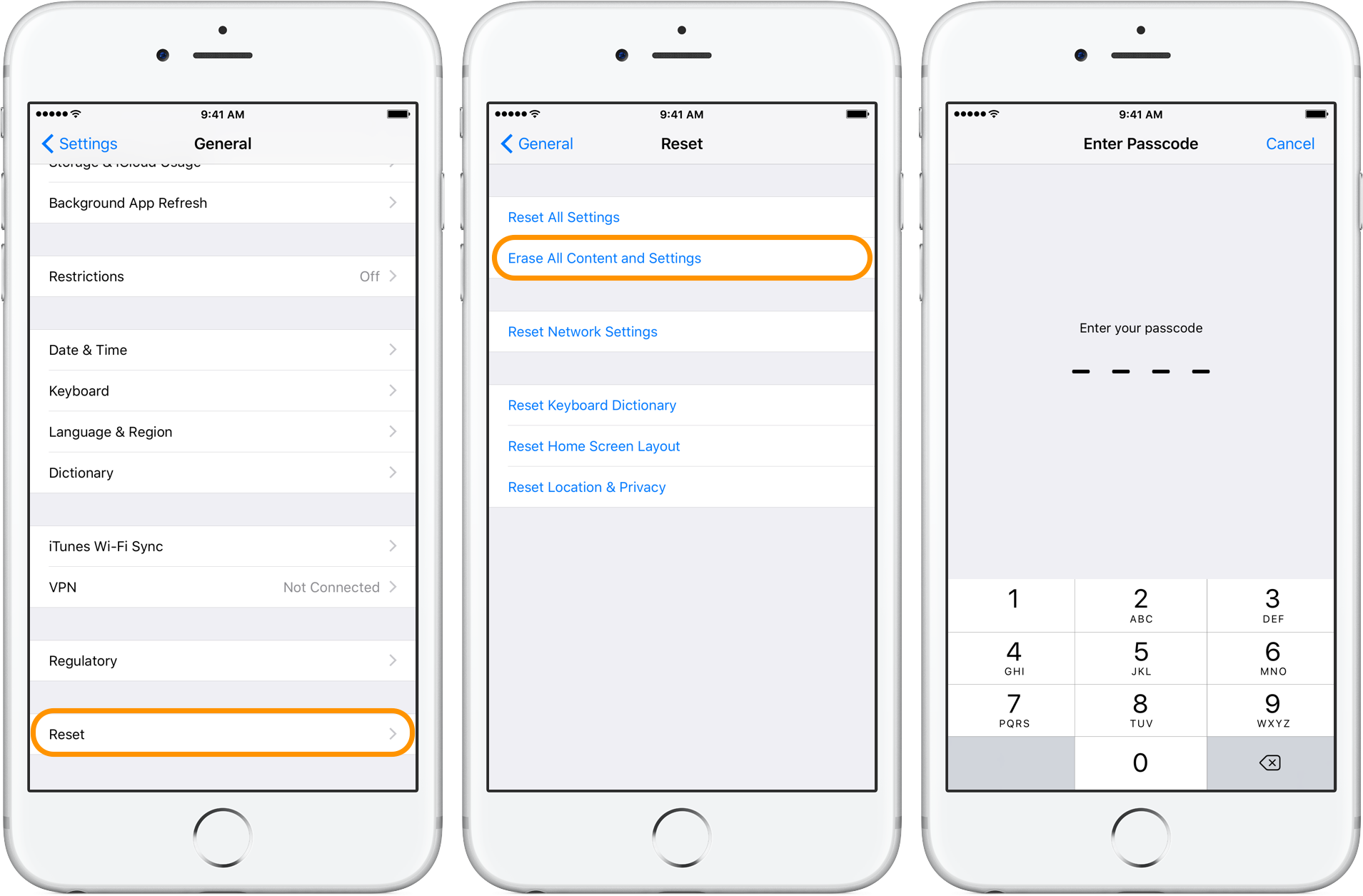 9to5mac.com
9to5mac.com iphone reset restore apple check help
How To Restore Default IPhone Settings Without Erasing Your Data - 9to5Mac
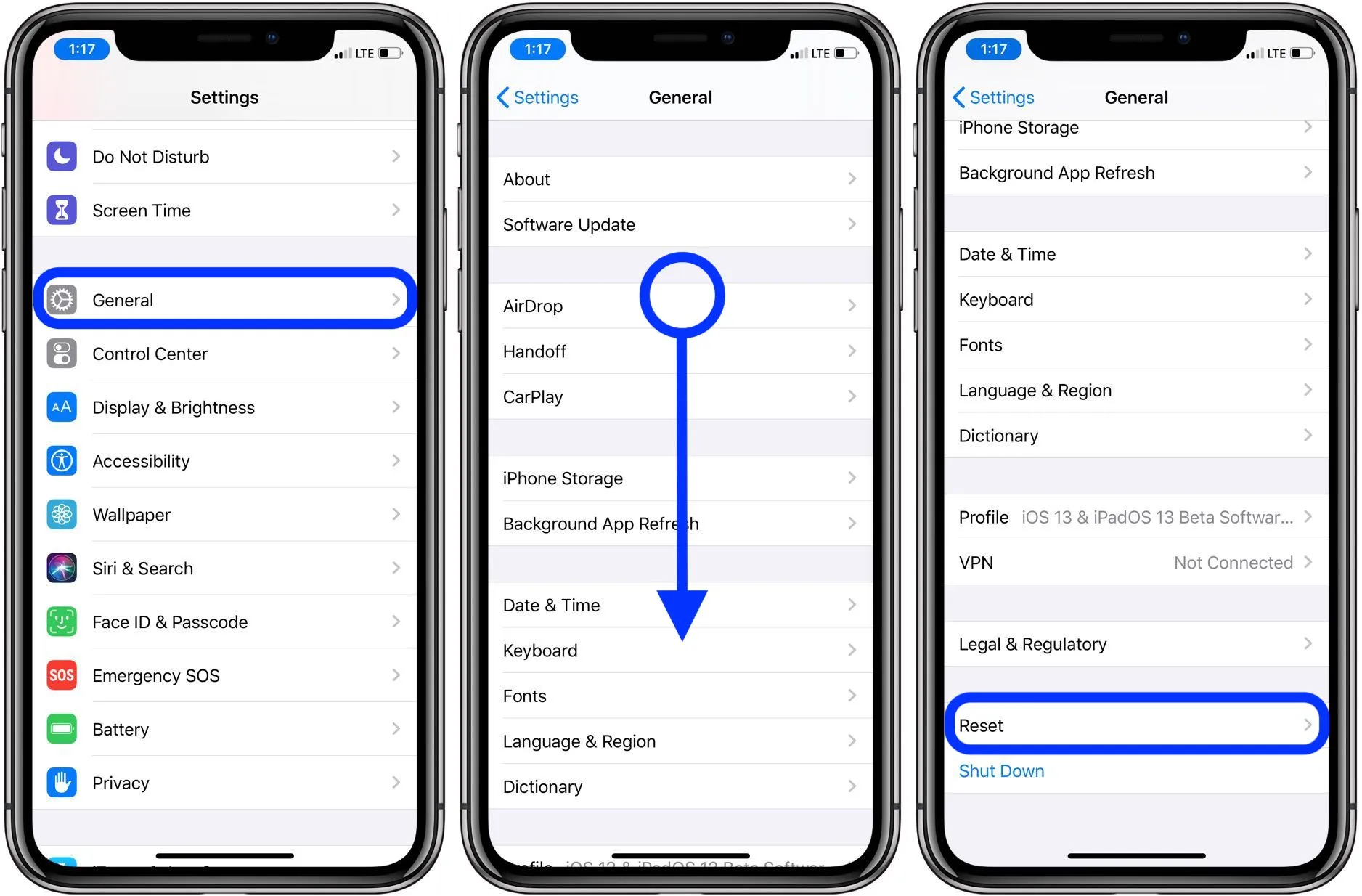 9to5mac.com
9to5mac.com iphone reset fix erasing defaults walkthrough elin
Clean Up Your IPhone Apps: How To Reset The Home Screen Layout
 www.techjunkie.com
www.techjunkie.com howto
Clean Up Your IPhone Apps: How To Reset The Home Screen Layout
 www.techjunkie.com
www.techjunkie.com reset ariehub techjunkie
Simple Guide To Reset Your IPhone Or IPad - Code Exercise
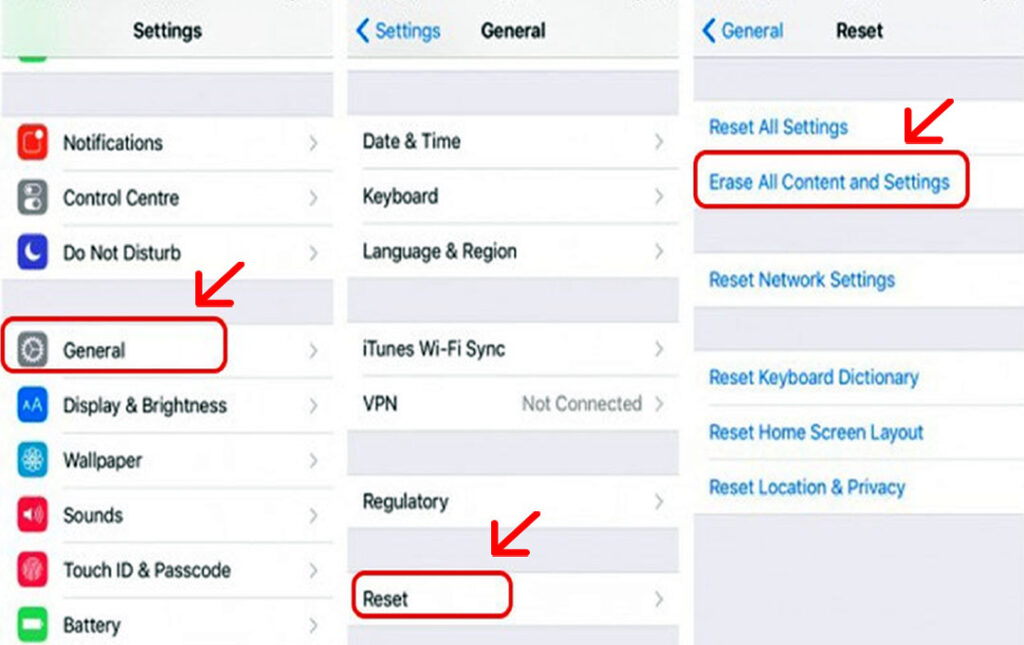 codeexercise.com
codeexercise.com How To Reset Your IPhone's Home Screen Layout « IOS Gadget Hacks
screen layout reset iphone screens change clean phone homescreen apple ios iphones general organization tap scroll settings bottom way go
How To Reset Your IPhone Or IPad’s Home Screen Layout
 www.howtogeek.com
www.howtogeek.com howtogeek
Reset ariehub techjunkie. Iphone reset fix erasing defaults walkthrough elin. How to reset your iphone or ipad’s home screen layout
Post a Comment for "How To Reset Iphone Apps Layout"