How To Reset Iphone Like New
If you're reading this, chances are you are looking to reset your iPhone. Maybe you want to start fresh or are experiencing issues with your device. Either way, you've come to the right place. In this post, we'll walk you through the various methods of resetting your iPhone and erasing your data. First things first, it's important to back up your data before resetting your iPhone. This will ensure that you don't lose any important information. You can back up your data to iCloud or iTunes. Once you've backed up your data, you can proceed with resetting your iPhone. Method 1: Reset all settings If you want to reset your iPhone but don't want to erase your data, you can reset all settings. This will restore your iPhone to its default settings without deleting any of your photos, apps, or data. Here's how to do it: 1. Go to Settings on your iPhone 2. Scroll down and tap on General 3. Scroll down and tap on Reset 4. Tap on Reset All Settings 5. Enter your passcode if prompted 6. Tap on Reset All Settings to confirm Your iPhone will now reset all settings. It may take a few minutes to complete the process. Once it's done, your iPhone will reboot and you'll be able to use it like normal. Method 2: Erase all content and settings If you want to start fresh with your iPhone and erase all your data, you can do a factory reset. This will delete all your apps, photos, and data from your iPhone. Here's how to do it: 1. Go to Settings on your iPhone 2. Scroll down and tap on General 3. Scroll down and tap on Reset 4. Tap on Erase All Content and Settings 5. Enter your passcode if prompted 6. Tap on Erase iPhone to confirm Your iPhone will now erase all its content and settings. This process may take some time, so be patient. Once it's done, your iPhone will reboot and you'll be taken to the setup screen. Method 3: Reset your iPhone using iTunes If you're having trouble resetting your iPhone using the methods above, you can reset it using iTunes. Here's how to do it: 1. Connect your iPhone to your computer using a USB cable 2. Open iTunes on your computer 3. Click on the iPhone icon in iTunes 4. Click on Restore iPhone 5. Click on Restore to confirm iTunes will now restore your iPhone to its factory settings. This process may take some time, so be patient. Once it's done, your iPhone will reboot and you'll be taken to the setup screen. It's important to remember that resetting your iPhone will delete all your data, so make sure you've backed up everything before proceeding. Additionally, resetting your iPhone cannot fix hardware issues with your device. If you're experiencing hardware issues, you may need to take your iPhone to an authorized service provider. In conclusion, resetting your iPhone can be a useful tool if you're experiencing issues with your device or simply want to start fresh. We hope this post has helped you understand the different methods of resetting your iPhone and how to do it properly. Remember to back up your data before resetting your iPhone and always proceed with caution. Happy resetting!  freegamesandsoftwaredownload.com
freegamesandsoftwaredownload.com 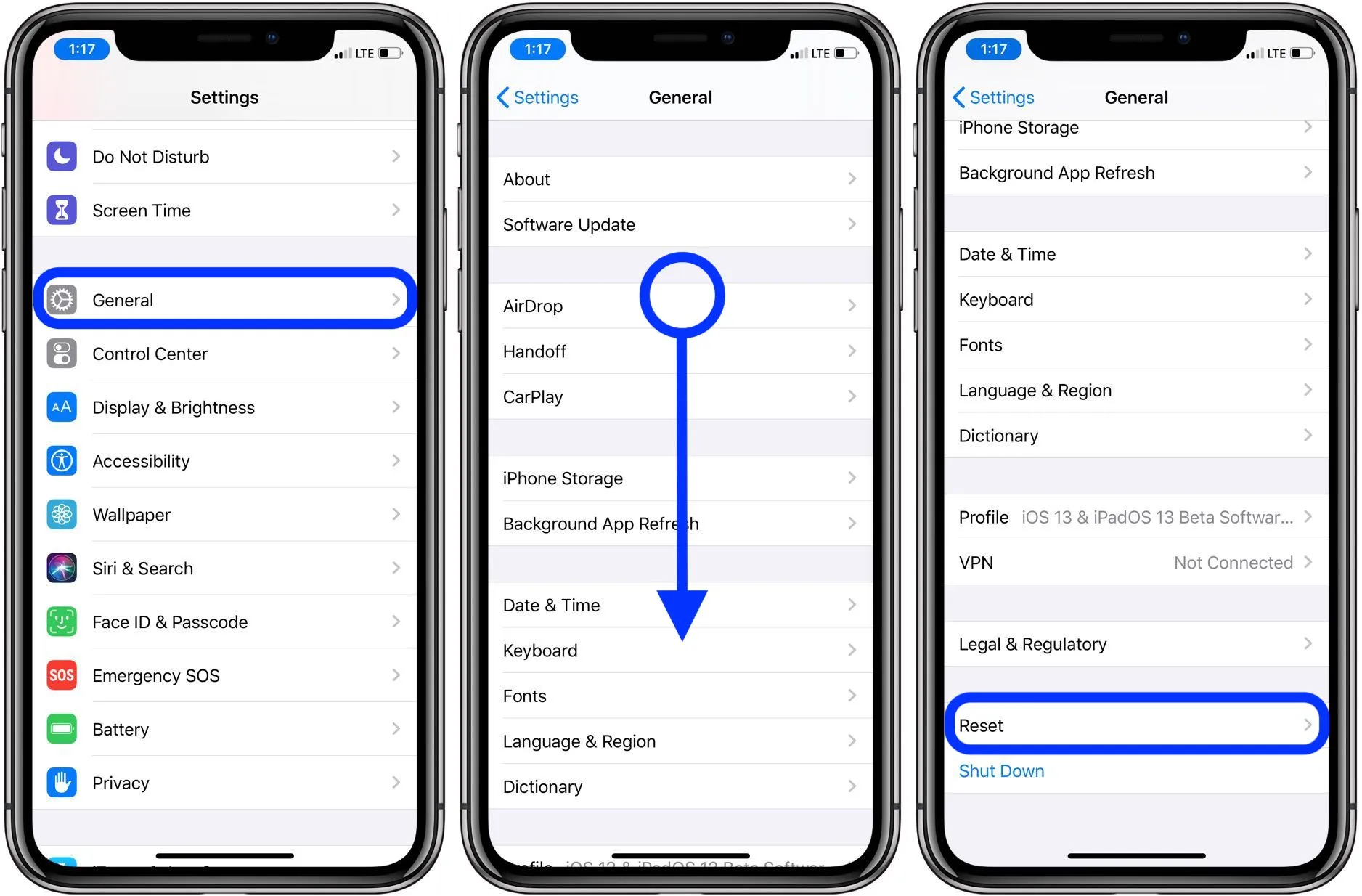 9to5mac.com
9to5mac.com 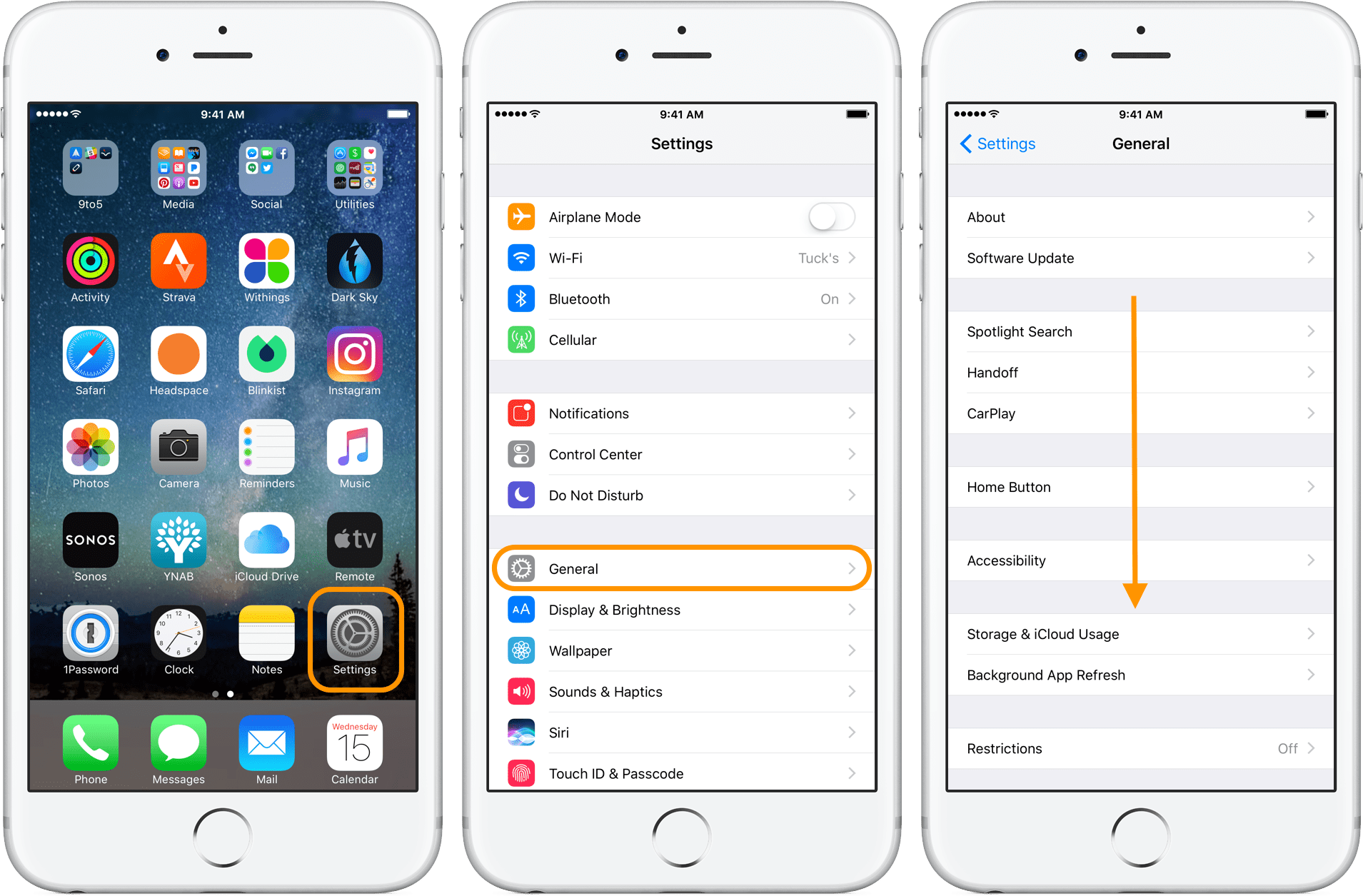 9to5mac.com
9to5mac.com 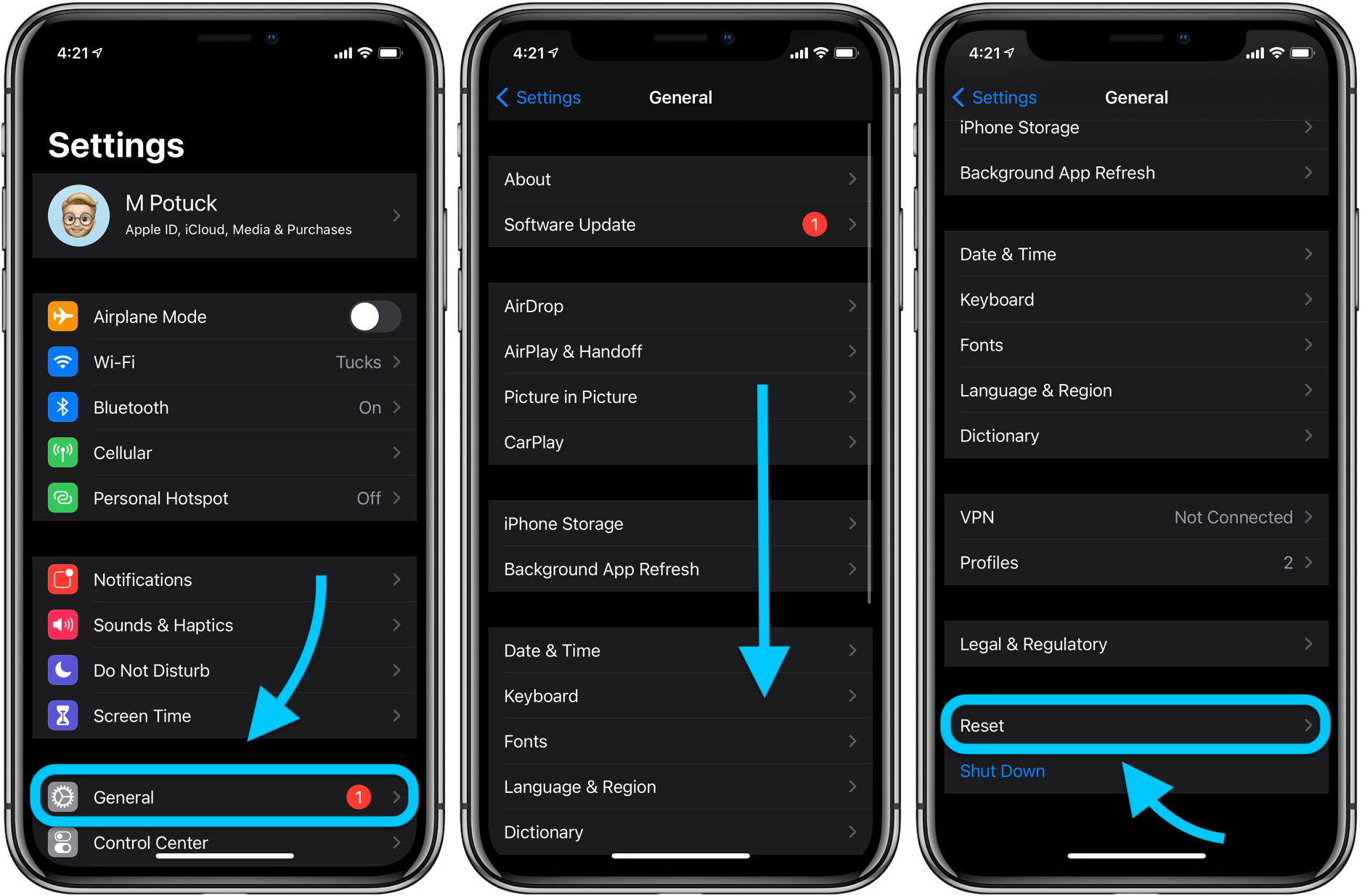 9to5mac.com
9to5mac.com  www.geeky-gadgets.com
www.geeky-gadgets.com  allthings.how
allthings.how 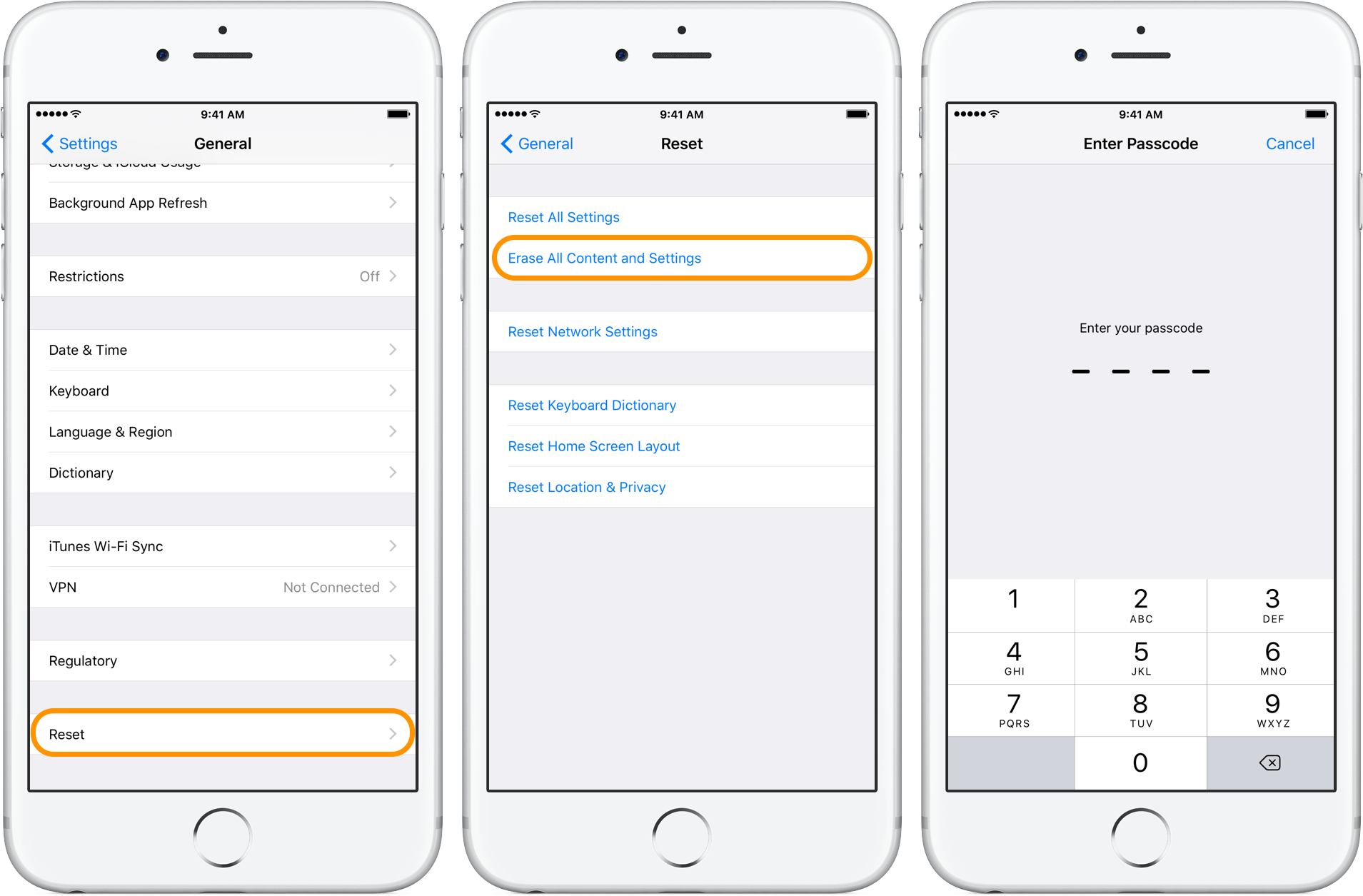 9to5mac.com
9to5mac.com
If you are searching about How to Reset iPhone 7 to Factory Settings And Hard Reset you've visit to the right web. We have 7 Pics about How to Reset iPhone 7 to Factory Settings And Hard Reset like How to restore default iPhone settings without erasing your data - 9to5Mac, How to reset your iPhone - 9to5Mac and also How to factory reset iPhone and erase all data - 9to5Mac. Here you go:
How To Reset IPhone 7 To Factory Settings And Hard Reset
 freegamesandsoftwaredownload.com
freegamesandsoftwaredownload.com reset passcode
How To Restore Default IPhone Settings Without Erasing Your Data - 9to5Mac
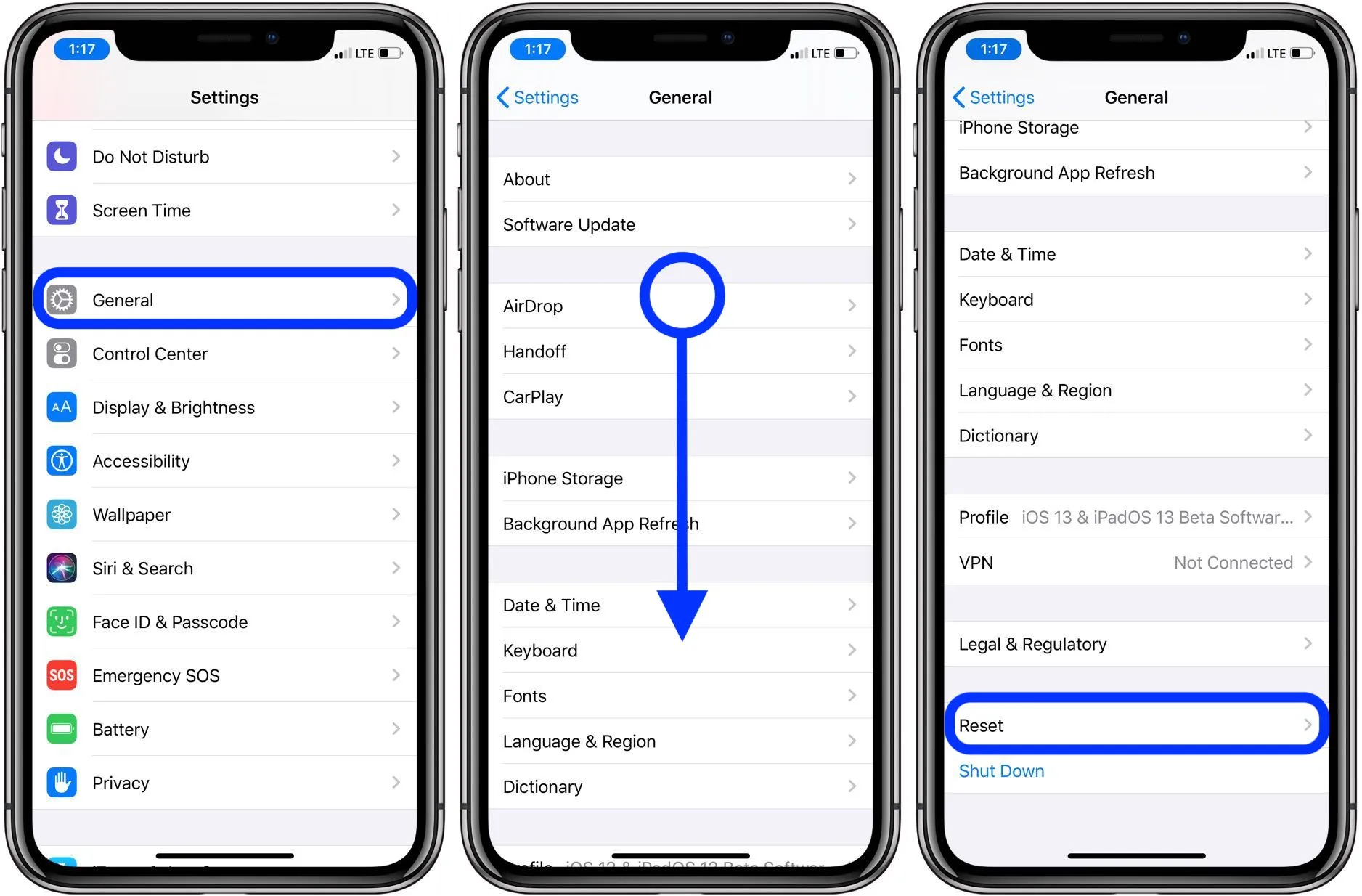 9to5mac.com
9to5mac.com iphone reset fix erasing defaults walkthrough elin
How To Reset Your IPhone - 9to5Mac
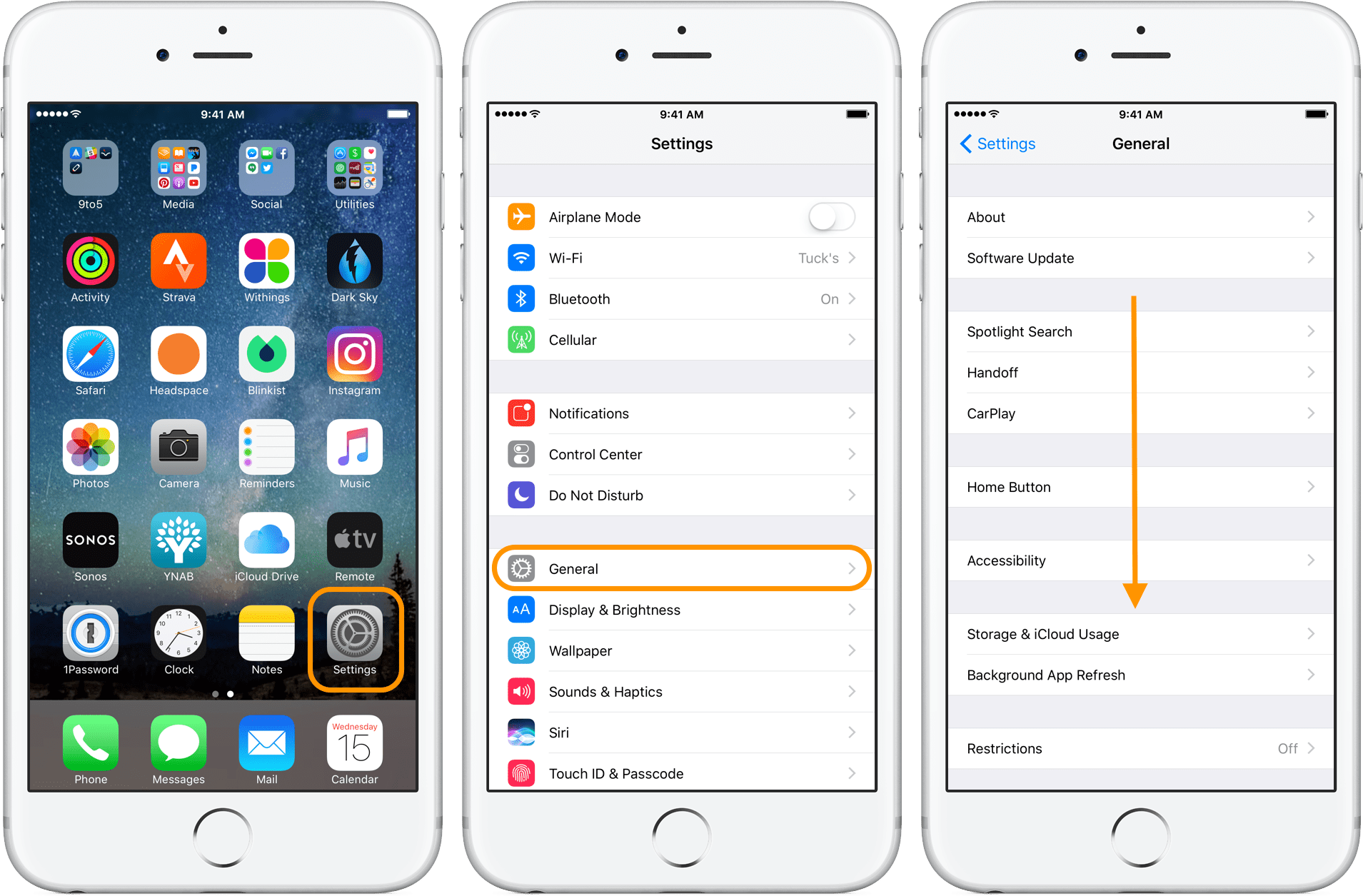 9to5mac.com
9to5mac.com restore device
How To Factory Reset IPhone And Erase All Data - 9to5Mac
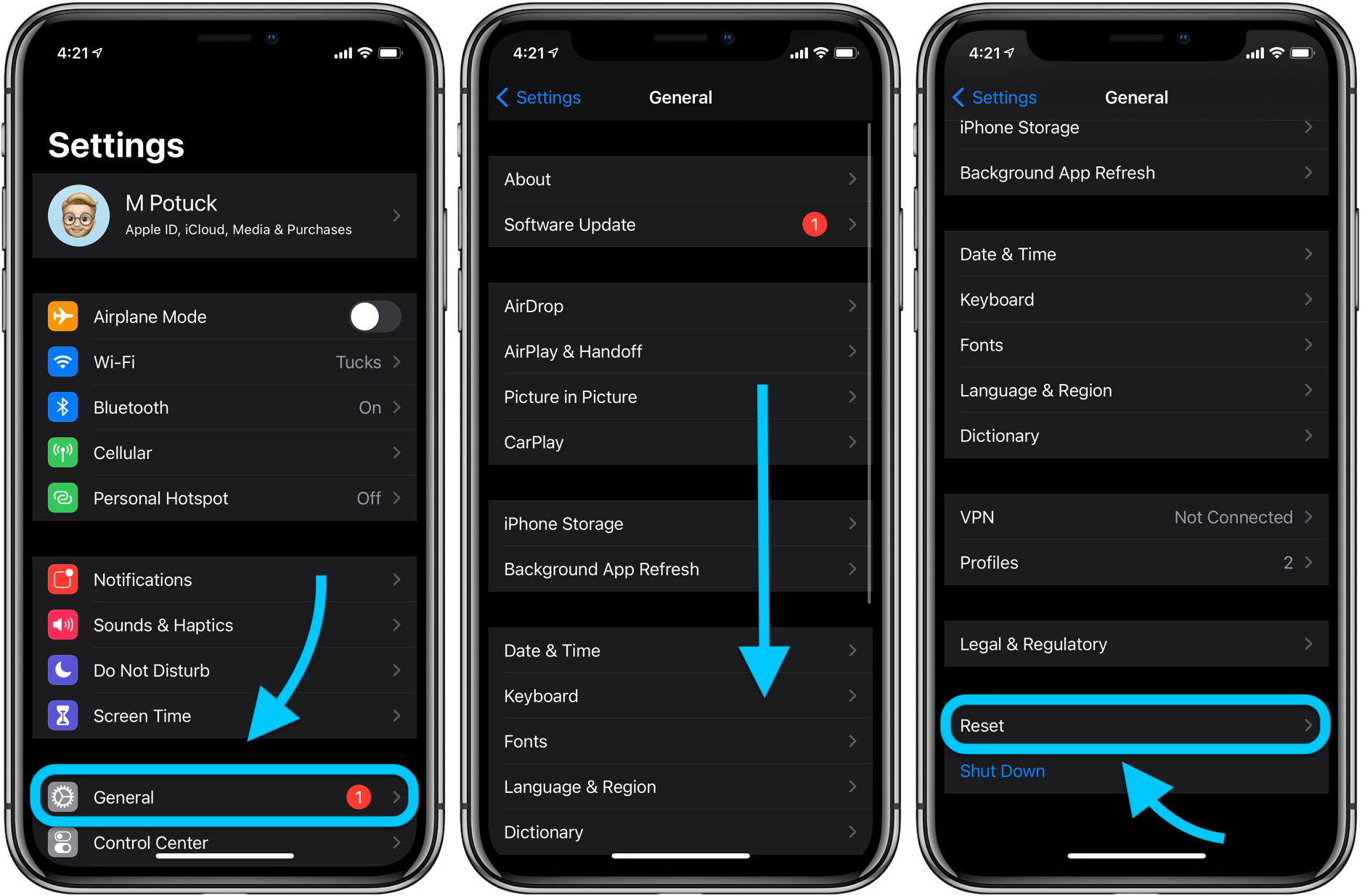 9to5mac.com
9to5mac.com settings
How To Reset Your IPhone To Factory Default Settings (Video) - Geeky
 www.geeky-gadgets.com
www.geeky-gadgets.com reset settings
How To Reset IPhone - All Things How
 allthings.how
allthings.how How To Reset Your IPhone - 9to5Mac
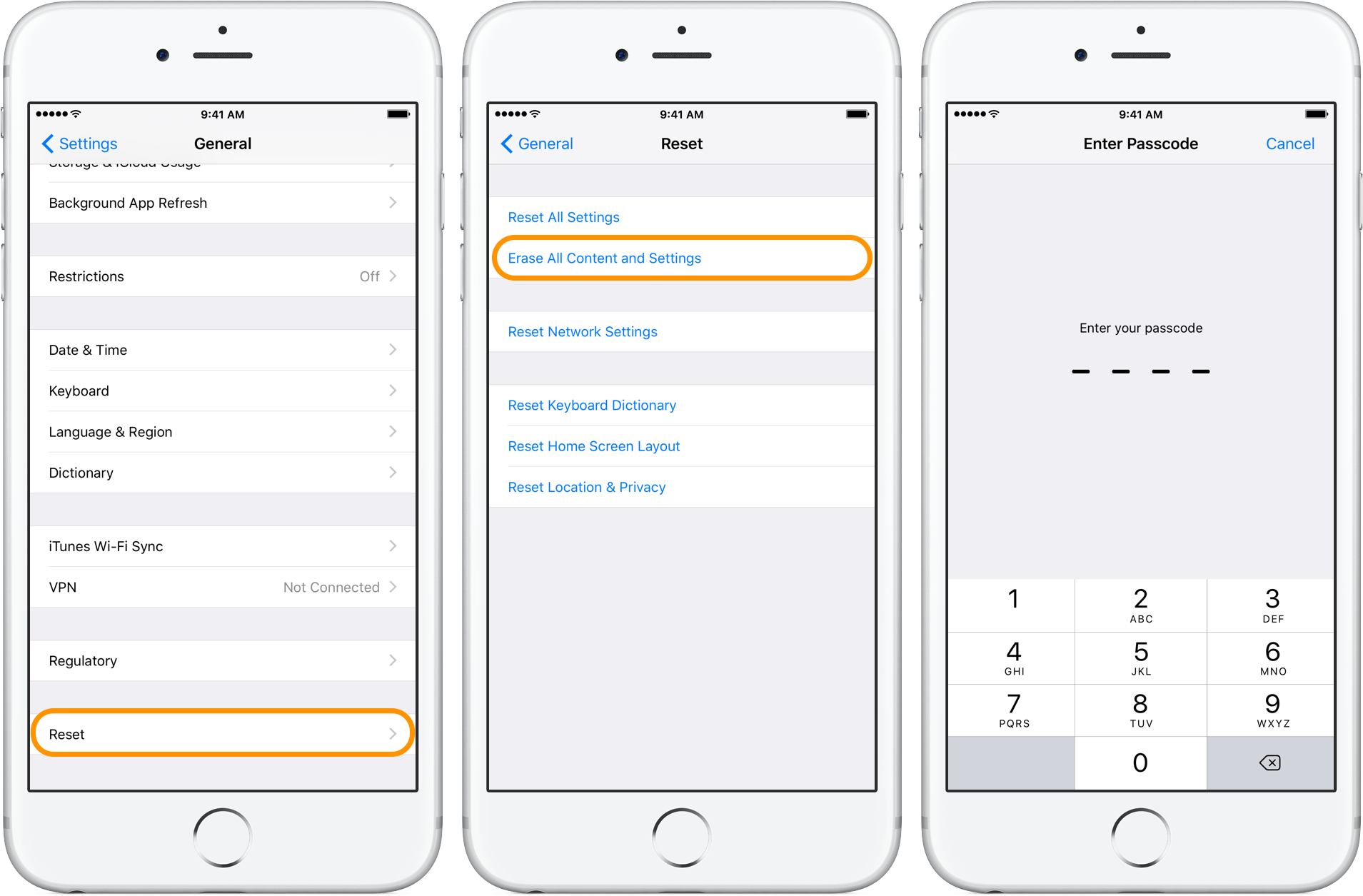 9to5mac.com
9to5mac.com Reset passcode. How to reset your iphone to factory default settings (video). Iphone reset fix erasing defaults walkthrough elin
Post a Comment for "How To Reset Iphone Like New"