How To Reset Iphone Autocorrect
Have you ever been typing away on your iPhone and then suddenly, autocorrect decides to change your perfectly fine word into something completely different? It can be frustrating and embarrassing at times, especially if you're in the middle of a conversation or important email. But don't worry, there are ways to fix this and reset your iPhone's keyboard dictionary to avoid any future mishaps.
Resetting iPhone's Keyboard Dictionary to Fix Autocorrect Glitches
To reset your iPhone's keyboard dictionary, simply follow these easy steps:
- Go to Settings
- Tap on General
- Scroll down to Reset and tap on it
- Select Reset Keyboard Dictionary
- Enter your passcode if prompted
- Confirm that you want to reset the keyboard dictionary by tapping Reset Dictionary
And that's it! Your iPhone's keyboard dictionary has now been reset and any autocorrect glitches should be fixed.
Fixing Spelling with AutoCorrect on an iPhone
If you're noticing that autocorrect is consistently changing your words into something completely different, you may want to take a look at your spelling settings. Here's how:
- Go to Settings
- Tap on General
- Tap on Keyboard
- Make sure Auto-Correction is turned on
- If you notice that certain words are consistently being changed, you can add them to your personal dictionary by going to Text Replacement and adding the correct spelling of the word together with the misspelling. This will ensure that the correct version of the word will be recognized in the future.
This will help avoid any future spelling mistakes and improve your overall typing experience on your iPhone.
Turning Off Autocorrect on iPhone
If you're not a fan of autocorrect altogether and would rather just type out your words freely, here's how to turn it off:
- Go to Settings
- Tap on General
- Tap on Keyboard
- Toggle off the switch next to Auto-Correction
You will no longer have autocorrect enabled on your iPhone, but keep in mind that this may lead to more spelling errors if you're not careful.
Tips for Typing on iPhone
Now that you know how to fix autocorrect glitches and adjust your spelling settings, here are some additional tips to improve your typing experience on your iPhone:
- Turn on the "Shortcut" feature in the Keyboard settings to create shortcuts for commonly used phrases.
- Use the "Dictation" feature by tapping on the microphone icon on the keyboard and speaking your message out loud.
- Practice typing with two hands to increase your speed and accuracy.
- Turn on the "One-Handed Keyboard" feature in settings to make typing with one hand a breeze.
Wrapping Up
There you have it, tips and tricks for typing on your iPhone. No more frustrating autocorrect glitches or embarrassing spelling mistakes. By following these simple steps and incorporating these tips into your typing habits, your iPhone typing experience will be a breeze.
If you are searching about How to reset iPhone's keyboard dictionary to fix autocorrect glitches you've came to the right web. We have 7 Pics about How to reset iPhone's keyboard dictionary to fix autocorrect glitches like How to reset iPhone's keyboard dictionary to fix autocorrect glitches, Turn Off Autocorrect on iPhone 5/6/SE/7/8/X/XS/XR/11/12 [2022 Updated] and also How to Fix Spelling with AutoCorrect on an iPhone. Here you go:
How To Reset IPhone's Keyboard Dictionary To Fix Autocorrect Glitches
 www.cultofmac.com
www.cultofmac.com How To Fix Spelling With AutoCorrect On An IPhone
 www.maketecheasier.com
www.maketecheasier.com autocorrect spelling iphone fix reset
How To Switch Off Autocorrect On Your IPhone? And Workarounds
 candid.technology
candid.technology workarounds prompted dictionary
How To Fix Spelling With AutoCorrect On An IPhone
 www.maketecheasier.com
www.maketecheasier.com autocorrect spelling
How To Reset The Keyboard Dictionary On IPhone | The IPhone FAQ
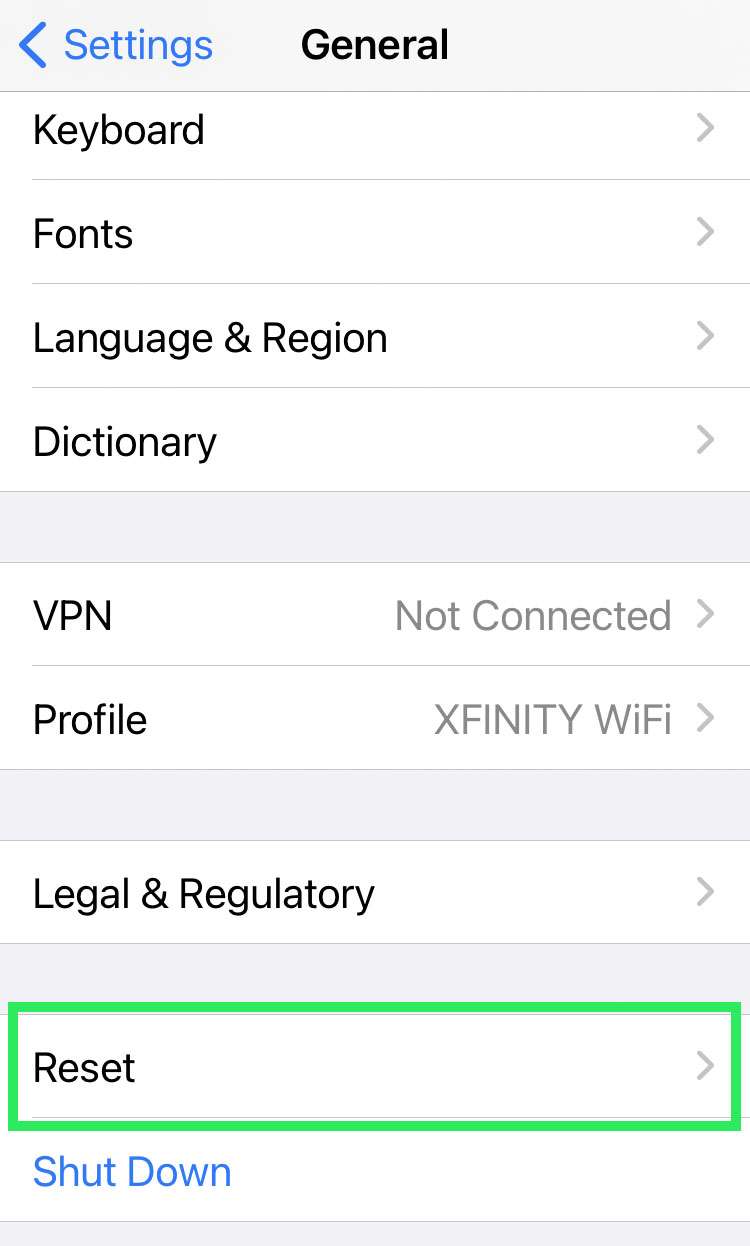 www.iphonefaq.org
www.iphonefaq.org reset dictionary
How To Turn Off Autocorrect On Your IPhone | Reader's Digest
 www.rd.com
www.rd.com gutenberg autocorrect
Turn Off Autocorrect On IPhone 5/6/SE/7/8/X/XS/XR/11/12 [2022 Updated]
![Turn Off Autocorrect on iPhone 5/6/SE/7/8/X/XS/XR/11/12 [2022 Updated]](https://www.aiseesoft.com/images/resource/reset-autocorrect-on-iphone.jpg) www.aiseesoft.com
www.aiseesoft.com iphone autocorrect off turn unlock tap settings step icon aiseesoft
Turn off autocorrect on iphone 5/6/se/7/8/x/xs/xr/11/12 [2022 updated]. How to turn off autocorrect on your iphone. How to fix spelling with autocorrect on an iphone
Post a Comment for "How To Reset Iphone Autocorrect"