How To Reset Iphone And Restore From Backup
When it comes to restoring your iPhone, there are several options available to you. Whether you need to recover lost notes or simply want to transfer data from one device to another, the process can be simple and straightforward. In this guide, we'll walk you through some of the top solutions for restoring your iPhone, and provide you with tips and advice to help you get started.
Option 1: Restore from iCloud Backup
One of the easiest ways to restore your iPhone is to use iCloud backup. This feature allows you to save all of your data to the cloud, and then restore it to a new device or to the same device after a reset. Here's how to do it:
- Make sure your iPhone is connected to a Wi-Fi network.
- Go to Settings > General > Reset, then tap "Erase All Content and Settings."
- Follow the onscreen instructions to erase your device.
- When you reach the "Apps & Data" screen, tap "Restore from iCloud Backup."
- Sign in to iCloud with your Apple ID.
- Choose the backup you want to restore from.
- Wait for the restore process to complete.
And that's it! Your iPhone will be restored to the way it was when the backup was made. Keep in mind that this process can take a while, depending on the size of your backup and the speed of your internet connection.
Option 2: Restore from iTunes Backup
If you prefer to back up your iPhone using iTunes, you can also restore from a backup made with this method. Here's how:
- Connect your iPhone to the computer you used to make the backup.
- Open iTunes and click the iPhone icon in the upper left corner of the window.
- Click "Restore Backup" and choose the backup you want to restore from.
- Click "Restore" and wait for the process to complete.
Again, keep in mind that this process can take a while depending on the size of your backup.
Option 3: Data Transfer using iCloud
If you're setting up a new iPhone and want to transfer data from your old device, you can use iCloud to do so. Here's how:
- Make sure your old iPhone is connected to a Wi-Fi network.
- Go to Settings > iCloud > Backup and make sure "iCloud Backup" is turned on.
- Tap "Back Up Now" and wait for the backup to complete.
- Turn on your new iPhone and follow the onscreen instructions until you reach the "Apps & Data" screen.
- Tap "Restore from iCloud Backup" and sign in to iCloud with your Apple ID.
- Choose the backup you want to restore from and wait for the process to complete.
This method can be especially useful if you're upgrading to a new device and want to transfer your data quickly and easily.
Tips for Restoring Your iPhone
Before you begin restoring your iPhone, there are a few things to keep in mind:
- Make sure your iPhone is fully charged or connected to a power source.
- Back up your data regularly to ensure that you don't lose anything important.
- Check that you have enough space in your iCloud or iTunes account to make a backup.
- If you're restoring from a backup, keep in mind that some settings, such as Wi-Fi passwords, may not transfer over.
- Be patient! Depending on the size of your backup and the speed of your internet connection, the restore process can take some time.
Final Thoughts
Restoring your iPhone can be a simple and painless process, as long as you know what you're doing. Whether you're transferring data to a new device or recovering lost notes, there are several options available to you. By following the tips and advice in this guide, you can ensure that your iPhone is restored quickly and easily, with all of your data intact.
If you are searching about How to Restore iPhone from iCloud Backup (Step-by-Step) - MobiPicker you've came to the right page. We have 7 Pictures about How to Restore iPhone from iCloud Backup (Step-by-Step) - MobiPicker like How to Restore iCloud Backup to a New iOS Devices - PremiumInfo, How to Remove “Other” Data Stored on the iPhone, iPad, iPod touch and also Phone to Phone Data Transfer: How to Restore iPhone from iCloud Backup. Here you go:
How To Restore IPhone From ICloud Backup (Step-by-Step) - MobiPicker
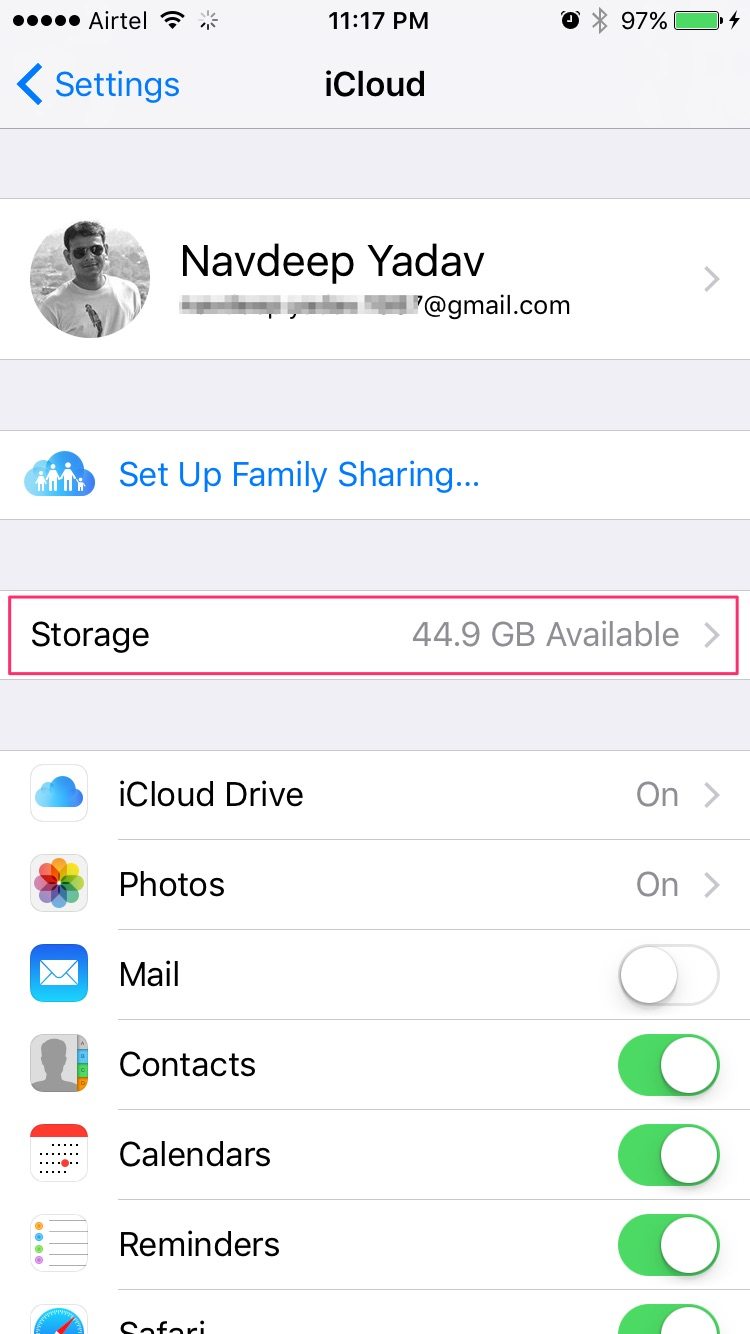 www.mobipicker.com
www.mobipicker.com backup icloud restore iphone step mobipicker
Phone To Phone Data Transfer: How To Restore IPhone From ICloud Backup
 mobile-transfer-tips.blogspot.com
mobile-transfer-tips.blogspot.com iphone icloud restore backup data transfer without settings if restoring resetting se reset erase phone app device already note need
How To Restore ICloud Backup To A New IOS Devices - PremiumInfo
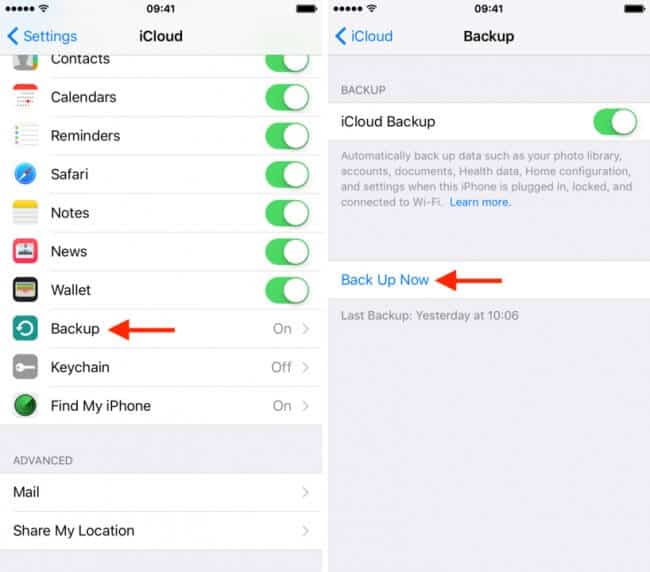 www.premiuminfo.org
www.premiuminfo.org icloud backup restore iphone xr ios setup option contacts set check reset transfer xs without data itunes old last account
IPhone Stuck On Verifying Update And Won't Turn Off? 4 Methods To Fix It!
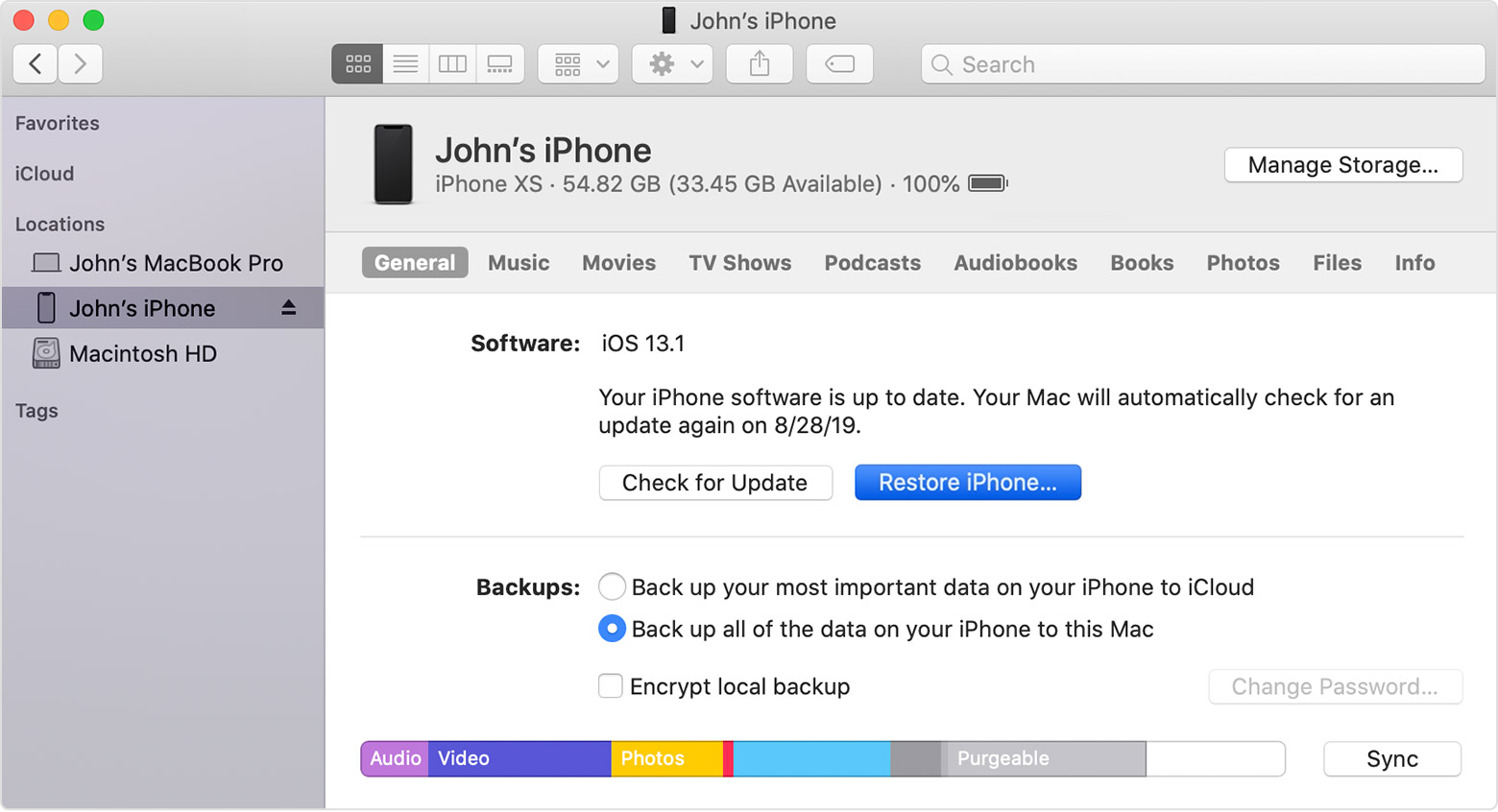 www.starzsoft.com
www.starzsoft.com iphone itunes restore backup update choose click turn off use device step need
Top 5 Solutions To Recover Notes From IPhone/iPad/iPod Touch
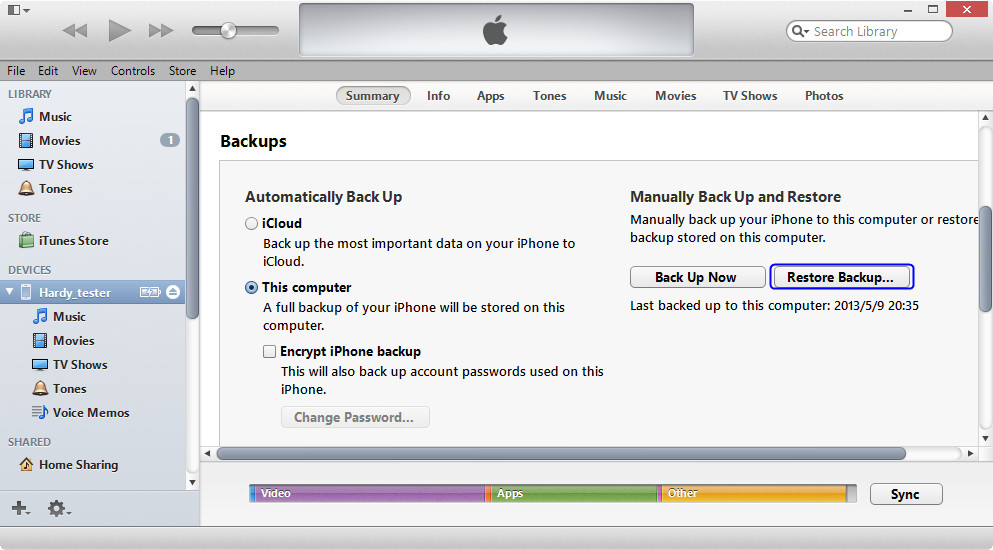 www.leawo.com
www.leawo.com restore backup itunes iphone using icloud recover computer bar summary button tab backups notes method genius apple leawo solutions device
How To Remove “Other” Data Stored On The IPhone, IPad, IPod Touch
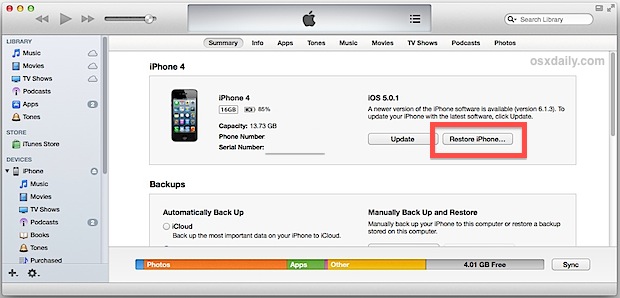 osxdaily.com
osxdaily.com iphone restore backup itunes reset restoring ipod touch data camera ipad does remove problems storage factory find working connected last
How To Restore IPhone - Techlaf.com
 techlaf.com
techlaf.com restore backup imobie
How to restore iphone. How to restore iphone from icloud backup (step-by-step). How to restore icloud backup to a new ios devices
Post a Comment for "How To Reset Iphone And Restore From Backup"