How To Reset Iphone And Delete Everything
If you're wondering whether restoring an iPhone deletes everything, the answer is yes. However, there are a few things you need to keep in mind before you proceed with the process. To help you understand the topic better, we've put together this guide to walk you through the steps you need to take to reset your iPhone to factory default settings, what will happen to your data, and what steps you need to take beforehand to avoid any loss of information. Read on to find out more.
Resetting Your iPhone: A Step-by-Step Guide
Before you reset your iPhone, it's important to know what this process involves. Essentially, resetting an iPhone means erasing all your personal information, settings, and apps from the device, and restoring it to its original factory state. This means that you'll be starting from scratch, with all your data erased. Typically, you might want to reset your iPhone if you're experiencing software problems, want to sell your device, or are simply looking to start afresh with a clean slate. Here is how you can reset your iPhone to its factory settings:
- Go to your iPhone's settings and select "General."
- Scroll down and select "Reset."
- Select "Erase All Content and Settings."
- Enter your passcode when prompted.
- Confirm that you want to erase your iPhone's data.
- Wait for the reset process to complete. This may take a few minutes.
- Your iPhone will restart and be returned to its factory settings.
What Happens to Your Data When You Reset Your iPhone?
When you reset your iPhone to its factory settings, all your personal data and settings are erased from the device. This includes your photos, videos, contacts, messages, notes, apps, and more. Essentially, your iPhone will be returned to the same state it was in when you first took it out of the box. As a result, it's essential to back up all your data before you reset your device, so you don't lose any important information. You can back up your iPhone using iCloud or iTunes. Here's how:
How to Back Up Your iPhone Using iCloud:
- Connect your iPhone to a Wi-Fi network.
- Go to your iPhone's settings and select "iCloud."
- Select "Backup."
- Toggle your iCloud Backup switch on if it isn't already.
- Select "Back Up Now."
- Wait for your iPhone to back up. This may take a few minutes, depending on the size of your data.
How to Back Up Your iPhone Using iTunes:
- Connect your iPhone to your computer using a USB cable.
- Open iTunes.
- Select your device in iTunes.
- Select "Back Up Now."
- Wait for your iPhone to back up. This may take a few minutes, depending on the size of your data.
Useful Tips to Keep in Mind When Resetting Your iPhone
Before you reset your iPhone, there are a few useful tips you should keep in mind to avoid any loss of your information. Here are some of the things you should do before resetting your iPhone:
1. Back Up Your iPhone
We've already mentioned this, but it's so important that we're mentioning it again. Backing up your iPhone ensures that you don't lose any important data when you reset it. Make sure you have a recent backup of your iPhone before you proceed with the reset process.
2. Disable Find My iPhone
Find My iPhone is a useful feature that allows you to locate your device if it's lost or stolen. However, it can interfere with the reset process and prevent your iPhone from erasing all its data. To avoid this, make sure you turn off Find My iPhone before resetting your device. Here's how:
- Go to your iPhone's settings and select "iCloud."
- Scroll down and select "Find My iPhone."
- The toggle for "Find My iPhone" will be located on this page. Turn it off.
3. Sign out of iCloud
When you reset your iPhone, you don't want your iCloud account to stay signed in. This can interfere with the reset process and even cause your iPhone to get stuck in a loop. To avoid this, make sure you sign out of your iCloud account before resetting your device. Here's how:
- Go to your iPhone's settings and select "iCloud."
- Scroll down and select "Sign Out."
- Enter your Apple ID password to confirm.
- Select "Turn Off."
- Select "Delete from My iPhone" to remove all your data from the device.
In Conclusion
Restoring an iPhone to its factory settings will erase all your personal data, settings, and apps from the device, and restore it to the state it was in when you first took it out of the box. This can be useful if you're experiencing software problems or looking to sell your device. However, it's important to remember that resetting your iPhone will result in the loss of all your data. As a result, you should back up your iPhone before proceeding with the reset process. Hopefully, this guide has provided you with all the information you need to reset your iPhone and avoid any loss of data.
Related Images
Image 1: [Solved] Does Restoring An iPhone Delete Everything?
![[Solved] Does Restoring An iPhone Delete Everything?](https://www.fonedog.com/images/iphone/erase-all-content-and-settings.png)
Image 2: How to reset your iPhone to factory default settings (Video) - Geeky

Image 3: How to Delete Everything on Your iPhone — How to Reset iPhone

Image 4: Will a hard reset delete everything on my iPhone? | Howreset.com

Image 5: [Answered] Does Factory Reset Delete Everything on iPhone
![[Answered] Does Factory Reset Delete Everything on iPhone](https://www.mobikin.com/d/file/data-clean/does-factory-reset-delete-everything-on-iphone.jpg)
If you are searching about How to Delete Everything on Your iPhone — How to Reset iPhone you've visit to the right page. We have 7 Pictures about How to Delete Everything on Your iPhone — How to Reset iPhone like How to Delete Everything on Your iPhone — How to Reset iPhone, Does Resetting iPhone Delete Everything? Find the Answer Here and also How to Delete Everything on Your iPhone — How to Reset iPhone. Here it is:
How To Delete Everything On Your IPhone — How To Reset IPhone
 www.rd.com
www.rd.com [Answered] Does Factory Reset Delete Everything On IPhone
![[Answered] Does Factory Reset Delete Everything on iPhone](https://www.mobikin.com/d/file/data-clean/does-factory-reset-delete-everything-on-iphone.jpg) www.mobikin.com
www.mobikin.com How To Reset Your IPhone To Factory Default Settings (Video) - Geeky
 www.geeky-gadgets.com
www.geeky-gadgets.com reset settings
[Solved] Does Restoring An IPhone Delete Everything?
![[Solved] Does Restoring An iPhone Delete Everything?](https://www.fonedog.com/images/iphone/erase-all-content-and-settings.png) www.fonedog.com
www.fonedog.com Does Resetting IPhone Delete Everything? Find The Answer Here
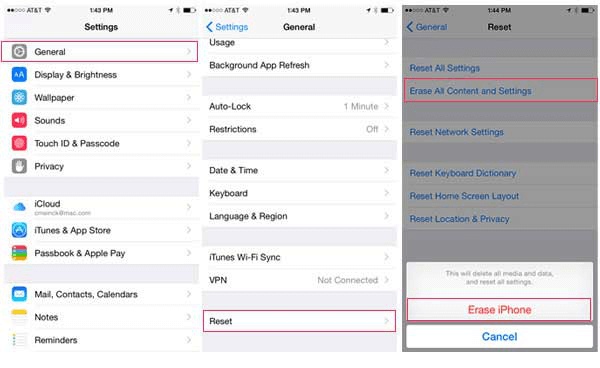 www.imyfone.com
www.imyfone.com iphone reset settings resetting delete update everything messages erase does factory setting fix permanently safely when apps ways ios data
Will A Hard Reset Delete Everything On My IPhone? | Howreset.com
 howreset.com
howreset.com reset hard delete ipod touch
How To Reset An IPhone Or IPad To Factory Setting And Delete All Data
locked wipe icloud pcadvisor
How to reset your iphone to factory default settings (video). Reset settings. Locked wipe icloud pcadvisor
Post a Comment for "How To Reset Iphone And Delete Everything"