How To Uninstall Apps On Mac
Hey there, fellow Mac users! Are you tired of cluttering up your computer with apps you no longer need? Well, fear not! We've got some tips and tricks on how to uninstall apps on your Mac.
Uninstall Apps on Mac Completely and Safely
If you want to uninstall an app completely and safely, there are three ways to go about it.
Method 1: Manual Uninstallation
The first way to uninstall an app on a Mac is to do it manually. Here's how:
- Delete the app from the Applications folder
- Remove its preferences from Library > Preferences folder
- Delete its supporting files from Library > Application Support
While this method might seem tedious, it's the best way to ensure that the app is completely uninstalled from your Mac. However, be careful not to delete any system files that might cause issues with your Mac OS.
Method 2: Use CleanMyMac X
Another method you can use is by utilizing a third-party app like CleanMyMac X. Here's how:
- Download and install CleanMyMac X
- Select "Uninstaller" from the sidebar
- Select the app you want to uninstall
- Click "Uninstall"
CleanMyMac X will then remove all files associated with the app, ensuring that it's completely uninstalled from your Mac. Plus, it'll save you the hassle of manually searching through folders!
Method 3: Uninstall with Terminal
The last method we'll explain is using the Terminal app on your Mac. Here's what to do:
- Type "sudo rm -rf [drag and drop the app you want delete here]"
- Enter your admin password
- Press "Return"
This method might look scary, but it's only for advanced users. And it's also the fastest and most efficient way to delete unwanted apps!
How to Uninstall Apps on Mac System
Now that you know the different methods on how to uninstall apps on your Mac, let's dive into the step-by-step process to ensure you're doing it right.
Step 1: Open Finder
Locate the Finder icon and click on it from the Dock.
Step 2: Navigate to Applications
On the left side of the Finder window, you'll see a list of shortcuts. Click on "Applications" and scroll through the list of apps available.
Step 3: Select App to Uninstall
Locate the app you want to uninstall. You can click and drag the app to the trash, or you can right-click on the app and select "Move to Trash."
Step 4: Empty Trash
Once you've moved the app to the trash, you can empty the trash by right-clicking on the trash icon on your dock and selecting "Empty Trash" or by pressing Command + Shift + Delete.
How to Uninstall Apps on Mac OS Powered Devices
If you're using a Mac OS powered device—an iPhone, iPad, iPod Touch—there's a separate way to uninstall apps.
Step 1: Find and Hold the App Icon
Locate the app you want to uninstall and press and hold the app icon until it starts shaking.
Step 2: Tap "X" Icon
You'll see an "X" icon appear on the top left corner of the app icon. Tap on it.
Step 3: Tap "Delete"
A confirmation message will appear with "Delete" in red. Tap on it and the app will be uninstalled.
Final Thoughts
That's it, folks! We hope that these tips and tricks on how to uninstall apps on your Mac were helpful and that you're able to keep your computer clean and organized. Remember, it's always good to do a little spring cleaning on your devices from time to time.
If you are looking for How To Uninstall Apps On Mac System | Techy Ways you've came to the right web. We have 7 Pics about How To Uninstall Apps On Mac System | Techy Ways like How to Uninstall Apps on Your Mac - MacRumors, How to Uninstall Apps on Mac Completely and Safely - 3 Ways and also How to Uninstall Apps on Your Mac - MacRumors. Here you go:
How To Uninstall Apps On Mac System | Techy Ways
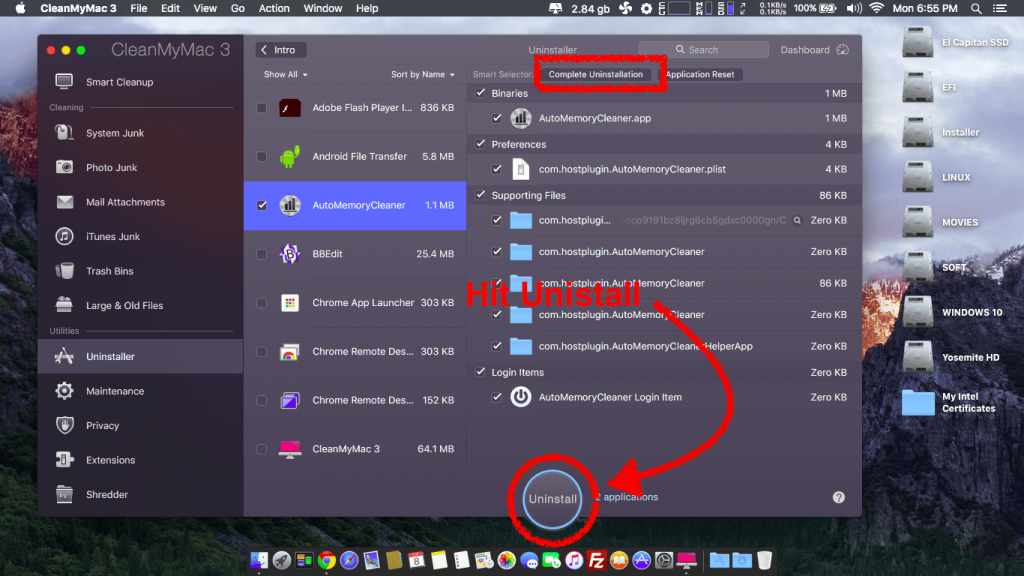 mymobotips.com
mymobotips.com uninstall cleanmymac using
How To Completely Uninstall An App On Your Mac : HelloTech How
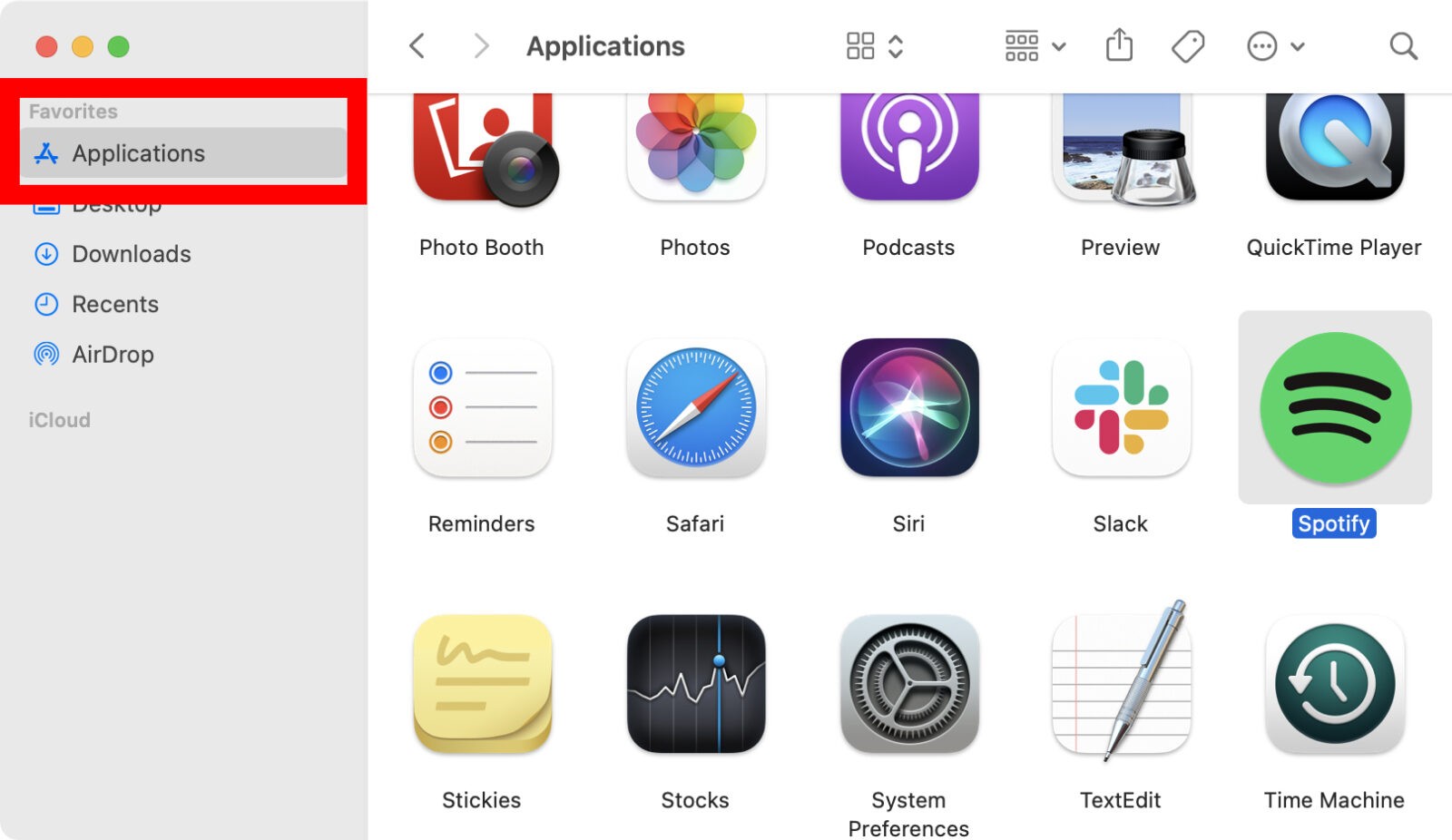 www.hellotech.com
www.hellotech.com uninstall
How To Uninstall Apps On Your Mac - MacRumors
/article-new/2019/05/how-to-uninstall-mac-apps.jpg) www.macrumors.com
www.macrumors.com apps uninstall macrumors dock
How To Uninstall Apps On Mac OS Powered Devices (2019 Method)
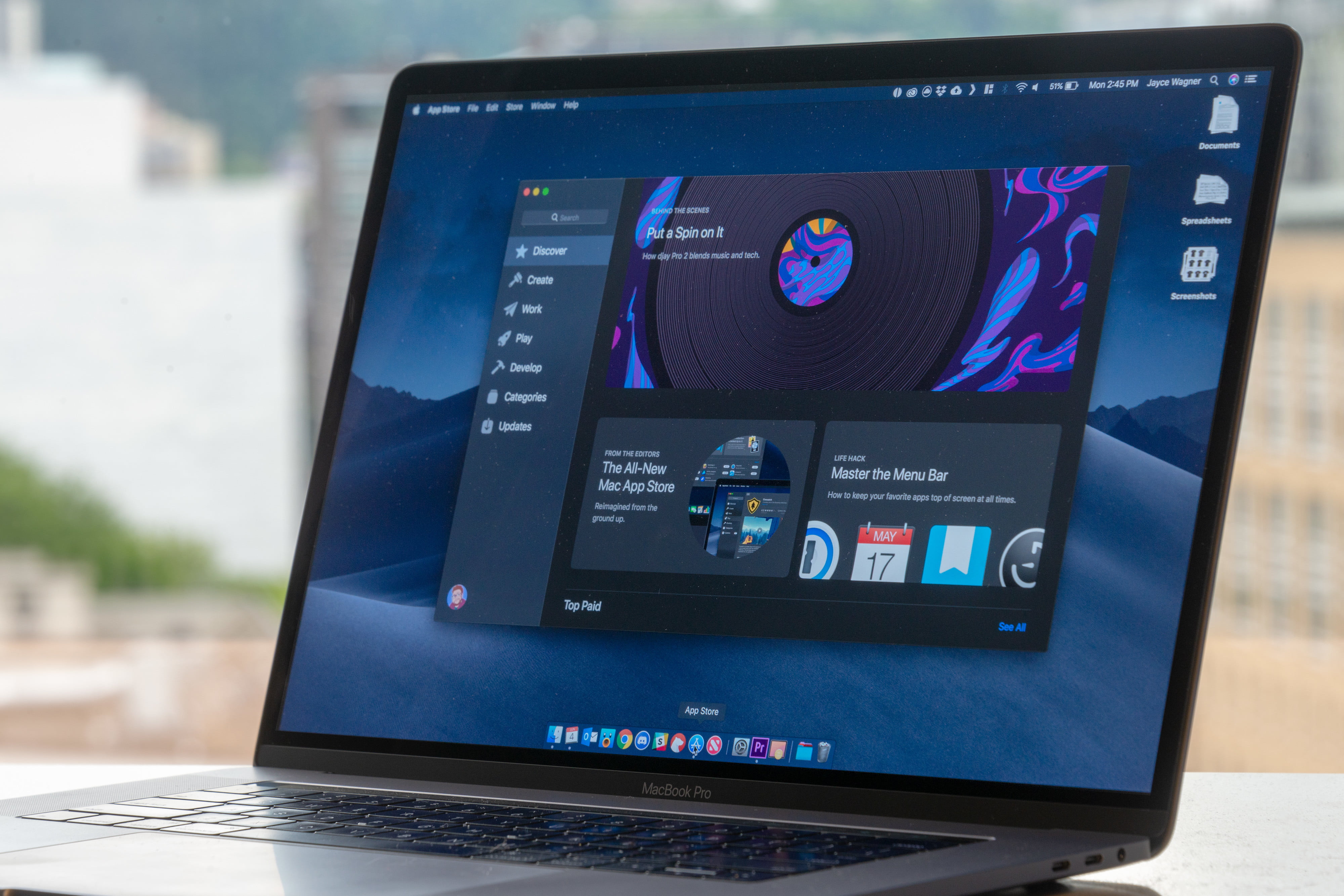 techvaani.com
techvaani.com uninstall mac apps os devices method powered
Webesupport Blog
uninstall mac apps software trash using app icon mas programs
How To Uninstall Apps On Mac Completely And Safely - 3 Ways
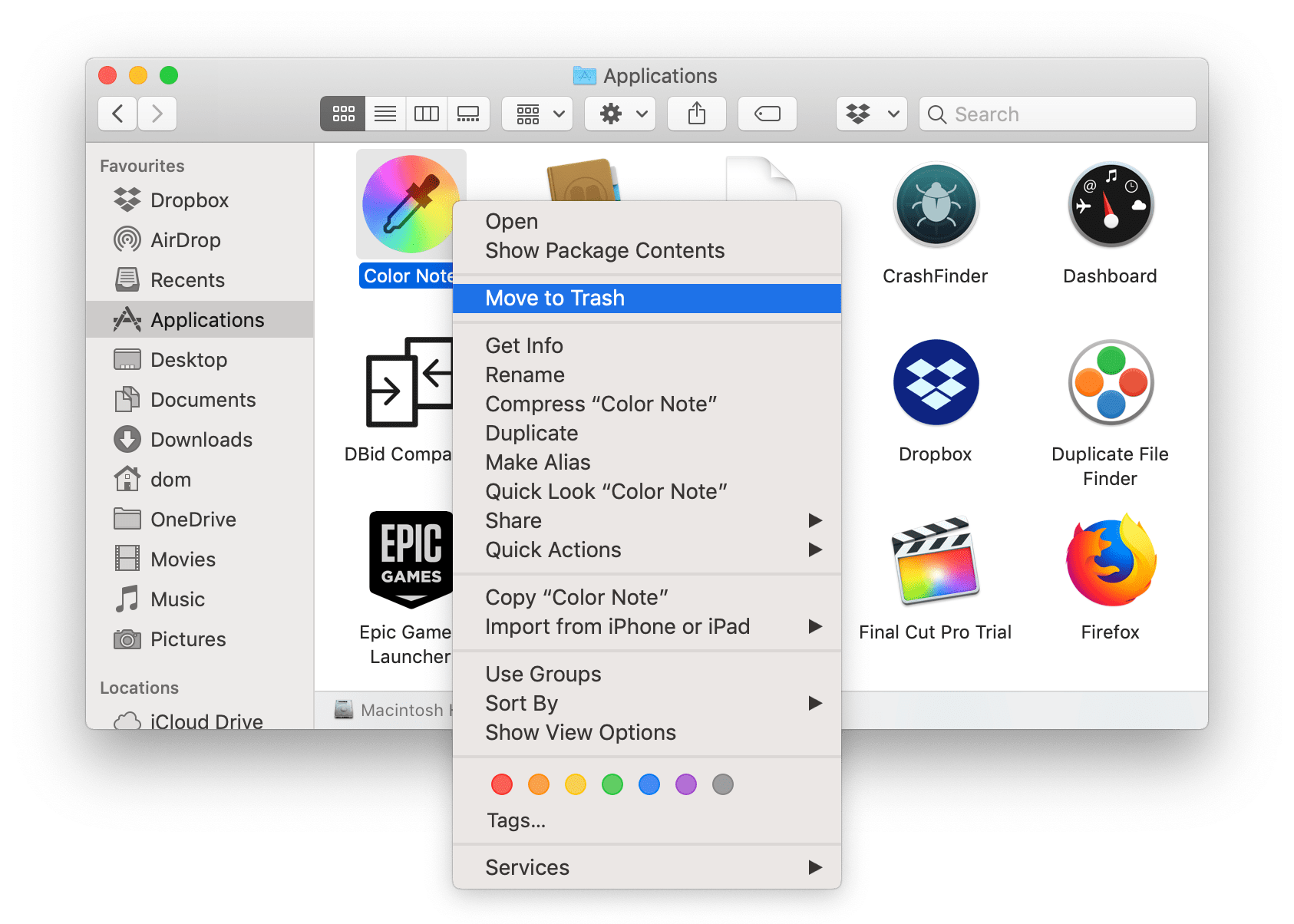 nektony.com
nektony.com mac uninstall apps app application completely trash unneeded finder folder applications move open go
How To Uninstall Apps On Mac Within A Minute [2 Ways] - TechOwns
![How to Uninstall Apps on Mac within a Minute [2 Ways] - TechOwns](https://www.techowns.com/wp-content/uploads/2020/05/Uninstall-Applications-on-Mac-using-Finder-1024x526.png) www.techowns.com
www.techowns.com mac uninstall apps app techowns minute within ways delete password ok enter pop system click
How to uninstall apps on your mac. Uninstall mac apps os devices method powered. Mac uninstall apps app techowns minute within ways delete password ok enter pop system click
Post a Comment for "How To Uninstall Apps On Mac"