How To Reset Iphone To Factory Settings
The iPhone is one of the most popular and iconic devices in the world. With its sleek design, innovative features, and versatile functionality, it has become an essential tool for millions of people. However, like any electronic device, the iPhone may encounter issues from time to time, which may require a factory reset to resolve. In this article, we will explore the top 5 ways to perform a factory reset on your iPhone, so you can get your device back to its optimal state in no time!
Top 3 Ways to Factory Reset iPhone
The following are the top 3 ways to factory reset your iPhone:
Method 1: Reset Your iPhone from the Settings Menu
If you want to reset your iPhone without losing your data, you can use the "Reset All Settings" option in the Settings app. Here's how to do it:
- Go to "Settings" > "General" > "Reset".
- Select "Reset All Settings". This will reset all your settings to their factory defaults, but it won't erase your data.
- Enter your passcode if prompted, and confirm that you want to reset your settings.
- Your iPhone will restart and apply the changes.
This method is ideal if you're experiencing minor issues with your iPhone, such as connectivity problems, app crashes, or slow performance. It will reset your network settings, keyboard dictionary, home screen layout, and other preferences to their default values, without affecting your personal data. However, keep in mind that you'll need to reconfigure your settings after the reset, such as your Wi-Fi passwords, cellular data settings, and wallpaper.
Method 2: Restore Your iPhone from Backup
If you want to reset your iPhone and erase all your data, you can use the "Erase All Content and Settings" option in the Settings app. Here's how to do it:
- Go to "Settings" > "General" > "Reset".
- Select "Erase All Content and Settings". This will erase all your data and settings, and restore your iPhone to its factory state.
- Enter your passcode if prompted, and confirm that you want to erase your iPhone.
- Your iPhone will restart and begin the erase process. This may take a few minutes depending on how much data you have on your iPhone.
- When the erase process is complete, your iPhone will restart and display the "Hello" screen. Follow the onscreen instructions to set up your iPhone as new or restore from a backup.
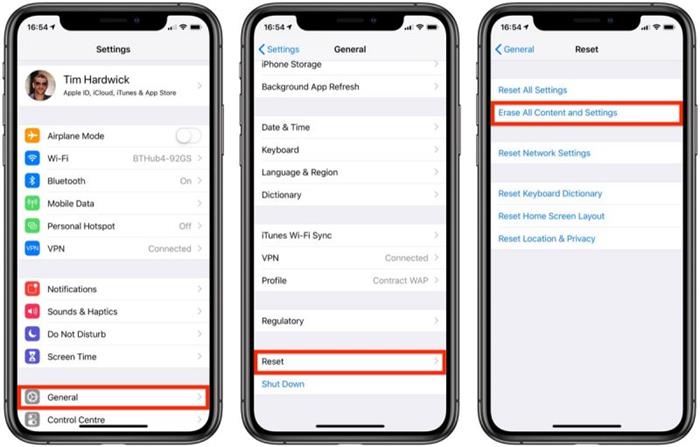
This method is ideal if you're planning to sell or donate your iPhone, or if you're experiencing serious issues with your iPhone that can't be resolved by other means, such as a virus, malware, or hardware failure. However, keep in mind that you'll lose all your data and settings, including your photos, videos, contacts, messages, and apps, so make sure to back up your iPhone before proceeding with the reset.
Method 3: Restore Your iPhone with iTunes
If you're unable to reset your iPhone from the Settings app, you can use iTunes to restore your iPhone to its factory state. Here's how to do it:
- Make sure you have the latest version of iTunes installed on your computer.
- Connect your iPhone to your computer using a USB cable.
- Open iTunes and select your iPhone from the menu.
- Click on the "Restore iPhone" button. This will erase all your data and settings, and install the latest version of iOS on your iPhone.
- Follow the onscreen instructions to confirm the restore and agree to the terms and conditions.
- Wait for iTunes to download and install the latest version of iOS on your iPhone. This may take some time depending on your internet connection and the size of the update.
- When the restore process is complete, your iPhone will restart and display the "Hello" screen. Follow the onscreen instructions to set up your iPhone as new or restore from a backup.
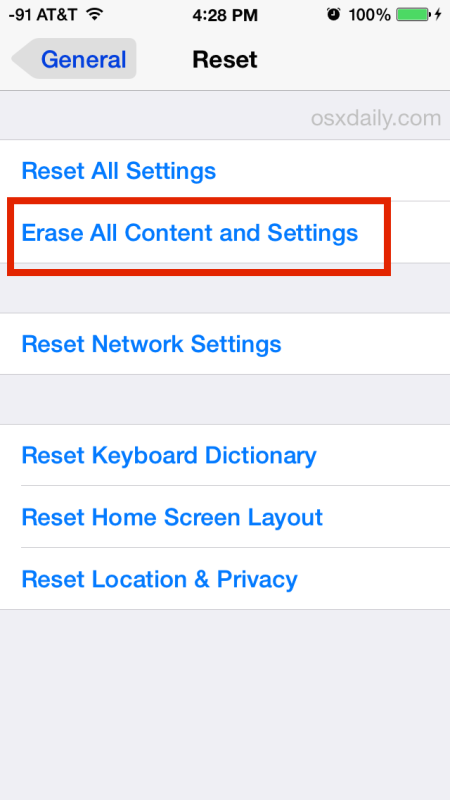
This method is ideal if you're experiencing a software issue with your iPhone that can't be resolved by other means, such as a failed iOS update, a jailbreak gone wrong, or a corrupted system file. It will reinstall a fresh copy of iOS on your iPhone and erase all your data and settings. However, keep in mind that you'll need a computer with iTunes installed and a stable internet connection to perform this reset.
How to Soft/Hard Reset iPhone 11/12 to Factory Setting
If you have an iPhone 11 or iPhone 12, you'll need to follow a slightly different process to reset your iPhone to its factory state. Here's how to do it:
Method 1: Soft Reset iPhone 11/12
A soft reset is a quick way to fix minor issues with your iPhone, such as frozen apps or unresponsiveness. Here's how to do it:
- Press and hold the "Volume Up" button and release it quickly.
- Press and hold the "Volume Down" button and release it quickly.
- Press and hold the "Side" button until the Apple logo appears.
- Your iPhone will restart and should be back to normal.
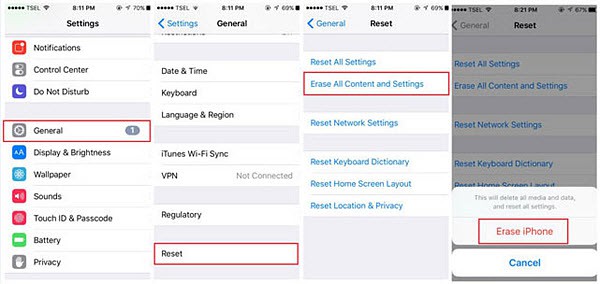
Method 2: Hard Reset iPhone 11/12
A hard reset is a more drastic way to fix serious issues with your iPhone, such as a black screen or a bricked device. Here's how to do it:
- Press and quickly release the "Volume Up" button.
- Press and quickly release the "Volume Down" button.
- Press and hold the "Side" button until the Apple logo appears.
- Your iPhone will restart and should be back to normal.

These methods can help you reset your iPhone 11 or iPhone 12 to its factory state, without losing your data or settings. However, keep in mind that a hard reset should be used as a last resort, as it can potentially damage your iPhone or cause data loss.
Conclusion
Whether you're experiencing minor issues or major problems with your iPhone, resetting it to its factory state can often solve the issue. By using one of the methods outlined in this article, you can restore your iPhone to its optimal state and get back to your daily routine without any interruptions. Just remember to backup your data before proceeding with the reset, and to follow the instructions carefully to avoid any complications.
If you are searching about Reset iPhone to Factory Settings you've visit to the right place. We have 7 Pics about Reset iPhone to Factory Settings like [Solved by 3 Ways] How to Reset iPhone X without iCloud Password?, How to factory reset iPhone and erase all data - 9to5Mac and also How to factory reset iPhone and erase all data - 9to5Mac. Here you go:
Reset IPhone To Factory Settings
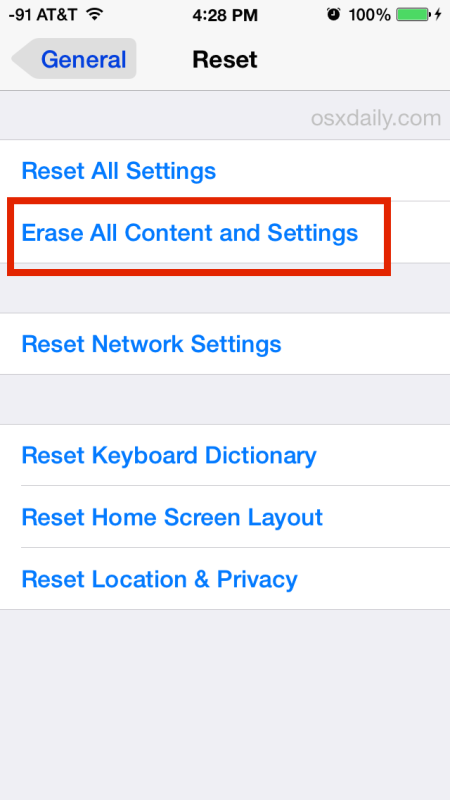 osxdaily.com
osxdaily.com iphone reset restrictions settings factory ios passcode ipad remove itunes password erase apps some setting general but forgotten app crashing
Beat The Trend: Beachbody Ultimate Reset : What, Why, & Who?
 jackyarrijani.blogspot.com
jackyarrijani.blogspot.com settings reset iphone factory erase put default phone beachbody ultimate why who osxdaily defaults go general
How To Factory Reset IPhone And Erase All Data - 9to5Mac
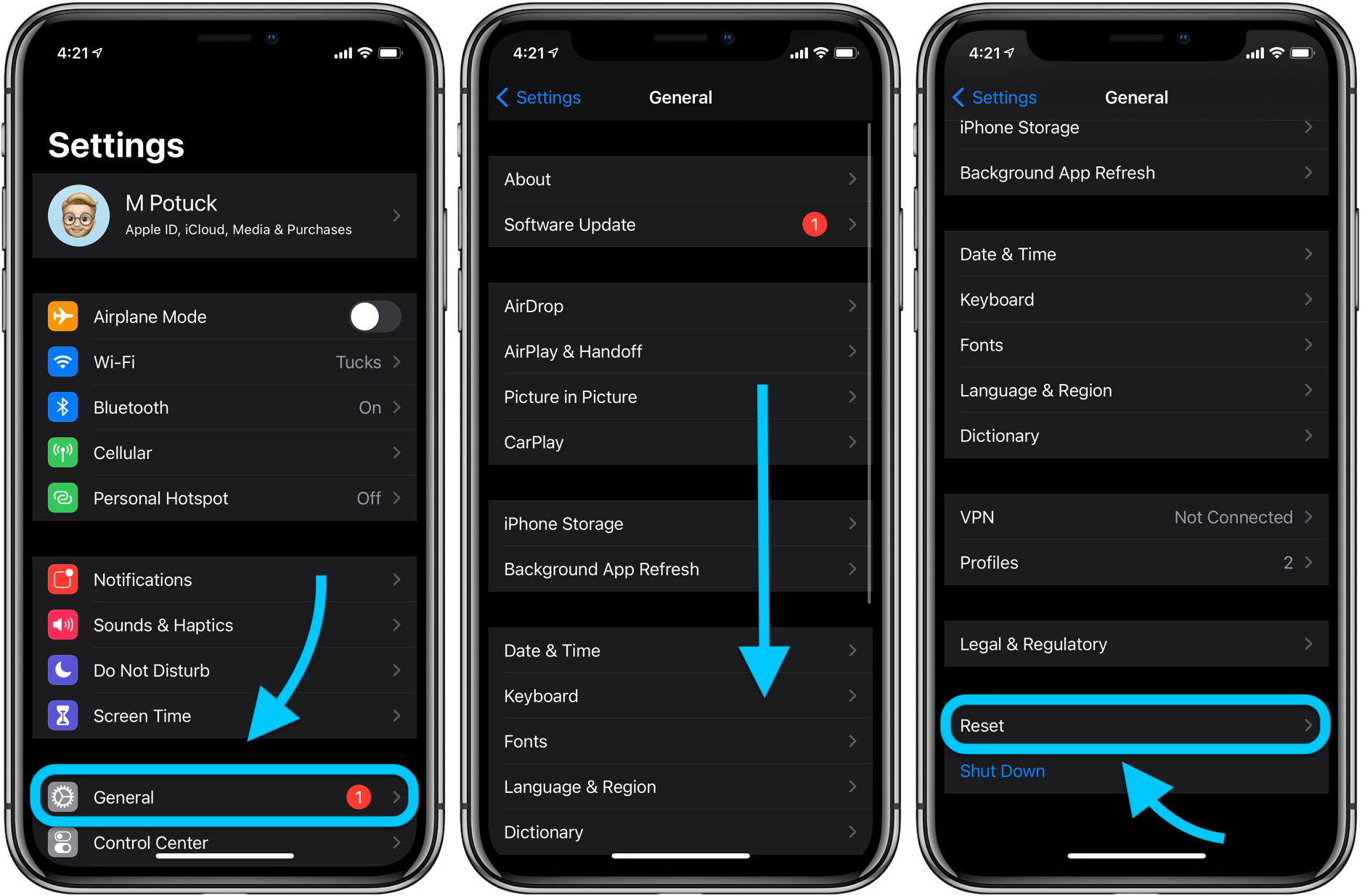 9to5mac.com
9to5mac.com settings
How To Soft/Hard Reset IPhone 11/12 To Factory Setting
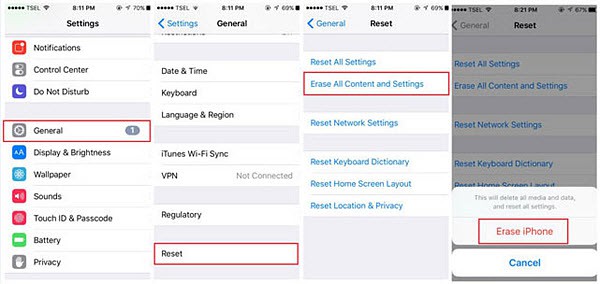 www.macxdvd.com
www.macxdvd.com iphone reset factory passcode without settings play won transfer hard fix ringing restore off step music alarm problems soft erase
Top 3 Ways To Factory Reset IPhone
iphone reset factory data settings erase restore delete itunes eraser hard plus wont turn process working recovery permanently without ipad
How To Factory Reset IPhone Properly If You're Upgrading To Google Pixel 4
 wccftech.com
wccftech.com reset iphone factory erase if settings properly upgrading pixel google re prompted once
[Solved By 3 Ways] How To Reset IPhone X Without ICloud Password?
![[Solved by 3 Ways] How to Reset iPhone X without iCloud Password?](https://www.imyfone.com/images/2019/07/how-to-factory-reset-your-iphone-800x511.jpg) www.imyfone.com
www.imyfone.com icloud
Iphone reset factory passcode without settings play won transfer hard fix ringing restore off step music alarm problems soft erase. How to factory reset iphone and erase all data. Beat the trend: beachbody ultimate reset : what, why, & who?
Post a Comment for "How To Reset Iphone To Factory Settings"