How To Reset Iphone Back To Factory Settings
Are you thinking about resetting your iPhone to factory settings? It may seem complicated, but it's actually a straightforward process. Here, we'll walk you through the steps on how to do it, including the benefits of resetting your iPhone and what to do before resetting your device.
Step 1: Back Up Your iPhone
Before resetting your iPhone to factory settings, it's essential to back up your device's data to avoid losing valuable information. To back up your iPhone, you can either use iCloud or connect your iPhone to your laptop and use iTunes. Here's how you can do it:
Backing up your iPhone using iCloud:
- Open "Settings" on your iPhone
- Tap your name at the top of the screen
- Select "iCloud"
- Tap "iCloud Backup"
- Toggle on "iCloud Backup"
- Tap "Back Up Now"
Backing up your iPhone using iTunes:
- Connect your iPhone to your computer using a Lightning cable
- Click on the "device" icon in iTunes
- Under the "Backups" section, select "This Computer"
- Click on "Back Up Now"
By backing up your iPhone, you can easily restore your data after resetting your device to factory settings. Keep in mind that restoring your data using iCloud may take longer, depending on your internet connection's speed.
Step 2: Turn Off Find My iPhone
Before resetting your iPhone to factory settings, ensure that you turn off Find my iPhone. This feature is designed to protect your device from being used by unauthorized people. Turning off Find My iPhone is an easy process. Here's how you can do it:
- Open "Settings" on your iPhone
- Tap on your name at the top of the screen
- Select "Find My"
- Toggle off "Find My iPhone"
- Enter your Apple ID password if prompted
- Tap "Turn Off"
Turning off Find My iPhone is essential as it allows you to erase all the data on your iPhone, including the passcode, which is impossible to do with Find My iPhone turned on.
Step 3: Reset Your iPhone to Factory Settings
After you back up your data and turn off Find My iPhone, it's time to reset your iPhone to factory settings. Here's how:
- Open "Settings" on your iPhone
- Select "General"
- Scroll down and select "Reset"
- Select "Erase All Content and Settings"
- Enter your passcode and Apple ID password if prompted
- Tap "Erase iPhone"
- Enter your passcode again to confirm the process
After resetting your iPhone to factory settings, all the data and information on your device will be wiped out permanently. This includes your contacts, messages, photos, videos, and apps. Your iPhone will have a clean slate like when it was brand new.
Step 4: Restore Your iPhone Data
After resetting your iPhone to factory settings and wiping all the data off, you can restore your data using your backup. Here's how you can do it:
Restoring your iPhone using iCloud:
- Turn on your iPhone
- Follow the on-screen prompts to set up your device
- On the "Apps & Data" screen, select "Restore from iCloud Backup"
- Sign in to your iCloud account
- Select the backup you created earlier
- Follow the on-screen prompts to complete the process
Restoring your iPhone using iTunes:
- Connect your iPhone to your computer using a Lightning cable
- Click on the "device" icon in iTunes
- Select "Restore Backup"
- Select the backup you want to restore from
- Click "Restore" and wait for the process to finish
Restoring your iPhone from the backup you created earlier will restore all your data, including your contacts, messages, photos, videos, and apps. The time it takes to restore your data depends on the amount of data you have backed up and the speed of your internet connection.
Benefits of Resetting Your iPhone to Factory Settings
Resetting your iPhone to factory settings is an excellent way to start anew with your device. Here are some of the benefits of resetting your iPhone to factory settings:
- Improves performance: Over time, your iPhone can accumulate unnecessary data, apps, and files that slow down the device. Resetting your iPhone to factory settings removes all the clutter, making your device run faster and smoother.
- Frees up storage: Resetting your iPhone to factory settings also frees up storage space. This can be especially helpful if you have a device with limited storage capacity.
- Resolves issues: Resetting your iPhone to factory settings can help resolve software-related issues. If you're experiencing frequent crashes, freezing, or other unexplained problems, resetting your device can help.
- Protects your privacy: Resetting your iPhone to factory settings is crucial if you're selling or giving away your device. It ensures that all your personal data is erased, protecting your privacy from potential identity theft or fraud.
What to Do Before Resetting Your iPhone to Factory Settings
Before resetting your iPhone to factory settings, there are a few things you should do to prepare. Here are some tips:
- Back up your data: As we mentioned earlier, it's essential to back up your data before resetting your iPhone to factory settings. This ensures that you don't lose any important information.
- Check your device's battery: Make sure your device has enough battery life before resetting it. If your device dies in the middle of the reset process, it could result in more significant problems.
- Disable Find My iPhone: Turning off Find My iPhone is essential before resetting your device to factory settings. Make sure you've disabled this feature before proceeding with the reset.
- Log out of iCloud and other accounts: Before resetting your iPhone, make sure you've logged out of all your accounts on your device. This includes your iCloud account, email, and social media accounts.
In Conclusion
Resetting your iPhone to factory settings is a straightforward process that can help improve your device's performance, resolve software-related issues, and protect your privacy. Make sure you back up your data, turn off Find My iPhone, and follow the steps we outlined above to reset your iPhone to factory settings successfully.
And that's it! We hope this guide was helpful and that you now feel confident in resetting your iPhone to factory settings. Remember always to back up your data before doing anything drastic to ensure that you don't lose any valuable information.
If you are looking for How to Hard Reset iPhone 12 mini, iPhone 12, iPhone 12 Pro, or iPhone you've came to the right web. We have 7 Pictures about How to Hard Reset iPhone 12 mini, iPhone 12, iPhone 12 Pro, or iPhone like [Easy Method] How to Reset iphone to Factory Settings, How to factory reset iPhone and erase all data - 9to5Mac and also Reset iPhone to Factory Settings. Here it is:
How To Hard Reset IPhone 12 Mini, IPhone 12, IPhone 12 Pro, Or IPhone
 www.iphonehacks.com
www.iphonehacks.com reset restore
How To Reset IPhone, IPad Or IPod To Factory Settings In Easy And
How To Factory Reset IPhone And Erase All Data - 9to5Mac
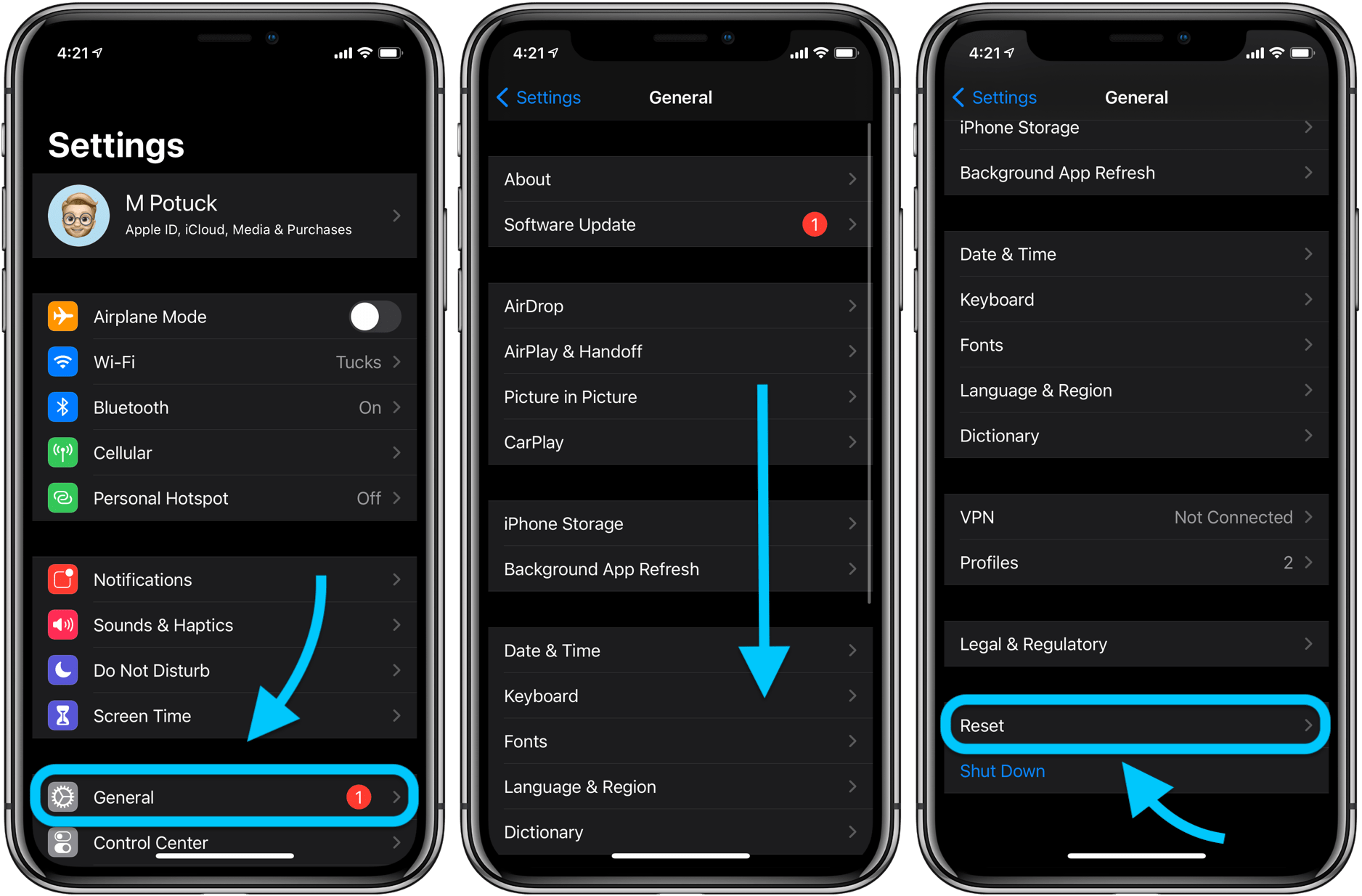 9to5mac.com
9to5mac.com 4 Steps To Reset Your IPhone To Factory Settings (Expert Guide)
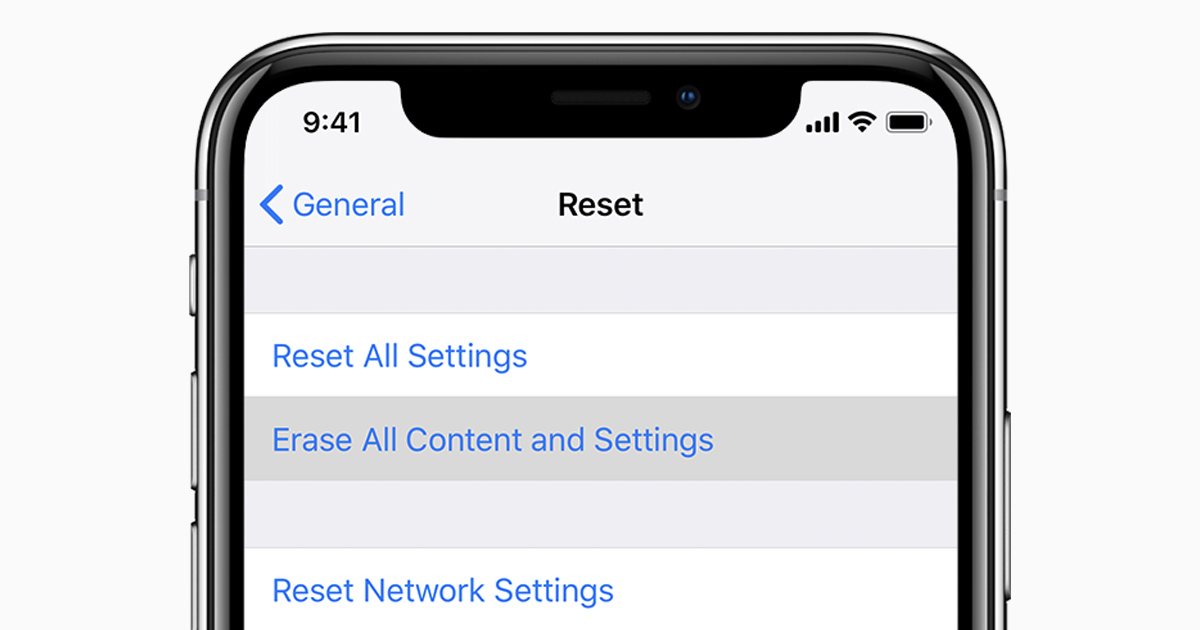 rizonjet.com
rizonjet.com iphone apple reset erase settings restore factory ipod touch does support ios backup restored cannot fix icloud mean restoring call
How To Factory Reset An Apple IPhone Or IPad Best Way
 pdevice.com
pdevice.com restore configuración osxdaily correcta manera eliminar defaults
[Easy Method] How To Reset Iphone To Factory Settings
![[Easy Method] How to Reset iphone to Factory Settings](https://www.assemblylanguagetuts.com/wp-content/uploads/2020/03/Resetting-iphone-via-settings.jpg) www.assemblylanguagetuts.com
www.assemblylanguagetuts.com icloud resetting itunes backed
Reset IPhone To Factory Settings
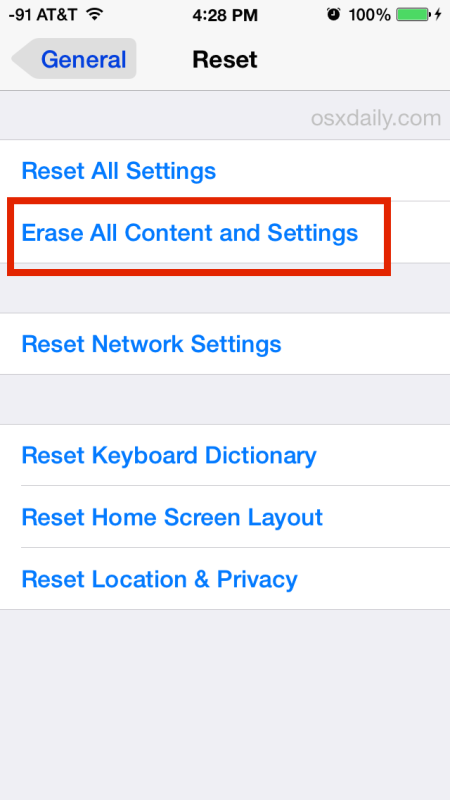 osxdaily.com
osxdaily.com iphone reset restrictions settings factory ios passcode ipad remove itunes password erase apps some setting general but forgotten app crashing
Icloud resetting itunes backed. Restore configuración osxdaily correcta manera eliminar defaults. Reset iphone to factory settings
Post a Comment for "How To Reset Iphone Back To Factory Settings"