How To Refund A Game On Steam
Are you tired of playing a game that doesn't live up to your expectations? Fear not, as Steam offers an easy way to request a refund for games that you have purchased. With these simple steps, you can refund Steam games with ease and get your money back in no time!
How to Refund Steam Games
1. Go to the Steam Help website by clicking on this link.
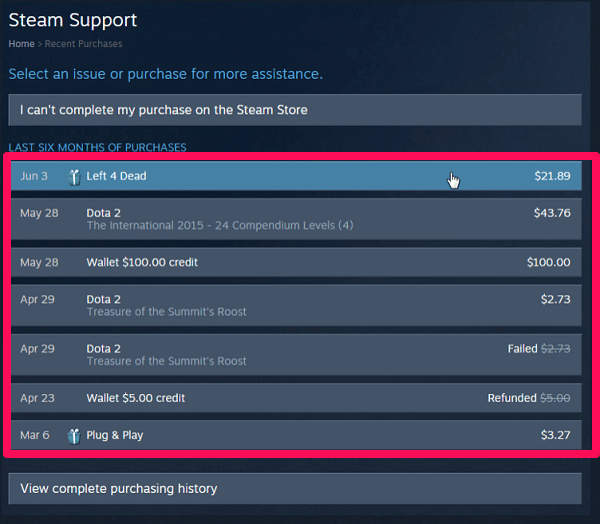
2. Log in to your Steam account if you haven't already done so.
3. Click on "Purchases" on the right-hand side of the screen. This will take you to a list of your Steam purchases.
4. Find the game you want to refund and click on it.
5. Scroll down and click on "I want a refund."
6. Select the reason why you want to refund the game from the drop-down menu. These options include: "It's not what I expected," "I purchased this by accident," "It won't run on my computer," "I have a technical problem," and "I don't like it."
7. Complete the refund request form by selecting the payment method for the refund and providing additional information if required.
8. Click on "Submit Request."
Tips for Refunding Steam Games
1. Be sure to read the terms and conditions for game refunds on the Steam website before making a refund request.
2. You can only request a refund for a game within 14 days of purchase and if you have played the game for less than 2 hours.
3. Your refund request may take up to 7 days to process.
4. You can only request a refund for a game once.
5. If you want to play the game again after refunding it, you will need to purchase it again at the current retail price.
Ideas for Using Steam Refunds
1. Try out new games without the fear of losing money.
2. Refund a game if it doesn't meet your expectations or if it doesn't run smoothly on your computer.
3. Refund a game if you purchased it by accident or if you don't like it.
4. Use the refund system as a way to test games before committing to a purchase.
Why Refund Games on Steam?
Refunding games on Steam is quick and easy and can save you from purchasing a game that you would otherwise be unhappy with. With a limit of 14 days from the date of purchase and 2 hours of playtime, you'll have plenty of time to decide whether a game is right for you. You can also use the refund system to test games before committing to a purchase, making it a great tool for gamers looking to try out new games without the fear of losing money.
So, if you're ever in a situation where you regret purchasing a game on Steam, don't panic – simply follow these steps to quickly and easily request a refund.
If you are searching about Inilah 4 Langkah Cara Refund Game di Steam dengan Mudah you've came to the right web. We have 7 Pictures about Inilah 4 Langkah Cara Refund Game di Steam dengan Mudah like Inilah 4 Langkah Cara Refund Game di Steam dengan Mudah, You can refund games you buy on Steam, but there's a time limit — here and also Inilah 4 Langkah Cara Refund Game di Steam dengan Mudah. Here you go:
Inilah 4 Langkah Cara Refund Game Di Steam Dengan Mudah
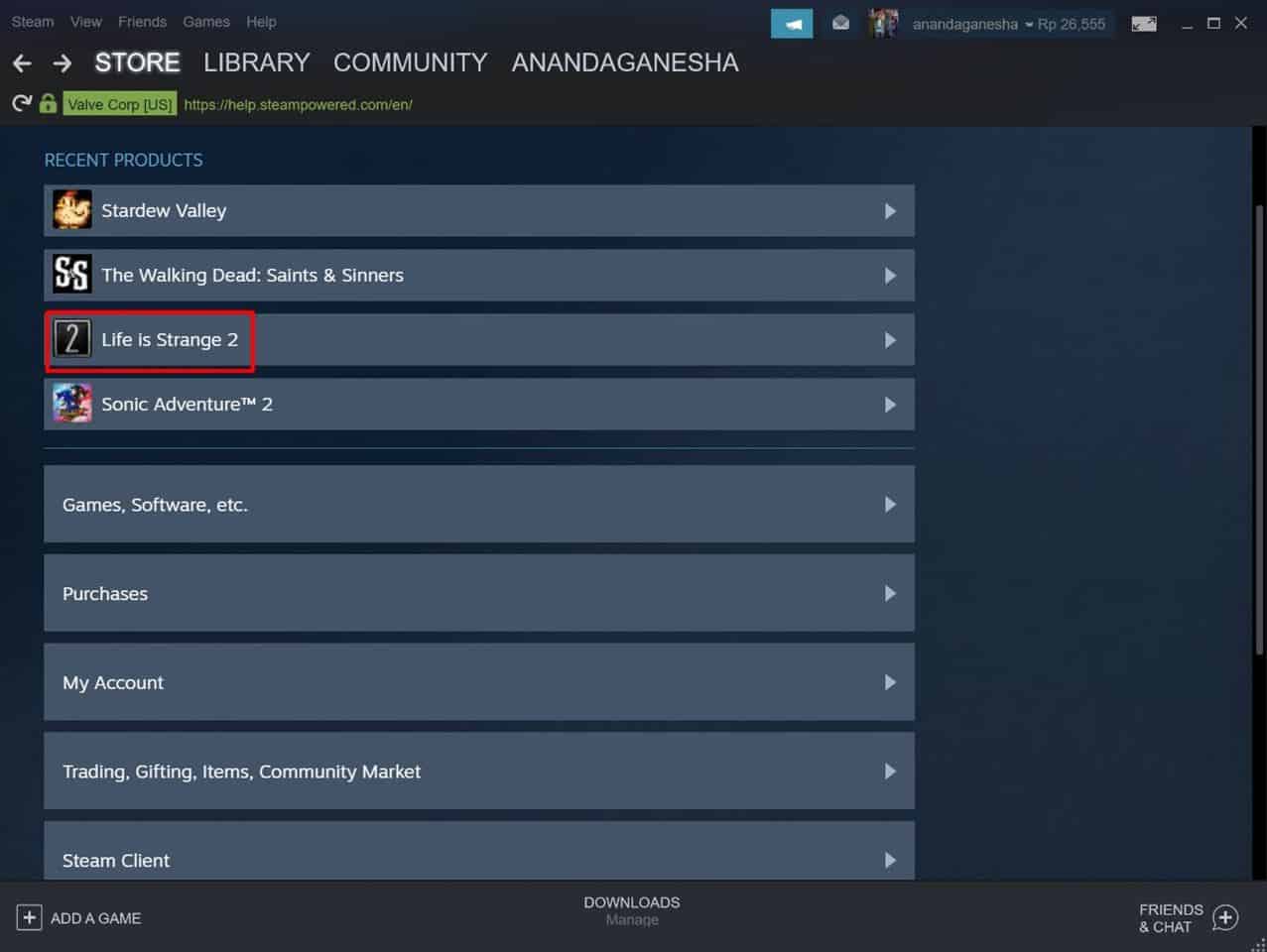 carisinyal.com
carisinyal.com refund mudah
Steam Refunds: Get Refunds For Games Purchased On Steam - GHacks Tech News
 www.ghacks.net
www.ghacks.net steam refund refunds games request purchased ghacks process
Steam Refunds: Get Refunds For Games Purchased On Steam - GHacks Tech News
steam games refunds refund request purchased ghacks process
How To Refund Steam Games In 2021? Get Steam Refund Easily!
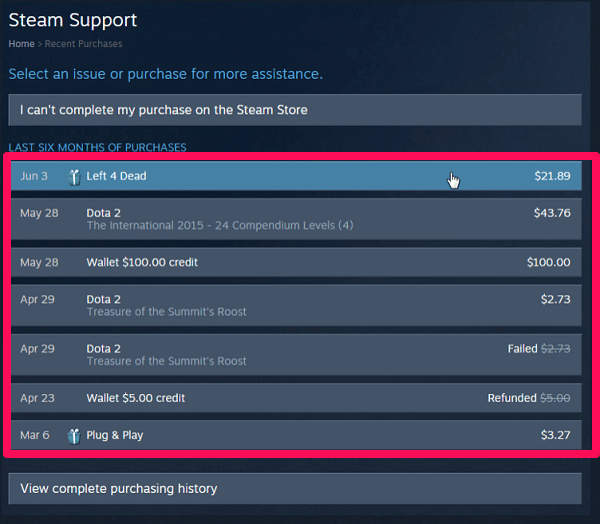 fossbytes.com
fossbytes.com refund
How To Refund A Game On Steam: 12 Steps (with Pictures) - WikiHow
 www.wikihow.com
www.wikihow.com steam refund game wikihow
How To Refund Games On Steam - Directly In Bank Account - Crazy Tech Tricks
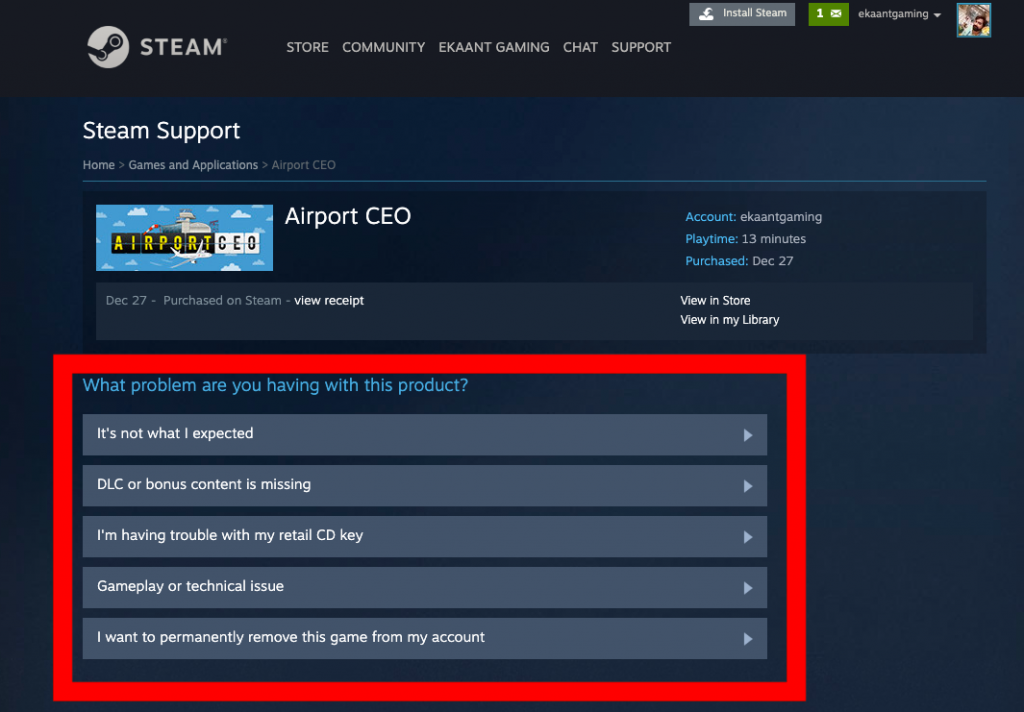 crazytechtricks.com
crazytechtricks.com refund steam games bank account directly option
You Can Refund Games You Buy On Steam, But There's A Time Limit — Here
refund funds putting
Steam refunds: get refunds for games purchased on steam. How to refund games on steam. Refund mudah
Post a Comment for "How To Refund A Game On Steam"