Opening RAR files can be a daunting task, especially if you're new to the world of computing. But fear not, dear reader! With our simple and easy-to-follow guide, you'll be opening RAR files like a pro in no time. First things first, let's make sure we're all on the same page. A RAR file is a compressed archive file, similar to a ZIP file. It contains one or more files that have been compressed to reduce their size, which makes them easier to download and share. However, before you can access the files inside a RAR file, you need to extract them. There are several ways to extract RAR files on different operating systems, and we'll go through each one step-by-step. Opening RAR Files on Windows If you're using a Windows PC, there are several ways to open RAR files. The easiest method is to download and install a RAR file opener, which will allow you to extract the files with just a few clicks. Here's how to do it: 1. Go to one of the many websites that offer free RAR file openers and download one. You can find a list of popular options with a quick Google search. 2. Install the RAR file opener and launch it. 3. Open the RAR file by either dragging and dropping it into the RAR file opener, or by clicking "Open" and selecting the file from your computer. 4. Select the files you want to extract and choose a destination folder where you want to save them. 5. Click "Extract" and wait for the files to be extracted. Congratulations! You've successfully extracted RAR files on your Windows PC. Opening RAR Files on Mac If you're a Mac user, don't worry – there are plenty of ways to open RAR files on your computer too. Here are some easy methods you can use: 1. Download and install a RAR file opener, such as The Unarchiver or StuffIt Expander. 2. Launch the RAR file opener and drag the RAR file into the application. 3. Choose a destination folder where you want to save the extracted files. 4. Click "Extract" and wait for the files to be extracted. Alternatively, you can also use the Terminal application to extract RAR files on your Mac. Here's how to do it: 1. Open Terminal by pressing Command + Space and typing "Terminal" into the search bar. 2. Navigate to the folder that contains the RAR file by typing "cd" followed by the folder path. 3. Type "unrar x filename.rar" to extract all the files from the RAR archive. 4. Hit "Enter" and wait for the files to be extracted. Opening RAR Files on Linux If you're using Linux, there are several ways to extract RAR files as well. Here's what you need to do: 1. Open Terminal and type "sudo apt-get install unrar" to install the unrar package. 2. Navigate to the folder that contains the RAR file. 3. Type "unrar x filename.rar" to extract all the files from the RAR archive. 4. Hit "Enter" and wait for the files to be extracted. Tips and Ideas for Extracting RAR Files Now that you know how to extract RAR files on different operating systems, here are some tips and ideas to make the process even smoother: 1. Keep your RAR file opener up to date. New updates and versions can fix bugs and make the process even easier. 2. If you're experiencing issues with a specific RAR file, try downloading it again from a different source. 3. If you're struggling to find a RAR file opener for your operating system, consider using an online RAR file extractor. These websites allow you to upload your RAR file and extract it without needing to download any software. 4. Finally, make sure to scan any RAR files with antivirus software before extracting them, especially if they've been downloaded from an unknown source. This can help to protect your computer from potential malware or viruses. And there you have it – a comprehensive guide on how to extract RAR files on different operating systems. With these tips and ideas, you're sure to become a RAR file extracting pro in no time. Happy extracting!
If you are looking for 3 Easy Ways to Open Rar Files on Mac OS X - wikiHow you've came to the right place. We have 7 Images about 3 Easy Ways to Open Rar Files on Mac OS X - wikiHow like open-rar-files-on-windows-mac-linux - YouProgrammer, 3 Ways to Open RAR Files - wikiHow and also open-rar-files-on-windows-mac-linux - YouProgrammer. Here it is:
3 Easy Ways To Open Rar Files On Mac OS X - WikiHow
 www.wikihow.com
www.wikihow.com rar open mac wikihow os
How To Open RAR Files On Windows And Mac OSX
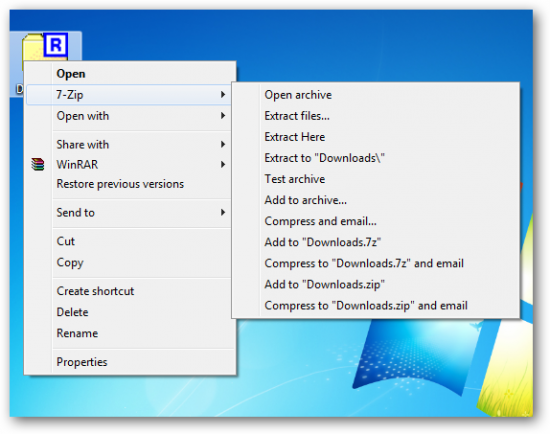 www.geeknaut.com
www.geeknaut.com rar open file extract windows mac os beginner archive menu osx archived contents also
How To Open Rar File In Windows - Corrupt Header Is Found In RAR File
 arthurpons1952.blogspot.com
arthurpons1952.blogspot.com rar epub winrar password
RAR File Opener Free Download
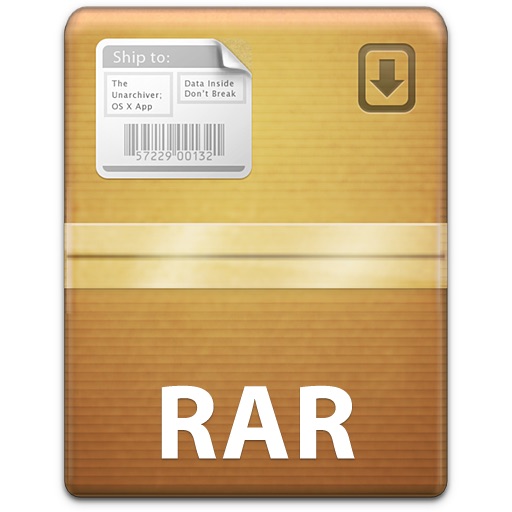 www.freesoftwarefiles.com
www.freesoftwarefiles.com rar mac file opener open unrar extract osxdaily 2010 winzip setup technical details password omar far christoper zip
Open-rar-files-on-windows-mac-linux - YouProgrammer
 youprogrammer.com
youprogrammer.com rar open linux mac windows youprogrammer tweet
3 Ways To Open RAR Files - WikiHow
 www.wikihow.com
www.wikihow.com rar open wikihow
4 Ways To Open RAR Files - WikiHow
 www.wikihow.com
www.wikihow.com rar
Rar file opener free download. How to open rar file in windows. Rar open file extract windows mac os beginner archive menu osx archived contents also
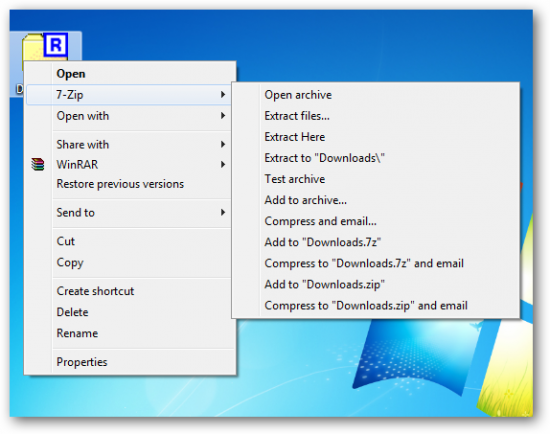 www.geeknaut.com
www.geeknaut.com  arthurpons1952.blogspot.com
arthurpons1952.blogspot.com 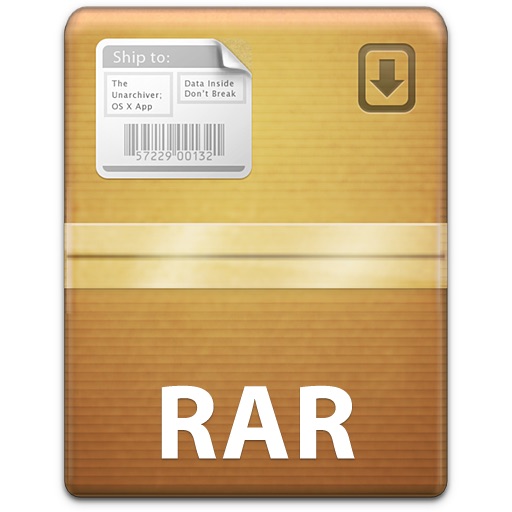 www.freesoftwarefiles.com
www.freesoftwarefiles.com  youprogrammer.com
youprogrammer.com  www.wikihow.com
www.wikihow.com
Post a Comment for "How To Open Rar Files"