How To Factory Reset Iphone
Are you looking to reset your iPhone to factory settings? It can be a daunting task, but luckily there are several ways to do it. In this post, we'll go over the different methods and provide tips to ensure a successful reset.
Method 1: Factory Reset through iPhone Settings
The first and easiest way to reset your iPhone to factory settings is through the settings menu. Here's how to do it:
- Open the "Settings" app on your iPhone
- Tap "General" and scroll down to the bottom
- Tap "Reset"
- Select "Erase All Content and Settings"
- Enter your passcode or Apple ID password if prompted
- Confirm that you want to erase everything by tapping "Erase Now"
It's important to note that this method will erase all data and settings from your iPhone, including your photos, contacts, and messages. Make sure to back up your important data before proceeding.
Method 2: Factory Reset through iTunes
If you're unable to reset your iPhone through the settings menu, or if your iPhone is unresponsive, you can use iTunes to perform a factory reset. Here's how:
- Connect your iPhone to your computer using a USB cable
- Open iTunes on your computer
- Select your iPhone from the list of devices in iTunes
- Click the "Restore iPhone" button
- Follow the on-screen instructions to confirm the restore process
Again, it's important to note that this method will erase all data and settings from your iPhone, so make sure to back up your important data before proceeding.
Method 3: Factory Reset through Recovery Mode
If your iPhone isn't responding, or if you're unable to reset it through the settings menu or iTunes, you can use recovery mode to perform a factory reset. Here's how:
- Connect your iPhone to your computer using a USB cable
- Open iTunes on your computer
- Force restart your iPhone by pressing and holding the Sleep/Wake button and the Home button at the same time. Hold them until you see the recovery mode screen
- Select the "Restore iPhone" option in iTunes
- Follow the on-screen instructions to confirm the restore process
This method is usually a last resort and should only be used if your iPhone is unresponsive and unable to reset through other methods.
Tips for a Successful Reset
Performing a factory reset can be nerve-wracking, but here are a few tips to ensure a successful reset:
- Back up your important data before performing a reset
- Make sure your iPhone is charged or connected to a power source
- Make sure you have the latest version of iTunes installed on your computer
- If resetting through the settings menu, disable "Find My iPhone" and erase the device from your iCloud account first
- Be patient – the reset process can take a few minutes to complete
Final Thoughts
Resetting your iPhone to factory settings can be a daunting task, but it's sometimes necessary to solve software issues or prepare for a new owner. By following the methods and tips we've outlined in this post, you'll be well on your way to a successful reset.



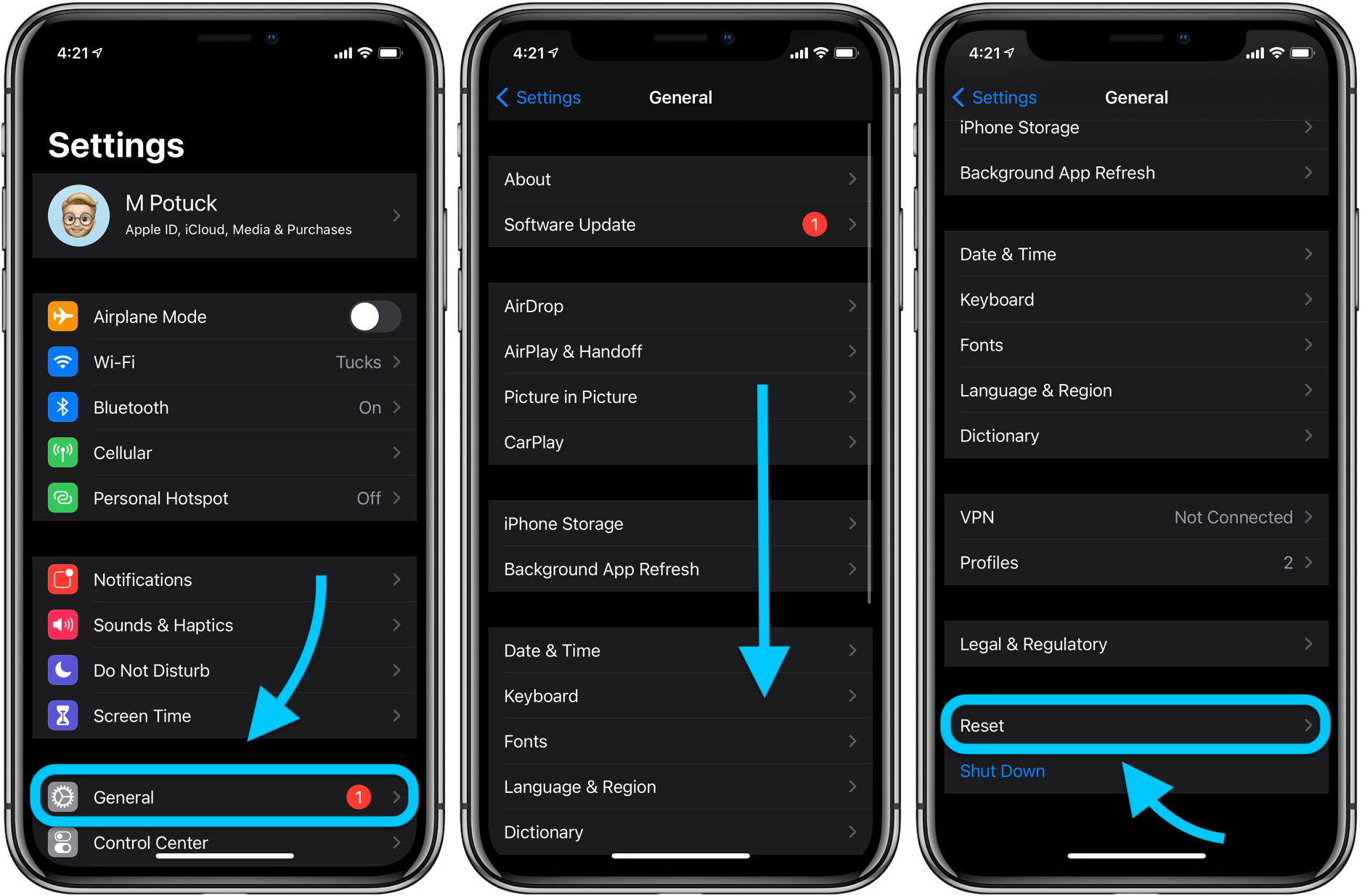
If you are looking for 4 Ways to Factory Reset iPhone 12/11/XS/XR/X/8/7/6/5/4 you've came to the right place. We have 7 Images about 4 Ways to Factory Reset iPhone 12/11/XS/XR/X/8/7/6/5/4 like How to Reset or Factory Reset Your iphone or ipad, How to Soft/Hard Reset iPhone 11/12 to Factory Setting and also How to Reset or Factory Reset Your iphone or ipad. Here it is:
4 Ways To Factory Reset IPhone 12/11/XS/XR/X/8/7/6/5/4
 www.aiseesoft.com
www.aiseesoft.com iphone reset factory without password itunes xs ways reactivate if xr
How To Reset Or Factory Reset Your Iphone Or Ipad
 www.techtoreview.com
www.techtoreview.com iphone reset factory ipad garg mona ago years
How To Factory Reset IPhone And Erase All Data - 9to5Mac
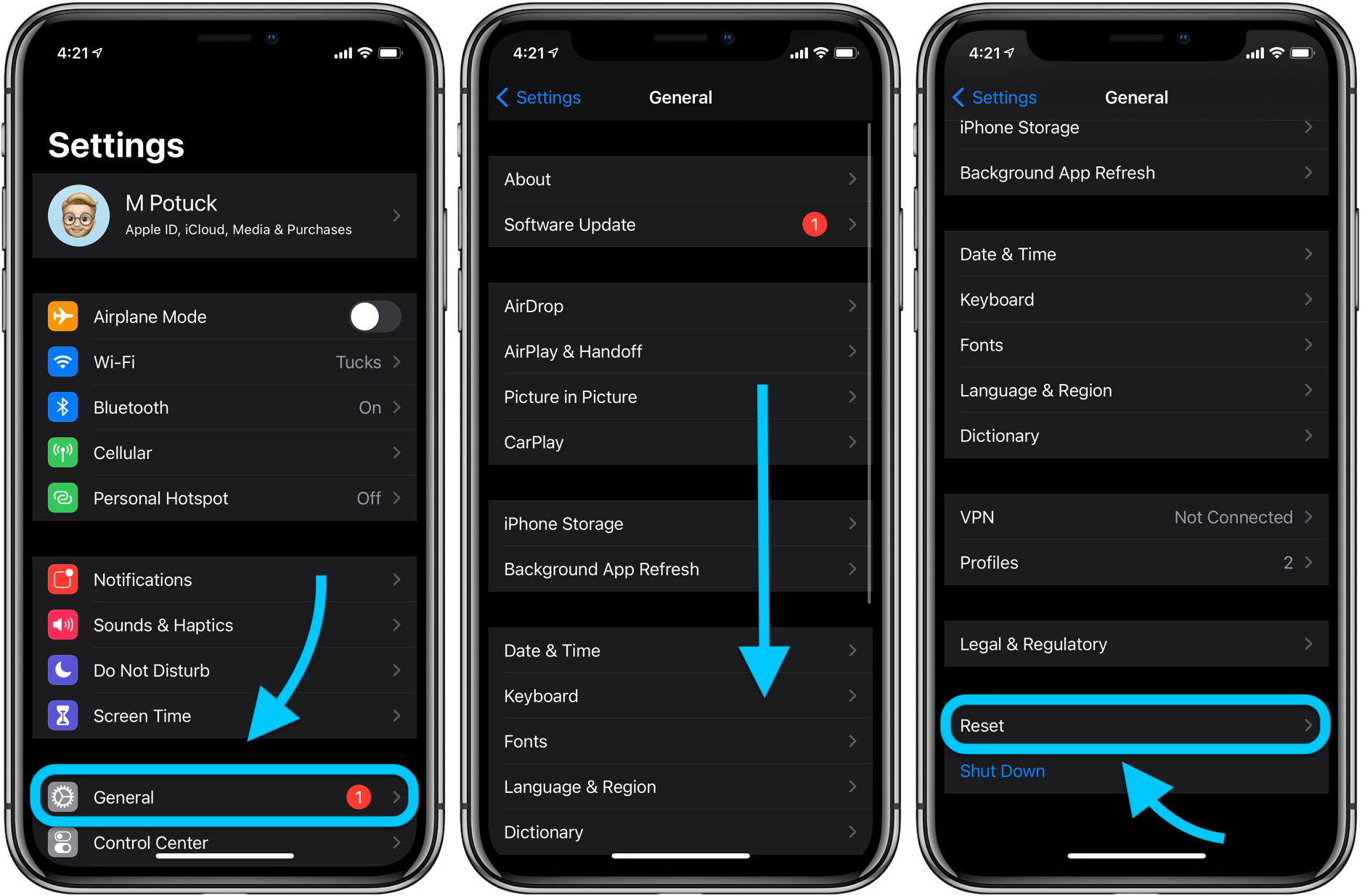 9to5mac.com
9to5mac.com settings
How To Factory Reset IPhone Properly If You're Upgrading To Google Pixel 4
 wccftech.com
wccftech.com reset iphone factory erase if settings properly upgrading pixel google re prompted once
How To Soft/Hard Reset IPhone 11/12 To Factory Setting
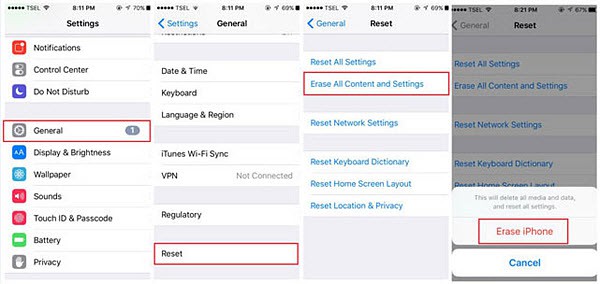 www.macxdvd.com
www.macxdvd.com iphone reset factory passcode without settings play won transfer hard fix ringing restore off step music alarm problems soft erase
3 Options To Factory Reset IPhone With Or Without Passcode
 www.top-password.com
www.top-password.com reset iphone factory screen passcode without ipad password settings everything apple wipe when then gadgetswright options tap step general choose
Reset IPhone To Factory Settings
iphone reset restrictions settings factory ios passcode ipad remove itunes password erase apps some setting general but forgotten app default
4 ways to factory reset iphone 12/11/xs/xr/x/8/7/6/5/4. Reset iphone factory erase if settings properly upgrading pixel google re prompted once. Reset iphone factory screen passcode without ipad password settings everything apple wipe when then gadgetswright options tap step general choose
Post a Comment for "How To Factory Reset Iphone"