If you're someone who spends a lot of time emailing people, you probably want to make sure your emails look as professional as possible. One way to do this is by adding a signature to your emails. Not only does it make your emails look more professional, but it can also save you time by automatically including your contact information at the bottom of each email. So how do you change or create a signature in Microsoft Outlook? Let's take a look at a few different methods. Method 1: Creating a text-based signature The first method we'll look at is creating a simple text-based signature. This can be useful if you don't have a logo or image you want to include in your signature. 1. First, open up Microsoft Outlook. 2. Click on "File" in the top left corner of your screen. 3. Select "Options" from the menu that appears. 4. Click on "Mail" in the left-hand menu. 5. Scroll down until you see "Signatures" and click on it. 6. Click the "New" button to create a new signature. 7. Type in the text you want to include in your signature. This could be your name, job title, contact information, or anything else you want. 8. You can customize the font, size, and color of your text using the options available. 9. Once you're happy with your signature, click "Save" to save it. Method 2: Adding an image to your signature If you have a logo or image you want to include in your signature, you can follow these steps to add it to your signature: 1. Open Microsoft Outlook. 2. Click on "File" in the top left corner of your screen. 3. Select "Options" from the menu that appears. 4. Click on "Mail" in the left-hand menu. 5. Scroll down until you see "Signatures" and click on it. 6. Click the "New" button to create a new signature. 7. Type in the text you want to include in your signature. 8. Click on the "Picture" icon in the signature editor toolbar (it looks like a mountain with a sun behind it). 9. Select the image file you want to use for your signature. 10. You can resize the image using the options available. 11. Once you're happy with your signature, click "Save" to save it. Method 3: Using an email signature generator If you don't want to create your signature from scratch, you can use an email signature generator to create a professional-looking signature in just a few minutes. Here are a few email signature generators you might want to check out: 1. WiseStamp 2. Hubspot 3. MySignature 4. Newoldstamp Tips for creating a great email signature No matter what method you use to create your email signature, there are a few tips you should keep in mind to make sure it looks professional and effective: 1. Keep it simple: Your email signature should be easy to read and not too cluttered. Stick to basic fonts and colors and avoid using too many images or graphics. 2. Include your contact information: Your signature should include your name, job title, company name, and any relevant contact information (such as your phone number or email address). 3. Add social media links: If you have professional social media profiles (such as LinkedIn), you might want to include links to them in your signature. 4. Include a call-to-action: Consider adding a call-to-action to your signature to encourage recipients to take a specific action (such as visiting your website or scheduling a call with you). 5. Keep it up-to-date: Make sure you update your email signature regularly to reflect any changes in your contact information or job title. In conclusion, adding a professional-looking signature to your emails can help you stand out and make a positive impression on the people you're communicating with. Whether you choose to create a simple text-based signature or a more complex one with images and graphics, following these tips can help you create an effective signature that gets noticed.
If you are searching about How to Change Signature in Outlook in 2 Minutes (With Print Screens) you've visit to the right web. We have 7 Pics about How to Change Signature in Outlook in 2 Minutes (With Print Screens) like Add Microsoft Outlook Signature in MS Outlook 2007 | PCGUIDE4U, How to add a signature in Outlook 2016 - HostPapa Knowledge Base and also How to Change Signature in Outlook in 2 Minutes (With Print Screens). Here it is:
How To Change Signature In Outlook In 2 Minutes (With Print Screens)
 securenetworksitc.com
securenetworksitc.com signature outlook add change email name mail button microsoft signatures create office desktop version give click print press
Manage Signatures - Add Signatures In Outlook (client-side Mode
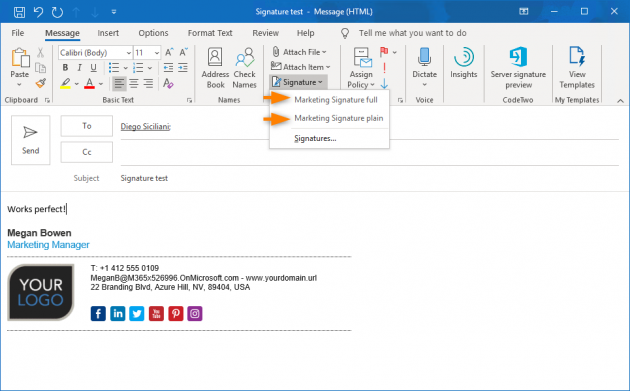 www.codetwo.com
www.codetwo.com signatures codetwo manage
Add Microsoft Outlook Signature In MS Outlook 2007 | PCGUIDE4U
 pcguide4u.com
pcguide4u.com outlook pcguide4u
Create Custom Signature In Outlook
 www.c-sharpcorner.com
www.c-sharpcorner.com signature outlook custom create adding add side
How To Add A Signature In Outlook 2016 - HostPapa Knowledge Base
 www.hostpapa.com
www.hostpapa.com signature outlook add signatures hostpapa email name knowledgebase knowledge base click stationery panel type
Adding Signatures To Your Outlook Emails - Ireland
 www.nhireland.ie
www.nhireland.ie outlook signature signatures adding emails office nhireland ie
Tutorial: Outlook Signature Image With Hyperlink
 www.outlook-apps.com
www.outlook-apps.com outlook signature add hyperlink mail signatures tab create button tutorial file click menu choose go locate options popup window
Signature outlook custom create adding add side. Signatures codetwo manage. How to change signature in outlook in 2 minutes (with print screens)
 securenetworksitc.com
securenetworksitc.com 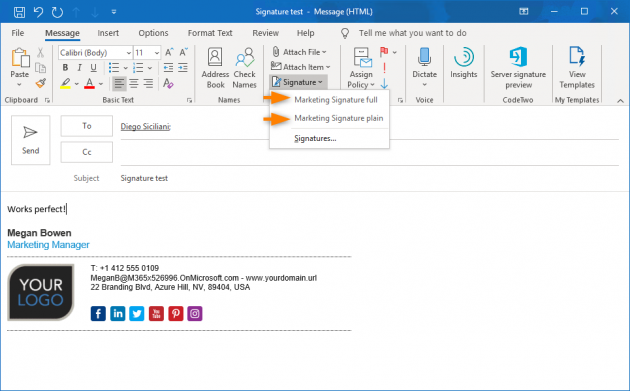 www.codetwo.com
www.codetwo.com  pcguide4u.com
pcguide4u.com  www.hostpapa.com
www.hostpapa.com  www.outlook-apps.com
www.outlook-apps.com
Post a Comment for "How To Add Signature In Outlook"